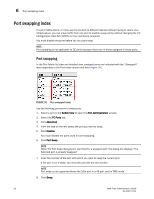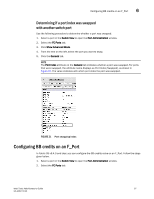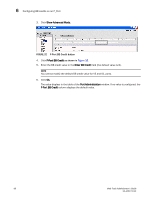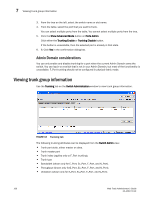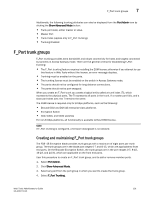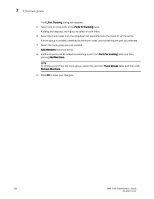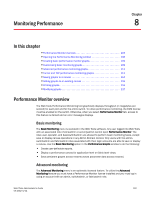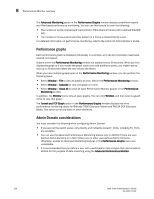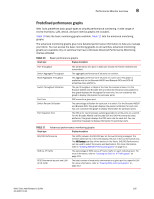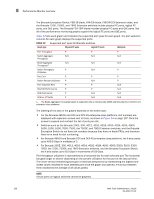Dell PowerEdge M710 Web Tools Administrator’s Guide - Page 129
F_Port trunk groups, Creating and maintaining F_Port trunk groups
 |
View all Dell PowerEdge M710 manuals
Add to My Manuals
Save this manual to your list of manuals |
Page 129 highlights
DRAFT: BROCADE CONFIDENTIAL F_Port trunk groups 7 Additionally, the following trunking attributes can also be displayed from the Port Admin view by clicking the Show Advanced Mode button: • Trunk port state, either master or slave. • Master Port • Trunk Index (applies only to F_Port trunking). • Trunking Enabled F_Port trunk groups F_Port trunking provides extra bandwidth and robust connectivity for hosts and targets connected by switches in Access Gateway mode. There are five general criteria for establishing F_Port trunking: • The F_Port trunking feature requires installing the EGM license; otherwise if you attempt to use this feature in Web Tools without the license, an error message displays. • Trunking must be enabled on the ports. • The trunking license must be enabled on the switch in Access Gateway mode. • The ports should not be configured for long distance connections. • The ports should not be port-swapped. When you create an F_Port trunk you create a logical entity called a trunk index (TI), which represents the physical ports. The TI represents all ports in the trunk. If a master port fails, and a slave port takes over, the TI remains the same. The EGM license is required only for 8 Gbps platforms, such as the following: • Brocade DCX and DCX-4S enterprise-class platforms • Encryption Switch • 300, 5300, and 5100 switches For non-8 Gbps platforms, all functionality is available without EGM license. NOTE If F_Port trunking is configured, a firmware downgrade is not allowed. Creating and maintaining F_Port trunk groups The FS8 -18 Encryption blade provides trunk groups with a maximum of eight ports per trunk group. The trunk groups are in the blade port ranges 0-7 and 8-15, which are applicable to front end ports. On the Brocade Encryption Switch, the trunk groups are in the port ranges 0-7, 8-15, 16-23, and 24-31, which are applicable on the front end ports. User this procedure to create an F_Port trunk group, and to add or remove member ports. 1. Select Port Admin. 2. Click Show Advanced Mode. 3. Select any port from the port group in which you want to create the trunk group. 4. Select F_Port Trunking. Web Tools Administrator's Guide 101 53-1001772-01