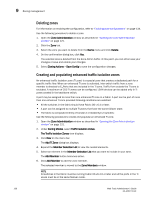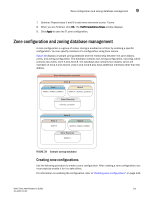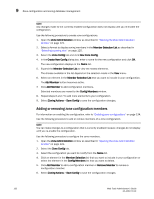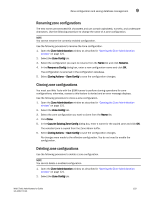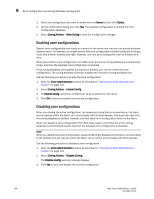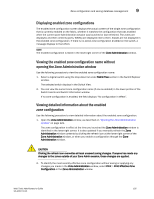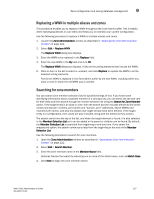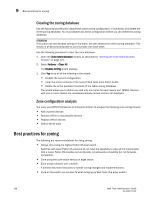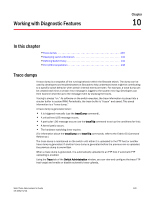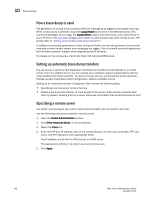Dell PowerEdge M710 Web Tools Administrator’s Guide - Page 163
Displaying enabled zone configurations
 |
View all Dell PowerEdge M710 manuals
Add to My Manuals
Save this manual to your list of manuals |
Page 163 highlights
DRAFT: BROCADE CONFIDENTIAL Zone configuration and zoning database management 9 Displaying enabled zone configurations The enabled zone configuration screen displays the actual content of the single zone configuration that is currently enabled on the fabric, whether it matches the configuration that was enabled when the current Zone Administration session was launched or last refreshed. The zones are displayed, and their contents (ports, WWNs) are displayed next to them. Aliases are not displayed in the enabled zone configuration. If there is no active zone configuration enabled on the switch, a message displays to that effect. NOTE The enabled configuration is listed in the lower-right corner of the Zone Administration window. Viewing the enabled zone configuration name without opening the Zone Administration window Use the following procedure to view the enabled zone configuration name: 1. Select a logical switch using the drop-down list under Fabric Tree section in the Switch Explorer window. The selected switch displays in the Switch View. 2. You can view the current zone configuration name (if one is enabled) in the lower portion of the Switch Events and Switch Information window. If no zone configuration is enabled, the field displays "No configuration in effect". Viewing detailed information about the enabled zone configuration Use the following procedure to view detailed information about the enabled zone configuration. 1. Open the Zone Administration window, as described on "Opening the Zone Administration window" on page 121. The zone configuration in effect at the time you launched the Zone Administration window is identified in the lower-right corner. It is also updated if you manually refresh the Zone Administration window contents by clicking the refresh icon at the lower-right corner of the Zone Administration window, or when you enable a configuration through the Zone Administration window. CAUTION Clicking the refresh icon overwrites all local unsaved zoning changes. If anyone has made any changes to the zones outside of your Zone Admin session, those changes are applied. 2. To identify the most recently effective zone configuration without saving or applying any changes you made in the Zone Administration window, select Print > Print Effective Zone Configuration in the Zone Administration window. Web Tools Administrator's Guide 135 53-1001772-01