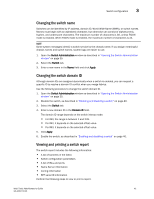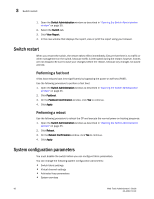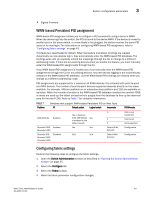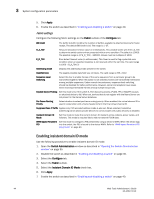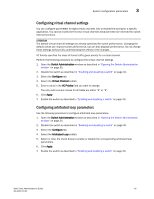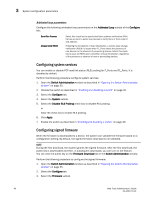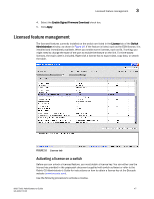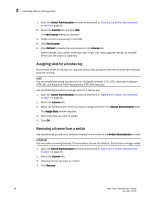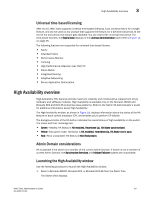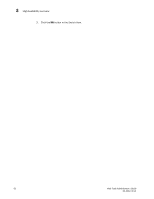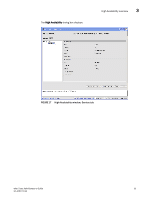Dell PowerEdge M710 Web Tools Administrator’s Guide - Page 74
Configuring system services, Configuring signed firmware, Arbitrated loop parameters
 |
View all Dell PowerEdge M710 manuals
Add to My Manuals
Save this manual to your list of manuals |
Page 74 highlights
DRAFT: BROCADE CONFIDENTIAL 3 System configuration parameters Arbitrated loop parameters Configure the following arbitrated loop parameters on the Arbitrated Loop subtab of the Configure tab: Send Fan Frames Always Send RSCN Select this check box to specify that fabric address notification (FAN) frames are sent to public loop devices to notify them of their node ID and address. Following the completion of loop initialization, a remote state change notification (RSCN) is issued when FL_Ports detect the presence of new devices or the absence of pre-existing devices. Select this check box to issue an RSCN upon completion of loop initialization, regardless of the presence or absence of new or pre-existing devices. Configuring system services You can enable or disable FCP read link status (RLS) probing for F_Ports and FL_Ports. It is disabled by default. Perform the following procedure configure system services. 1. Open the Switch Administration window as described in "Opening the Switch Administration window" on page 35. 2. Disable the switch as described in "Enabling and disabling a switch" on page 40. 3. Select the Configure tab. 4. Select the System subtab. 5. Select the Disable RLS Probing check box to disable RLS probing. or Clear the check box to enable RLS probing. 6. Click Apply. 7. Enable the switch as described in "Enabling and disabling a switch" on page 40. Configuring signed firmware When the firmware is downloaded to a device, the system can validate the firmware based on a configuration setting. By default, the signed firmware download is not validated. NOTE During the first download, the system ignores the signed firmware. After the first download, the public key is downloaded and then, in subsequent downloads, you can turn on the feature. You can view the public key on the Firmware Download tab in the Switch Administration window. Perform the following procedure to configure the signed firmware. 1. Open the Switch Administration window as described in "Opening the Switch Administration window" on page 35. 2. Select the Configure tab. 3. Select the Firmware subtab. 46 Web Tools Administrator's Guide 53-1001772-01