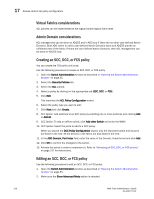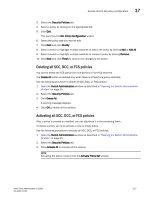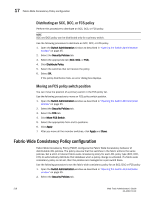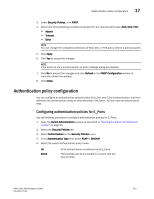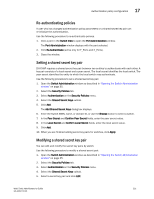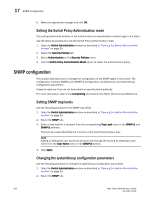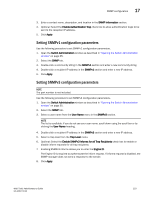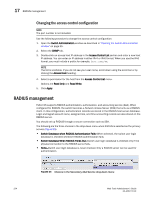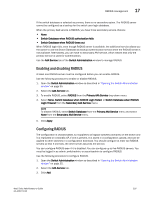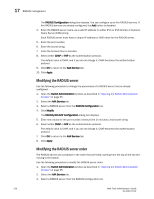Dell PowerEdge M710 Web Tools Administrator’s Guide - Page 249
Re-authenticating policies, Setting a shared secret key pair, Add Shared Secret Keys
 |
View all Dell PowerEdge M710 manuals
Add to My Manuals
Save this manual to your list of manuals |
Page 249 highlights
DRAFT: BROCADE CONFIDENTIAL Authentication policy configuration 17 Re-authenticating policies A user who has changed authentication policy parameters or a shared secret key pair can re-initialize the authentication. Use the following procedure to re-authenticate policies. 1. Click a port in the Switch View to open the Port Administration window. The Port Administration window displays with the port selected. 2. Click Re-Authenticate (active only for F_Ports and E_Ports). 3. Close the window. Setting a shared secret key pair DH-CHAP requires a shared secret key pair between two entities to authenticate with each other. A key pair consists of a local secret and a peer secret. The local secret identifies the local switch. The peer secret identifies the entity to which the local switch may authenticate. Use the following procedure to set a shared secret key pair. 1. Open the Switch Administration window as described in "Opening the Switch Administration window" on page 35. 2. Select the Security Policies tab. 3. Select Authentication on the Security Policies menu. 4. Select the Shared Secret Keys subtab. 5. Click Add. The Add Shared Secret Keys dialog box displays. 6. Enter the Switch WWN, name, or domain ID, or use the Browse button to select a switch. 7. In the Peer Secret and Confirm Peer Secret fields, enter the peer secret value. 8. In the Local Secret and Confirm Local Secret fields, enter the local secret value. 9. Click Add. 10. When you are finished adding secret key pairs for switches, click Apply. Modifying a shared secret key pair You can edit and modify the secret key pairs by switch. Use the following procedure to modify a shared secret pair. 1. Open the Switch Administration window as described in "Opening the Switch Administration window" on page 35. 2. Select the Security Policies tab. 3. Select Authentication on the Security Policies menu. 4. Select the Shared Secret Keys subtab. 5. Select a secret key pair and click Edit. Web Tools Administrator's Guide 221 53-1001772-01