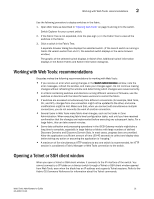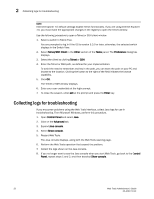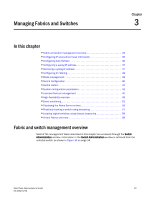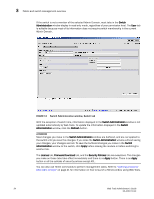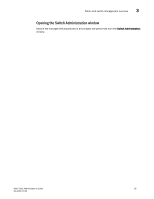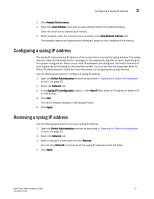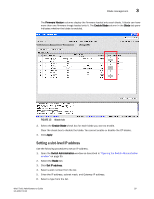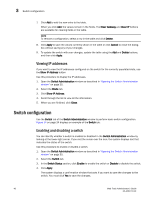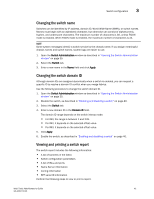Dell PowerEdge M710 Web Tools Administrator’s Guide - Page 64
Configuring IP and subnet mask information, Configuring Auto Refresh
 |
View all Dell PowerEdge M710 manuals
Add to My Manuals
Save this manual to your list of manuals |
Page 64 highlights
DRAFT: BROCADE CONFIDENTIAL 3 Configuring IP and subnet mask information To open the Switch Administration window, perform the following steps. 1. Select Tasks > Manage > Switch Admin. The Switch Administration dialog box displays in basic mode, as shown in Figure 14 on page 34. The basic mode displays the "basic" tabs and options. 2. Click Show Advanced Mode to see all the available tabs and options. Configuring IP and subnet mask information Before proceeding, collect all the information you need to configure the Ethernet IP interface. This includes the subnet mask, gateway IP address, or IPFC, and subnet mask for your system. When you configure or change the Ethernet IP, subnet mask, gateway IP, or IPFC, and subnet mask from Web Tools, there is a normal loss of network connection to the switch. Close all current windows and restart Web Tools with the new IP address. NOTE The IPFC address is specific for each logical switch. The IPFC address is set to FC0 for switches that do not support Virtual Fabrics. Use the following procedure to configure the IP and subnet mask information. 1. Select the Network tab. 2. In the appropriate IP address section, enter the IP address you want to use for the IP interface. Use the IPv4 Address section or the IPv6 Address section to specify IP addresses. 3. In the IPv4 Address section: • In the Ethernet IP field, enter the Ethernet IP address. • In the Ethernet Mask field, enter the Ethernet mask address. • In the GateWay IP address field, enter the gateway IP address. 4. In the IPv6 Address section, in the Ethernet IPv6 field, enter the Ethernet IP address. 5. You can also enable automatic configuration of IPv6 addresses by selecting Enable IPV6 Auto Configuration. The automatically generated IPv6 addresses are displayed under Auto Configured IPV6 Addresses. Eight auto-configured addresses are created per switch, and up to 24 for a 48000, DCX, or DCX-4S chassis (eight per chassis, and eight per each installed CP). Configuring Auto Refresh The Netstat Performance window displays the details about Ethernet management port statistics like the Interface, MTU, Met, RX-OK, RX-ERR, RX-DRP, RX-OVR, TX-OK, TX-ERR, TX-DRP, TX-OVR, and Flag. Use the following procedure to configure Auto Refresh. 1. Open the Switch Administration window as described in "Opening the Switch Administration window" on page 35. 2. Select the Network tab. 36 Web Tools Administrator's Guide 53-1001772-01