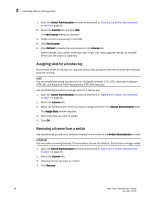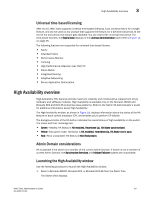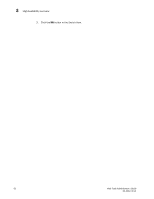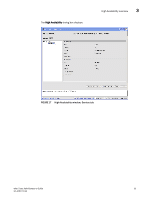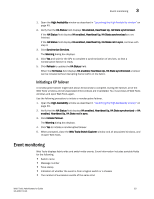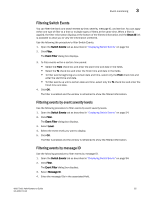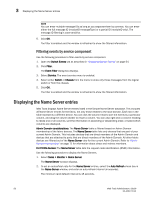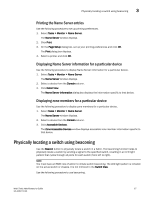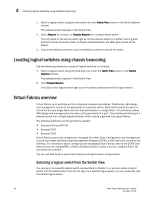Dell PowerEdge M710 Web Tools Administrator’s Guide - Page 81
Initiating a CP failover, Event monitoring
 |
View all Dell PowerEdge M710 manuals
Add to My Manuals
Save this manual to your list of manuals |
Page 81 highlights
DRAFT: BROCADE CONFIDENTIAL Event monitoring 3 1. Open the High Availability window as described in "Launching the High Availability window" on page 49. 2. Verify that the HA Status field displays HA enabled, Heartbeat Up, HA State synchronized. If the HA Status field displays HA enabled, Heartbeat Up, HA State synchronized you are finished. If the HA Status field displays HA enabled, Heartbeat Up, HA State not in sync, continue with step 3. 3. Click Synchronize Services. The Warning dialog box displays. 4. Click Yes and wait for the CPs to complete a synchronization of services, so that a nondisruptive failover is ready. 5. Click Refresh to update the HA Status field. When the HA Status field displays HA enabled, Heartbeat Up, HA State synchronized a failover can be initiated without disrupting frame traffic on the fabric. Initiating a CP failover A nondisruptive failover might take about 30 seconds to complete. During the failover, all of the Web Tools windows and all associated child-windows are invalidated. You must close all Web Tools windows and open Web Tools again. Use the following procedure to initiate a nondisruptive failover. 1. Open the High Availability window as described in "Launching the High Availability window" on page 49. 2. Verify that the HA Status field displays HA enabled, Heartbeat Up, HA State synchronized or HA enabled, Heartbeat Up, HA State not in sync. 3. Click Initiate Failover. The Warning dialog box displays. 4. Click Yes to initiate a nondisruptive failover. 5. When prompted, close the Web Tools Switch Explorer window and all associated windows, and re-open Web Tools. Event monitoring Web Tools displays fabric-wide and switch-wide events. Event information includes sortable fields for the following: • Switch name • Message number • Time stamp • Indication of whether the event is from a logical switch or a chassis • The number of successive events of the same kind Web Tools Administrator's Guide 53 53-1001772-01