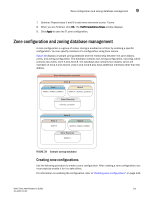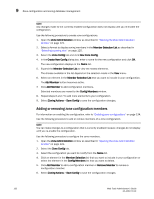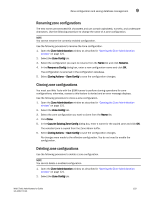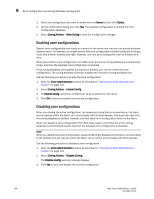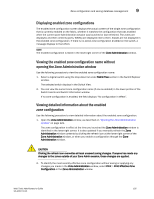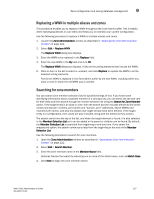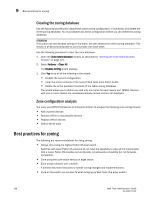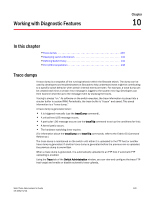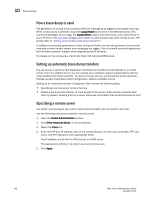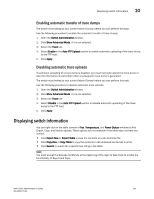Dell PowerEdge M710 Web Tools Administrator’s Guide - Page 164
Adding a WWN to multiple aliases and zones, Print, Print Effective Zone Configuration
 |
View all Dell PowerEdge M710 manuals
Add to My Manuals
Save this manual to your list of manuals |
Page 164 highlights
DRAFT: BROCADE CONFIDENTIAL 9 Zone configuration and zoning database management NOTE If no zone is enabled, a message displays, indicating that there is no active zoning configuration on the switch. 3. Optional: Click Print located in the Print Effective Zone Configuration dialog box to print the enabled zone configuration details. NOTE You must use DCFM Professional or Enterprise Edition to print the zone database summary configurations, display zone configuration summaries and create configuration analysis reports. Adding a WWN to multiple aliases and zones This procedure enables you to configure a WWN as a member in a zone configuration prior to adding that device to the fabric. Specifically, it is useful if you want to add a WWN to all or most zoning entities. The added WWN does not need to currently exist in the fabric. Use the following procedure to add a WWN. 1. Open the Zone Administration window as described in "Opening the Zone Administration window" on page 121. 2. Select Edit > Add WWN. The Add WWN dialog box displays. 3. Enter a WWN value in the WWN field and click OK. The Add WWN dialog box displays all the zoning elements that include the new WWNs. All of the elements are selected by default. 4. Click items in the list to select or unselect, and click Add to add the new WWN to all the selected zoning elements. The WWN is added to the Zone Admin buffer and can be used as a member. Removing a WWN from multiple aliases and zones Use this procedure if you want to remove a WWN from all or most zoning entities. 1. Open the Zone Administration window as described in "Opening the Zone Administration window" on page 121. 2. Select Edit > Delete WWN. The Delete WWN dialog box displays. 3. Enter a WWN value in the WWN field and click OK. The Delete WWN dialog box displays all the zoning elements that include the WWN. 4. Click items in the list to select or unselect, and click Delete to delete the WWN from all the selected zoning elements. The WWN is deleted from the selected items in the Zone Admin buffer. 136 Web Tools Administrator's Guide 53-1001772-01