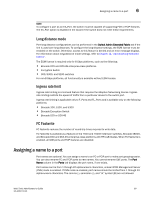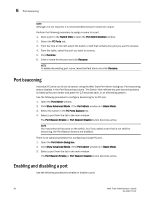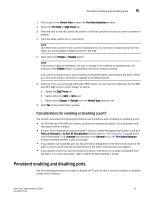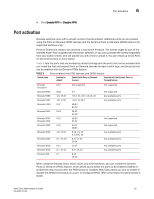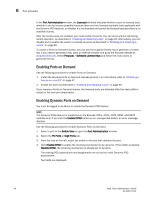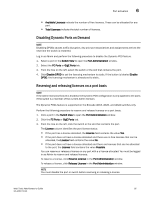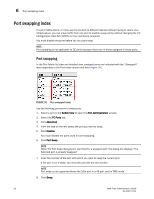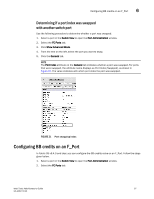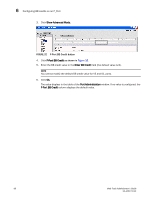Dell PowerEdge M710 Web Tools Administrator’s Guide - Page 121
Port activation
 |
View all Dell PowerEdge M710 manuals
Add to My Manuals
Save this manual to your list of manuals |
Page 121 highlights
DRAFT: BROCADE CONFIDENTIAL Port activation 6 4. Click Enable NPIV or Disable NPIV. Port activation Brocade switches come with a preset number of ports enabled. Additional ports can be enabled using the Ports on Demand (POD) licenses and the Dynamic Ports on Demand (DPOD) feature (for supported switches only). Ports on Demand is ready to be unlocked in the switch firmware. The license might be part of the licensed Paper Pack supplied with the switch software, or you can purchase the license separately from your switch vendor, who will provide you with a key to unlock it. You can install up to two Ports on Demand licenses on each switch. Table 9 lists the ports that are enabled by default settings and the ports that can be enabled after you install the first and second Ports on Demand licenses for each switch type, and the ports that can be enabled with the Dynamic PODs feature. TABLE 9 Ports enabled with POD licenses and DPOD feature Switch name Enabled by default Enabled with Ports on Demand licenses Enabled with the Dynamic Ports on Demand feature Brocade Encryption Brocade 8000 Brocade 5480 Brocade 5424 Brocade 5300 Brocade 5100 Brocade 5000 Brocade 4100 Brocade 4900 Brocade 4024 Brocade 4020 Brocade 4018 Brocade 4016 Brocade 300 0-15 None 1-8, 17-20 1-8, 17-20 0-47 0-23 0-15 0-31 1-8, 17-20 0-7, 15, 16 0-11 0-7, 10-13 0-7 Not supported 0-7 9-12, 21, 22 0, 13-16, 23 9-16, 21-23 0 48-63 64-79 24-31 32-39 16-23 24-31 32-47 48-63 9-12, 21, 22 0, 13-16, 23 8, 9, 17-19 10-14 12-17 8, 9, 14, 15 8-15 16-23 Not supported Not supported Any available ports Any available ports Not supported Not supported Any available ports Any available ports Any available ports Any available ports When using the Brocade 4016, 4018, 4020, and 4024 switches, you can enable the Dynamic Ports on Demand (DPOD) feature, which allows you to select the ports to be enabled (instead of predefined sets of ports) after the POD license is installed. Web Tools allows you only to enable or disable the DPOD functionality on a port. To configure DPOD, refer to the Fabric OS Administrator's Guide. Web Tools Administrator's Guide 93 53-1001772-01