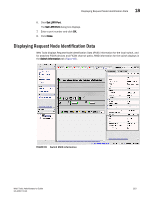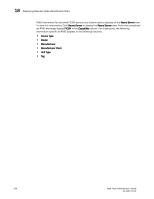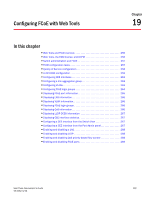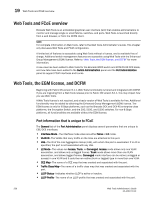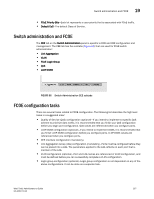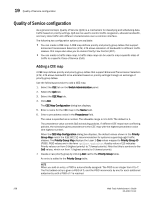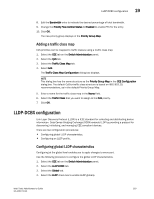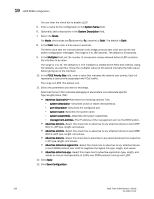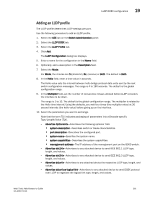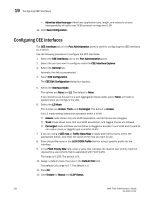Dell PowerEdge M710 Web Tools Administrator’s Guide - Page 286
Quality of Service configuration, Adding a CEE map
 |
View all Dell PowerEdge M710 manuals
Add to My Manuals
Save this manual to your list of manuals |
Page 286 highlights
DRAFT: BROCADE CONFIDENTIAL 19 Quality of Service configuration Quality of Service configuration As a general concept, Quality of Service (QoS) is a mechanism for classifying and scheduling data traffic based on priority settings. QoS can be used to control traffic congestion, allocate bandwidth, and carry data traffic with different characteristics over a common interface. The following two configuration options are available: • You can create a CEE map. A CEE map defines priority and priority group tables that support Enhanced Transmission Selection (ETS). ETS allows allocation of bandwidth to different traffic classes. CEE maps also allow you to enable Priority Flow Control (PFC). • You can create a traffic class map. A traffic class map can be used to map a specific class of traffic to a specific Class of Service (CoS). Adding a CEE map A CEE map defines priority and priority group tables that support Enhanced Transmission Selection (ETS). ETS allows bandwidth to be allocated based on priority settings through an exchange of priority group tables. Use the following procedure to add a CEE map. 1. Select the CEE tab on the Switch Administration panel. 2. Select the QoS tab. 3. Select the CEE Map tab. 4. Click Add. The CEE Map Configuration dialog box displays. 5. Enter a name for the CEE map in the Name field. 6. Enter a precedence value in the Precedence field. The value is specified as a number. The allowable range is 1 to 100. The default is 1. The precedence value controls QoS scheduling policies. If different CEE maps have conflicting policies, the scheduler gives precedence to the CEE map with the highest precedence value (the highest number). When the CEE Map Configuration dialog box displays, the default values shown in the Priority Group Map match the IEEE 802.1Q recommendation for systems supporting eight traffic classes. The Priority Group Map displays the Layer 2 Cos values mapped to Priority Group ID (PGID). PGID values are in the form .. A policy value of 15 indicates Priority values run from 0 (highest priority) to 7 (lowest priority). Note that this is contrary to the CoS values, which run from 7 (highest priority) to 0 (lowest priority). 7. Create a new priority group by clicking Add next to the Priority Group table. An entry is added to the Priority Group table. NOTE When you add an entry, a PGID is automatically assigned. The PGID is an integer from 0 to 7. The first added entry is given a PGID of 0, and the PGID increments by one for each additional added entry until a PGID of 7 is reached. 258 Web Tools Administrator's Guide 53-1001772-01