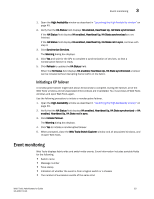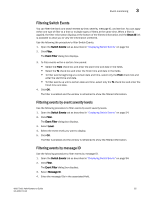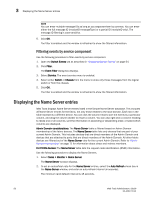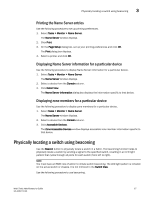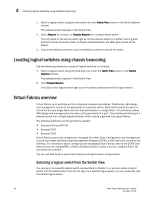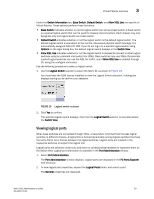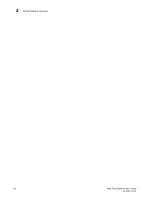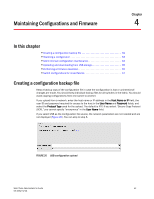Dell PowerEdge M710 Web Tools Administrator’s Guide - Page 85
Printing the Name Server entries, Displaying Name Server information for a particular device
 |
View all Dell PowerEdge M710 manuals
Add to My Manuals
Save this manual to your list of manuals |
Page 85 highlights
DRAFT: BROCADE CONFIDENTIAL Physically locating a switch using beaconing 3 Printing the Name Server entries Use the following procedure to set up printing preferences. 1. Select Tasks > Monitor > Name Server. The Name Server window displays. 2. Click Print. 3. On the Page Setup dialog box, set up your printing preferences and click OK. The Print dialog box displays. 4. Select a printer and click OK. Displaying Name Server information for a particular device Use the following procedure to display Name Server information for a particular device. 1. Select Tasks > Monitor > Name Server. The Name Server window displays. 2. Select a device from the Domain column. 3. Click Detail View. The Name Server Information dialog box displays the information specific to that device. Displaying zone members for a particular device Use the following procedure to display zone members for a particular device. 1. Select Tasks > Monitor > Name Server. The Name Server window displays. 2. Select a device from the Domain column. 3. Click Accessible Devices. The Zone Accessible Devices window displays accessible zone member information specific to that device. Physically locating a switch using beaconing Use the Beacon button to physically locate a switch in a fabric. The beaconing function helps to physically locate a switch by sending a signal to the specified switch, resulting in an LED light pattern that cycles through all ports for each switch (from left to right). NOTE You must have an RBAC role of admin to initiate switch beaconing. The LED light pattern is initiated on the actual switch or chassis. It is not mirrored in the Switch View. Use the following procedure to use beaconing. Web Tools Administrator's Guide 57 53-1001772-01