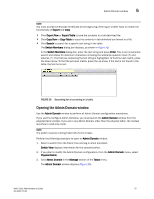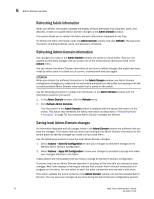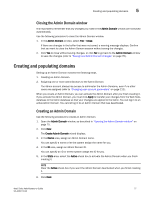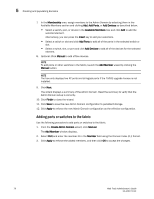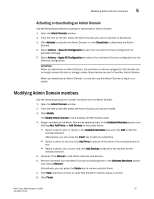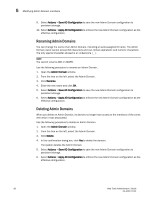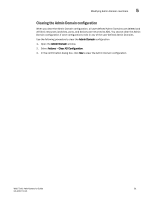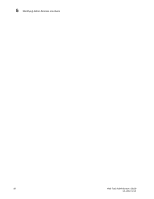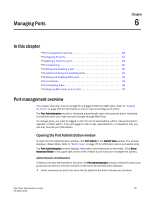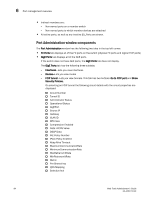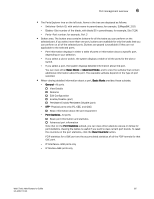Dell PowerEdge M710 Web Tools Administrator’s Guide - Page 108
Renaming Admin Domains, Actions, Save AD Configuration, Admin Domain, Rename, Delete
 |
View all Dell PowerEdge M710 manuals
Add to My Manuals
Save this manual to your list of manuals |
Page 108 highlights
DRAFT: BROCADE CONFIDENTIAL 5 Modifying Admin Domain members 9. Select Actions > Save AD Configuration to save the new Admin Domain configuration to persistent storage. 10. Select Actions > Apply AD Configuration to enforce the new Admin Domain configuration as the effective configuration. Renaming Admin Domains You can change the name of an Admin Domain, including an auto-assigned ID name. The Admin Domain name cannot exceed 63 characters and can contain alphabetic and numeric characters. The only special character allowed is an underscore ( _ ). NOTE You cannot rename AD0 or AD255. Use the following procedure to rename an Admin Domain. 1. Open the Admin Domain window. 2. From the tree on the left, select the Admin Domain. 3. Click Rename. 4. Enter the new name and click OK. 5. Select Actions > Save AD Configuration to save the new Admin Domain configuration to persistent storage. 6. Select Actions > Apply AD Configuration to enforce the new Admin Domain configuration as the effective configuration. Deleting Admin Domains When you delete an Admin Domain, its devices no longer have access to the members of the zones with which it was associated. Use the following procedure to delete an Admin Domain. 1. Open the Admin Domain window. 2. From the tree on the left, select the Admin Domain. 3. Click Delete. 4. In the confirmation dialog box, click Yes to delete the domain. The system deletes the Admin Domain. 5. Select Actions > Save AD Configuration to save the new Admin Domain configuration to persistent storage. 6. Select Actions > Apply AD Configuration to enforce the new Admin Domain configuration as the effective configuration. 80 Web Tools Administrator's Guide 53-1001772-01