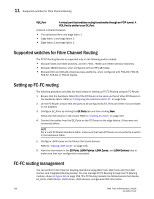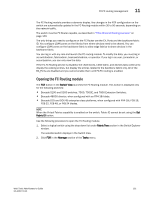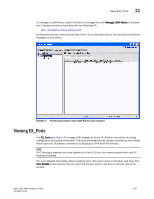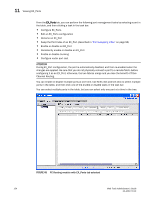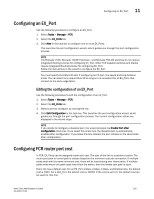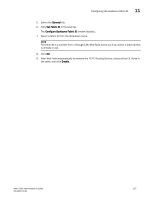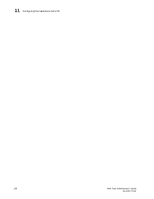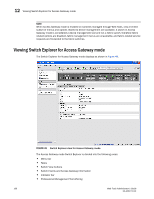Dell PowerEdge M710 Web Tools Administrator’s Guide - Page 183
Configuring an EX_Port, Editing the configuration of an EX_Port, Configuring FCR router port cost
 |
View all Dell PowerEdge M710 manuals
Add to My Manuals
Save this manual to your list of manuals |
Page 183 highlights
DRAFT: BROCADE CONFIDENTIAL Configuring an EX_Port 11 Configuring an EX_Port Use the following procedure to configure an EX_Port. 1. Select Tasks > Manage > FCR. 2. Select the EX_Ports tab. 3. Click New in the task bar to configure one or more EX_Ports. This launches the port configuration wizard, which guides you through the port configuration process. NOTE The Brocade 7500, Brocade 7500E Extension , and Brocade FR4-18i switches do not require Integrated Routing License for configuring EX_Port. Other FCR Capable switches and blades require Integrated Routing License for configuring EX_Port. Follow the instructions in the wizard to configure the EX_Port. You must specify the Fabric ID and, if configuring an FC port, the speed and long distance mode. You can select any unique fabric ID as long as it is consistent for all EX_Ports that connect to the same edge fabric. Editing the configuration of an EX_Port Use the following procedure to edit the configuration of an EX_Port. 1. Select Tasks > Manage > FCR. 2. Select the EX_Ports tab. 3. Select a port to configure, by clicking the row. 4. Click Edit Configuration in the task bar. This launches the port configuration wizard, which guides you through the port configuration process. The current configuration values are displayed in the wizard steps. NOTE If you decide to configure a disabled port, the wizard provides the Enable Port after configuration check box. If you select this check box, the disabled port is automatically enabled after configuration. If you leave this box cleared, the port remains in the same state after configuration. Configuring FCR router port cost In FCR, EX_Ports can be assigned router port cost. The cost of the link is a positive number. The router port path or tunnel path is chosen based on the minimum cost per connection. If multiple paths exist with the same minimum cost, there will be load sharing over these paths. If multiple paths exist where one path costs lower than the others, then the lowest cost path is used. Every link has a default cost. For an EX_Port 1 Gbps, 2 Gbps, 4 Gbps, and 8 Gbps links, the default cost is 1000. For a VEX_Port, the default cost is 10000. If the cost is set to 0, the default cost are be used for that link. Web Tools Administrator's Guide 155 53-1001772-01