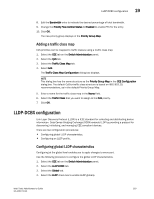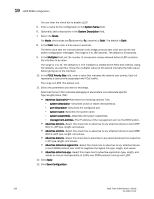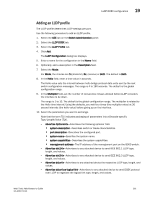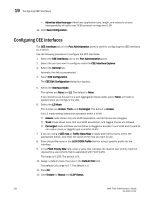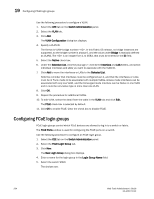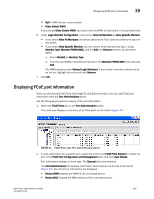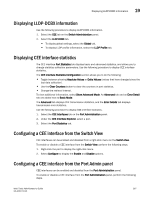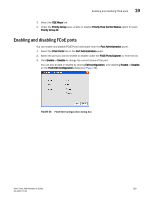Dell PowerEdge M710 Web Tools Administrator’s Guide - Page 292
Configuring FCoE login groups
 |
View all Dell PowerEdge M710 manuals
Add to My Manuals
Save this manual to your list of manuals |
Page 292 highlights
DRAFT: BROCADE CONFIDENTIAL 19 Configuring FCoE login groups Use the following procedure to configure a VLAN. 1. Select the CEE tab on the Switch Administration panel. 2. Select the VLAN tab. 3. Click Add. The VLAN Configuration dialog box displays. 4. Specify a VLAN ID. The format is VLAN. In this Fabric OS release, no bridge instances are supported, so the bridge number is always 0, and the value under Bridge is statically defined as VLAN0. The is an integer from 1 to 3583, that must be entered in the ID field. 5. Select the Native check box. 6. Under the Selection List, click the plus sign (+) next to the Interface and LAG folders, and select individual interfaces and LAGs you want to associate with the VLAN ID. 7. Click Add to move the interfaces or LAGs to the Selected List. Note the reminder that interfaces must be configured as L2, and that the interfaces or LAGs must be in Trunk mode to be associated with multiple VLANs, Access mode interfaces can be associated with only one VLAN, and the Converged mode interface can be Native in one VLAN and it could be non-native type in more than one VLAN. 8. Click OK. 9. Repeat the procedure for additional VLANs. 10. To edit VLAN, select the detail from the table in the VLAN tab and click Edit. The FCoE check box is selected by default. 11. Click OK to enable FCoE. Clear the check box to disable FCoE. Configuring FCoE login groups FCoE login groups control which FCoE devices are allowed to log in to a switch or fabric. The FCoE Ports window is used for configuring the FCoE ports on a switch. Use the following procedure to configure an FCoE login group. 1. Select the CEE tab on the Switch Administration panel. 2. Select the FCoE Login Group tab. 3. Click New. The New Login Group dialog box displays. 4. Enter a name for the login group in the Login Group Name field. 5. Select the switch WWN. The choices are: 264 Web Tools Administrator's Guide 53-1001772-01