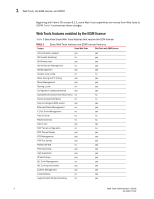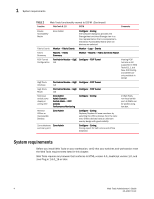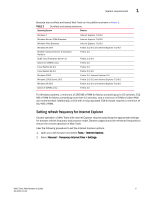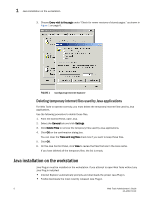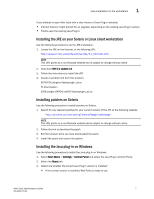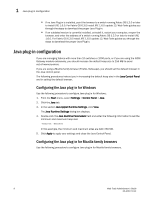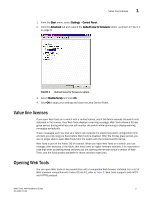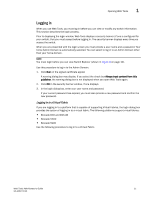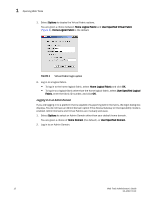Dell PowerEdge M710 Web Tools Administrator’s Guide - Page 35
Installing the JRE on your Solaris or Linux client workstation, Installing patches on Solaris
 |
View all Dell PowerEdge M710 manuals
Add to My Manuals
Save this manual to your list of manuals |
Page 35 highlights
DRAFT: BROCADE CONFIDENTIAL Java installation on the workstation 1 If you attempt to open Web Tools with a later version of Java Plug-in installed: • Internet Explorer might prompt for an upgrade, depending on the existing Java Plug-in version. • Firefox uses the existing Java Plug-in. Installing the JRE on your Solaris or Linux client workstation Use the following procedure to do the JRE installation. 1. Locate the JRE on the Internet, at the following URL: http://java.sun.com/products/archive/j2se/5.0_06/index.html NOTE This URL points to a non-Brocade website and is subject to change without notice. 2. Download JRE 5.0 Update 13. 3. Follow the instructions to install the JRE. 4. Create a symbolic link from this location: $FIREFOX/plugins/libjavaplugin_oji.so To this location: $JRE/plugin/$ARCH/ns600/libjavaplugin_oji.so Installing patches on Solaris Use the following procedure to install patches on Solaris. 1. Search for any required patches for your current version of the JRE at the following website: http://sunsolve.sun.com/pub-cgi/show.pl?target=patchpage NOTE This URL points to a non-Brocade website and is subject to change without notice. 2. Follow the link to download the patch 3. Exit the browser when you have downloaded the patch. 4. Install the patch and restart the system. Installing the Java plug-in on Windows Use the following procedure to Install the Java plug-in on Windows. 1. Select Start Menu > Settings > Control Panel and select the Java Plug-in Control Panel. 2. Select the About tab. 3. Determine whether the correct Java Plug-in version is installed: • If the correct version is installed, Web Tools is ready to use. Web Tools Administrator's Guide 7 53-1001772-01