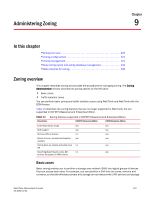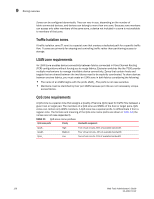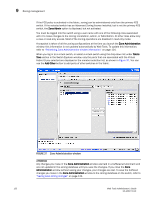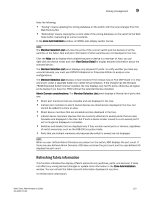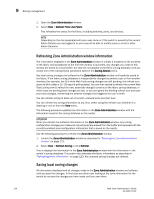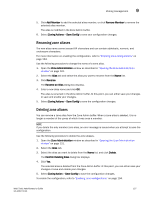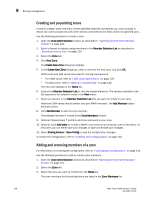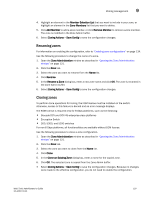Dell PowerEdge M710 Web Tools Administrator’s Guide - Page 152
Refreshing Zone Administration window information, Saving local zoning changes, Zone Administration
 |
View all Dell PowerEdge M710 manuals
Add to My Manuals
Save this manual to your list of manuals |
Page 152 highlights
9 Zoning management DRAFT: BROCADE CONFIDENTIAL 1. Open the Zone Administration window. 2. Select View > Refresh From Live Fabric. This refreshes the status for the fabric, including switches, ports, and devices. NOTE Depending on the role associated with your user name or if the switch is owned by the current Admin Domain you are logged in to, you may not be able to modify zones or ports in other Admin Domains. Refreshing Zone Administration window information The information displayed in the Zone Administration window is initially a snapshot of the contents of the fabric zoning database at the time the window is launched. Any changes you make to this window are saved to a local buffer; but they are not applied to the fabric zoning database until you invoke one of the transactional operations listed in the Zoning Actions menu. Any local zoning changes are buffered by the Zone Administration window until explicitly saved to the fabric. If the fabric zoning database is independently changed by another user or from another interface (for example, the CLI) while Web Tools zoning changes are still pending, the refresh icon starts to blink (after a 15-30 second polling delay). You can then decide to refresh the current Web Tools zoning view to reflect the new, externally changed contents of the fabric zoning database, in which case any pending local changes are lost, or you can ignore the blinking refresh icon and save your local changes, overwriting the external changes that triggered the icon to blink. You can refresh zoning to back out of current, unsaved work and start over. You can refresh the zoning information at any time, either using the refresh icon (whether it is flashing or not) or from the View menu. The following procedure updates the information in the Zone Administration window with the information saved in the zoning database on the switch. ATTENTION When you refresh the buffered information in the Zone Administration window, any zoning configuration changes you made and not yet saved are erased from the buffer and replaced with the currently enabled zone configuration information that is saved on the switch. Use the following procedure to refresh the Zone Administration window. 1. Launch the Zone Administration window as described in "Opening the Zone Administration window" on page 121. 2. Select View > Refresh Zoning or click Refresh. This re-displays the information in the Zone Administration window with the information in the switch's zoning database. This action also refreshes the fabric information as described in "Refreshing fabric information" on page 123. Any unsaved zoning changes are deleted. Saving local zoning changes All information displayed and all changes made in the Zone Administration window are buffered until you save the changes. In that case any other user looking at the zone information for the switch do not see the changes you have made until you save them. 124 Web Tools Administrator's Guide 53-1001772-01