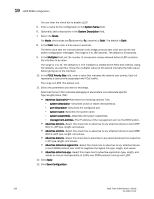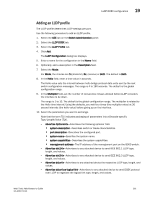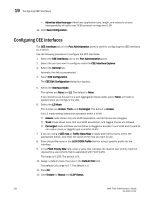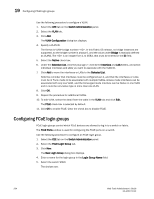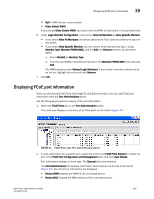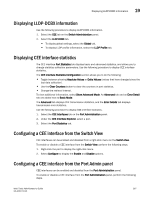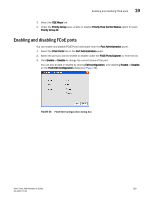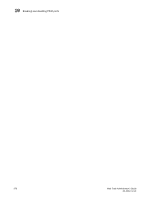Dell PowerEdge M710 Web Tools Administrator’s Guide - Page 293
Displaying FCoE port information
 |
View all Dell PowerEdge M710 manuals
Add to My Manuals
Save this manual to your list of manuals |
Page 293 highlights
DRAFT: BROCADE CONFIDENTIAL Displaying FCoE port information 19 • Self - WWN of your current switch • Other Switch WWN If you choose Other Switch WWN, you must enter the WWN of that switch in the provided field. 6. Under Login Member Configuration, select either Allow All Members or Allow Specific Member. • If you select Allow All Members, all devices attached to FCoE ports are allowed to log in to the switch. • If you select Allow Specific Member, you can control which devices can log in, using Member Type, Member PWWN/MAC, and the Add and Remove buttons, as described below. a. Select Model2 as Member Type. a. Enter the port WWN in hexadecimal format in the Member PWWN/MAC field, and click Add. The WWN displays under Allowed Login Members. If you decide a member should not be on the list, highlight the entry and click Remove. 7. Click OK. Displaying FCoE port information There are 24 internal FCoE Ports that bridge FC and Ethernet traffic. You can view FCoE port information from the Port Administration panel. Use the following procedure to display FCoE port information. 1. Select the FCoE Ports tab on the Port Administration panel. The initial view displays a summary of all FCoE ports on the switch (Figure 67). FIGURE 67 FCoE Ports tab, Port Administration panel 2. To view information for a specific port, select the trunk in the FC0E Ports Explorer or select the port in the FCoE Port Configuration and Management table and click View Details. Port information displays in three tabs. The General tab is pre-selected. The Connected Devices tab displays information about devices connected to the switch (Figure 67). Six columns of information are displayed: • Device WWN displays the WWN of the connected device. • Device MAC displays the MAC address of the connected device. Web Tools Administrator's Guide 265 53-1001772-01