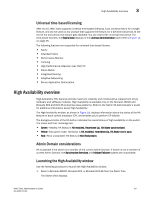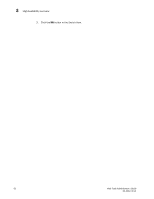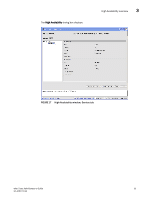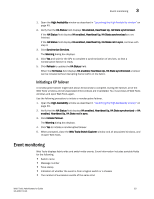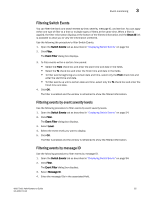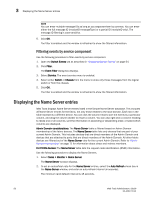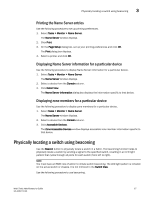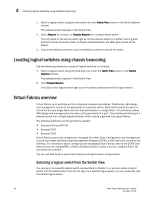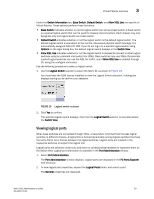Dell PowerEdge M710 Web Tools Administrator’s Guide - Page 82
Displaying Switch Events, The Switch View displays.
 |
View all Dell PowerEdge M710 manuals
Add to My Manuals
Save this manual to your list of manuals |
Page 82 highlights
3 Event monitoring DRAFT: BROCADE CONFIDENTIAL • Severity level • Unique message identifier (in the form moduleID-messageType) • Detailed error message for root cause analysis There are four message severity levels: Critical, Error, Warning, and Info. Table 8 lists the event message severity levels displayed on the Switch Events tab and explains what qualifies event messages to be certain levels. On the Switch Events tab, you can click the Filter button to launch the Filter Events dialog box. The Filter Events dialog box allows you to define which events should be displayed on the Switch Events tab. For more information on filtering events, refer to "Filtering Switch Events" on page 55. TABLE 8 Event severity levels Icon and level Description Critical Critical-level messages indicate that the software has detected serious problems that will eventually cause a partial or complete failure of a subsystem if not corrected immediately. For example, a power supply failure or rise in temperature must receive immediate attention. Error Error-level messages represent an error condition that does not impact overall system functionality significantly. For example, error-level messages might indicate timeouts on certain operations, failures of certain operations after retries, invalid parameters, or failure to perform a requested operation. Warning Warning-level messages highlight a current operating condition that should be checked or it might lead to a failure in the future. For example, a power supply failure in a redundant system relays a warning that the system is no longer operating in redundant mode. The failed power supply must be replaced or fixed. Information-level messages report the current nonerror status of the system Info components, such as the online and offline status of a fabric port. Displaying Switch Events The Switch Events tab displays a running log of events for the selected switch. Switch events are polled and updated every 15 seconds; there is no refresh-on-demand option for switch events. For two-switch configurations, all chassis-related events are displayed in the event list of each logical switch for convenience. Perform the following procedure to display Switch Events. 1. Select the switch from the Fabric Tree. The Switch View displays. 2. Select the Switch Events tab, if necessary. NOTE You can click the column head to sort the events by a particular column, and drag the column divider to resize a column. You can also right-click a column heading to resize one or all columns, sort the information in ascending or descending order, or select which columns are displayed. 54 Web Tools Administrator's Guide 53-1001772-01