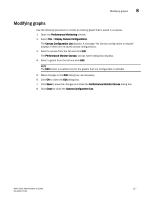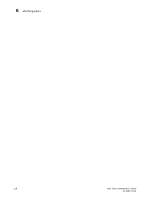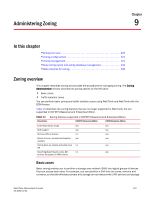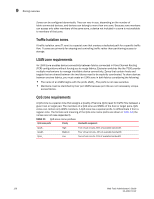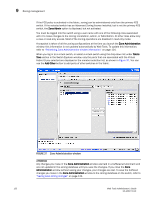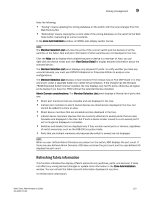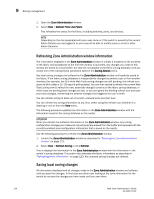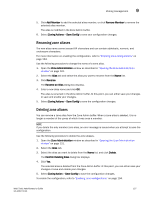Dell PowerEdge M710 Web Tools Administrator’s Guide - Page 150
ATTENTION, Zone Admin, Zone Administration, Fabric, Add Other
 |
View all Dell PowerEdge M710 manuals
Add to My Manuals
Save this manual to your list of manuals |
Page 150 highlights
9 Zoning management DRAFT: BROCADE CONFIDENTIAL If the FCS policy is activated in the fabric, zoning can be administered only from the primary FCS switch. If the selected switch has an Advanced Zoning license installed, but is not the primary FCS switch, the Zone Admin option is displayed, but not activated. You must be logged into the switch using a user name with one of the following roles associated with it to make changes to the zoning: zoneAdmin, admin, or fabricAdmin. All other roles allow only a view or read-only access. Most of the zoning operations are disabled in read-only mode. A snapshot is taken of all the zoning configurations at the time you launch the Zone Administration window; this information is not updated automatically by Web Tools. To update this information, refer to "Refreshing Zone Administration window information" on page 124. When you log in to a virtual switch, or select a virtual switch using the drop-down list under Fabric Tree section in the Switch Explorer window, only the ports that are associated with the Virtual Fabric ID you selected are displayed in the member selection list, as shown in Figure 37. You can use the Add Other button to add ports of other switches in the fabric. FIGURE 37 Zone Administration window ATTENTION Any changes you make in the Zone Administration window are held in a buffered environment and are not updated in the zoning database until you save the changes. If you close the Zone Administration window without saving your changes, your changes are lost. To save the buffered changes you make in the Zone Administration window to the zoning database on the switch, refer to "Saving local zoning changes" on page 124. 122 Web Tools Administrator's Guide 53-1001772-01