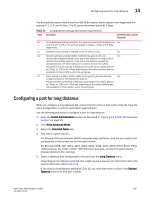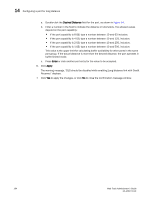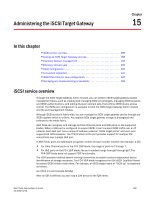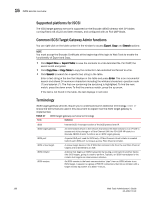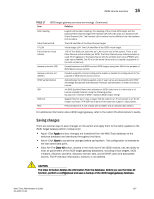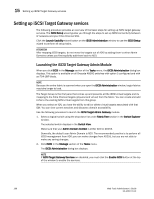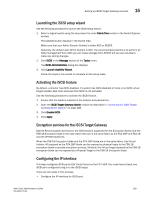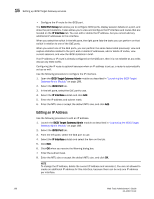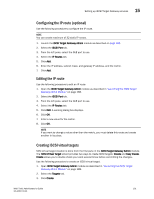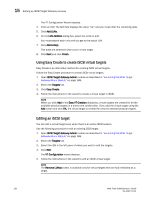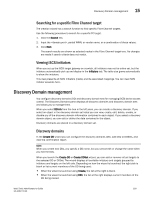Dell PowerEdge M710 Web Tools Administrator’s Guide - Page 216
Setting up iSCSI Target Gateway services, Launching the iSCSI Target Gateway Admin Module
 |
View all Dell PowerEdge M710 manuals
Add to My Manuals
Save this manual to your list of manuals |
Page 216 highlights
DRAFT: BROCADE CONFIDENTIAL 15 Setting up iSCSI Target Gateway services Setting up iSCSI Target Gateway services The following procedure provides an overview of the basic steps for setting up iSCSI target gateway services. The iSCSI Setup wizard guides you through the steps to set up iSCSI connectivity between IP networks and your Fibre Channel SAN. Click the Launch Usability wizard button on the iSCSI Administration window to use the iSCSI Setup wizard to perform all setup tasks. ATTENTION After mapping iSCSI targets, do not move the targets out of AD0 by adding them to other Admin Domains unless you first explicitly add them back to AD0. Launching the iSCSI Target Gateway Admin Module When you click iSCSI in the Manage section of the Tasks menu, the iSCSI Administration dialog box displays. This option is available on all Brocade 48000 switches with option 5 configured and with an FC4-16IP blade. NOTE Because the entire fabric is scanned when you open the iSCSI Administration window, larger fabrics may take longer to load. The Target Group is the first pane that comes up and presents all the iSCSI virtual targets and its mapping to the Fibre Channel targets (physical and virtual) from the fabric. You can create and add LUNs to the existing iSCSI virtual targets from this group. When you select an IQN, you have the ability to edit or delete virtual targets associated with that IQN. You can view current sessions and discovery domain accessibility. Use the following procedure to launch the iSCSI Target Admin Gateway module. 1. Select a logical switch using the drop-down list under Fabric Tree section in the Switch Explorer window. The selected switch displays in the Switch View. Make sure that your Admin Domain Context is either AD0 or AD255. Generally, the default user Admin Domain is AD0. The recommended practice is to perform all iSCSI management from AD0; you can make changes from AD255, but you are not able to make any zoning changes. 2. Click iSCSI in the Manage section of the Tasks menu. The iSCSI Administration dialog box displays. NOTE If iSCSI Target Gateway Services are disabled, you must click the Enable iSCSI button at the top of the window to enable the services. 188 Web Tools Administrator's Guide 53-1001772-01