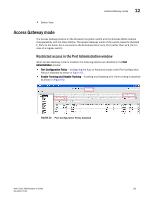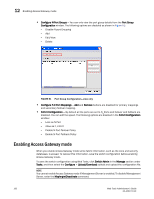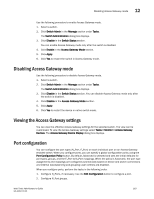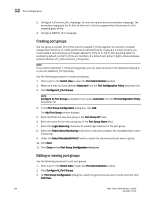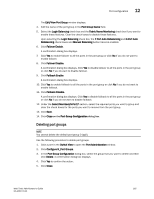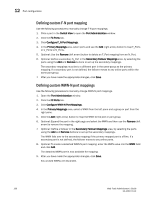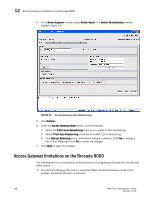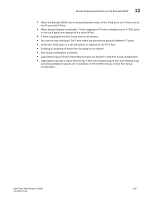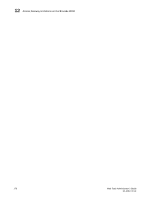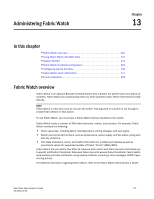Dell PowerEdge M710 Web Tools Administrator’s Guide - Page 194
Defining custom F-N port mapping, Switch View, Port Administration, FC Ports
 |
View all Dell PowerEdge M710 manuals
Add to My Manuals
Save this manual to your list of manuals |
Page 194 highlights
12 Port configuration DRAFT: BROCADE CONFIDENTIAL Defining custom F-N port mapping Use the following procedure to manually change F-N port mappings. 1. Click a port in the Switch View to open the Port Administration window. 2. Click the FC Ports tab. 3. Click Configure F_N Port Mappings. 4. In the Primary Mappings area, select ports and use the Add (right arrow) button to map F_Ports or U_Ports to N_Ports. 5. Optional: Use the Remove (left arrow) button to delete an F_Port mapping from an N_Port. 6. Optional: Define a secondary N_Port in the Secondary Failover Mappings area, by selecting the ports using the Add and Remove buttons to set up the secondary mappings. The secondary mappings must be to a different port in the same group as the primary mapping. If a secondary port is not defined, the failover moves to any online ports within the same port group. 7. After you have made the appropriate changes, click Save. Defining custom WWN-N port mappings Use the following procedure to manually change WWN-N port mappings. 1. Open the Port Administration window. 2. Click the FC Ports tab. 3. Click Configure WWN-N Port Mappings. 4. In the Primary Mappings area, select a WWN from the left pane and a group or port from the right pane. 5. Click the Add (right arrow) button to map the WWN to the port or port group. 6. Optional: Expand the port in the right page and select the WWN and then use the Remove (left arrow) to remove the mapping. 7. Optional: Define a failover in the Secondary Failover Mappings area, by selecting the ports using the Add and Remove buttons to set up the secondary mappings. The WWN fails over to the secondary mapping if the primary mapped port is offline. If a secondary port is not defined, the failover moves to any online ports. 8. Optional: To create a detached WWN-N port mapping, enter the WWN value into the WWN field and click Add. The detached WWN port is now available for mapping. 9. After you have made the appropriate changes, click Save. Any unused WWNs are discarded. 166 Web Tools Administrator's Guide 53-1001772-01