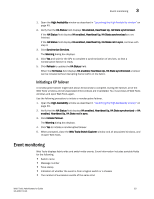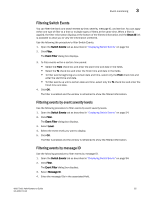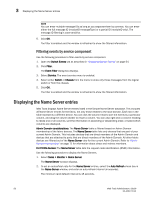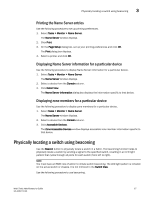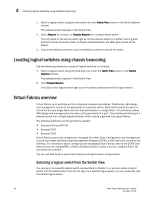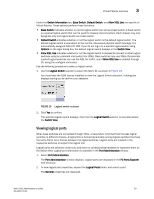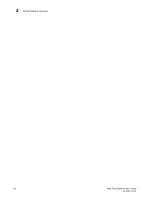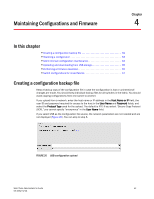Dell PowerEdge M710 Web Tools Administrator’s Guide - Page 86
Locating logical switches using chassis beaconing, Virtual Fabrics overview
 |
View all Dell PowerEdge M710 manuals
Add to My Manuals
Save this manual to your list of manuals |
Page 86 highlights
DRAFT: BROCADE CONFIDENTIAL 3 Locating logical switches using chassis beaconing 1. Select a logical switch using the drop-down list under Fabric Tree section in the Switch Explorer window. The selected switch displays in the Switch View. 2. Select Beacon for a switch, or Chassis Beacon for a chassis-based switch. The LED lights on the actual switch light up on the physical switch in a pattern running back and forth across the switch itself. In chassis-based switches, the LEDs glow across all the blades. 3. Look at the physical switches in your installation location to identify the switch. Locating logical switches using chassis beaconing Use the following procedure to locate all logical switches in a chassis. 1. Select a logical switch using the drop-down list under the Fabric Tree section in the Switch Explorer window. The selected switch displays in the Switch View. 2. Click Chassis Beacon. The LEDs on the logical switch light up on the blades associated with the logical switch. Virtual Fabrics overview Virtual Fabrics is an architecture that virtualizes hardware boundaries. Traditionally, SAN design and management is done at the granularity of a physical switch. Each switch and all the ports in the switch act as a single fabric element that participates in a single fabric. Virtual Fabrics allows SAN design and management to be done at the granularity of a port. This enables partitioning of a physical switch into multiple logical switches, which may be organized into logical fabrics. The following platforms are Virtual Fabrics-capable: • Brocade DCX and DCX-4S • Brocade 5300 • Brocade 5100 Virtual Fabrics cannot be configured or managed from Web Tools. Configuration and management is done from either the Data Center Management Program (DCFM), or the Fabric OS command line interface. For information about configuring and managing Virtual Fabrics, refer to the DCFM User Manual if you are using DCFM, or Fabric OS Administrator's Guide if you are using the Fabric OS command line interface. You can use Web Tools to view Virtual Fabrics and logical switch configurations. Selecting a logical switch from the Switch View You can log in to a specific logical switch, as described in Chapter 1, or you can select a logical switch from the Switch View. If you do not log in to a specific logical switch, you are presented with the default logical switch. 58 Web Tools Administrator's Guide 53-1001772-01