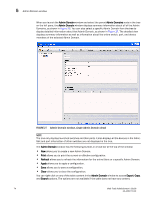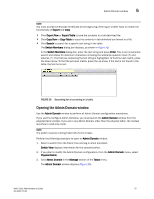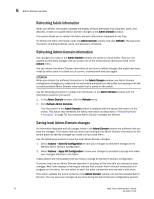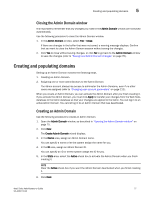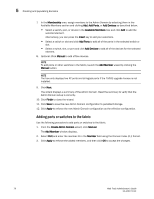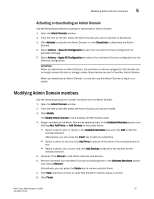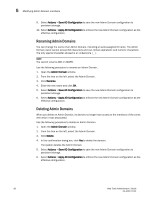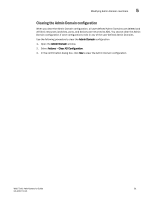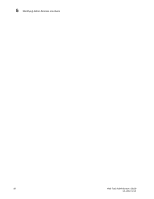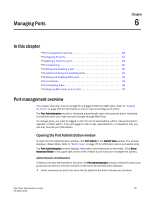Dell PowerEdge M710 Web Tools Administrator’s Guide - Page 106
Adding ports or switches to the fabric, Membership, Add Ports, Add Devices, Available Members, Insert
 |
View all Dell PowerEdge M710 manuals
Add to My Manuals
Save this manual to your list of manuals |
Page 106 highlights
DRAFT: BROCADE CONFIDENTIAL 5 Creating and populating domains 7. In the Membership area, assign members to the Admin Domain by selecting them in the Available Members section and clicking Add, Add Ports, or Add Devices as described below: • Select a switch, port, or device in the Available Members tree and click Add to add the selected element. Alternatively, you can press the Insert key to add your selections. • Select a switch or slot and click Add Ports to add all of the ports in the selected switch or slot. • Select a switch, slot, or port and click Add Devices to add all of the devices for the selected element. 8. Optional: Click Manual to add offline devices. NOTE To add ports or other switches in the fabric, launch the Add Member wizard by clicking the Manual button. NOTE The tree only displays two FC ports and all logical ports if the 7500E upgrade license is not installed. 9. Click Next. The wizard displays a summary of the Admin Domain. Read the summary to verify that the Admin Domain setup is correctly. 10. Click Finish to close the wizard. 11. Click Save to save the new Admin Domain configuration to persistent storage. 12. Click Apply to enforce the new Admin Domain configuration as the effective configuration. Adding ports or switches to the fabric Use the following procedure to add ports or switches to the fabric. 1. From the Create Admin Domain wizard, click Manual. The Add Member window displays. 2. Select Port and enter the member ID in the Member field using the Domain Index (D,I) format. 3. Click Apply to enforce the added members, and then click OK to accept the changes. 78 Web Tools Administrator's Guide 53-1001772-01