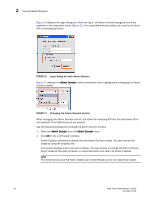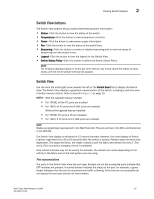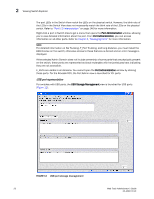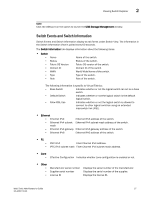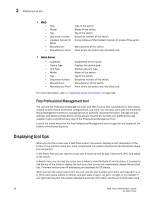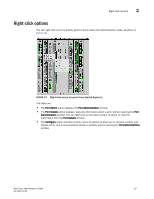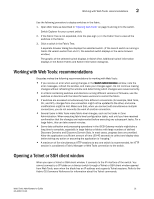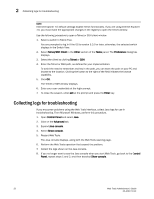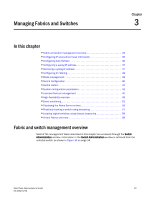Dell PowerEdge M710 Web Tools Administrator’s Guide - Page 56
Free Professional Management tool, Displaying tool tips
 |
View all Dell PowerEdge M710 manuals
Add to My Manuals
Save this manual to your list of manuals |
Page 56 highlights
2 Displaying tool tips DRAFT: BROCADE CONFIDENTIAL • RNID - - Type Model Tag Sequence number Insistent Domain ID Mode Manufacturer Manufacturer Plant Type of the switch. Model of the switch. Tag of the switch. Sequence number of the switch. Current status of the Insistent Domain ID mode of the switch. Manufacturer of the switch. Plant where the switch was manufactured. • Name Server - Capability - Device Type - Unit Type - Model - Tag - Sequence number - Manufacturer - Manufacturer Plant Capabilities of the switch. Displays the device type. Displays the unit type. Model of the switch. Tag of the switch. Sequence number of the switch. Manufacturer of the switch. Plant where the switch was manufactured. For more information, refer to "Displaying switch information" on page 141. Free Professional Management tool You can use the Professional Management tool with Web Tools to view connectivity for each fabric, to back up and restore last-known configurations, and more. You can also use it with the Enhanced Group Management license to manage groups of switches, download firmware, manage security settings, and deploy configurations across groups of switches. Contact your preferred storage supplier to get a complimentary copy of the Professional Management tool. Launch the install wizard for the free Professional Management tool through the link located at the bottom of the Switch Explorer. Displaying tool tips When you rest the cursor over a Web Tools button, the system displays a brief description of the button. If you rest the cursor over most components, the system displays tool tip information about the component. In the Fabric Tree you can rest the cursor over a switch to view its type, Ethernet IP, IPFC, and status of the switch. In Switch View, you can rest the cursor over a blade to view the blade ID and its status. It is easier to use the top of the blade to display the tool tip so that you do not inadvertently display the port tool tips. Firmware versions and IP addressing are displayed for CP blades. When you rest the cursor over a port, you can view the port number, port index, port type (E, F, L, or U_Port), port status (online or offline), and port state (in-sync, no_sync, no light, or no module). If you right-click the port, the system displays the tool tip information and the port world-wide name. 28 Web Tools Administrator's Guide 53-1001772-01