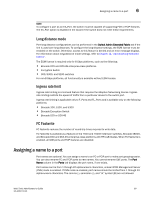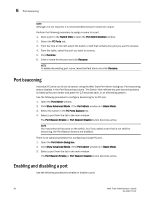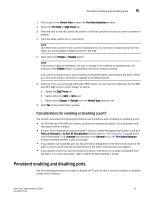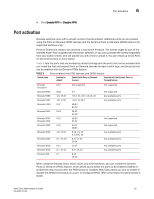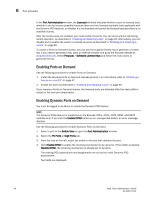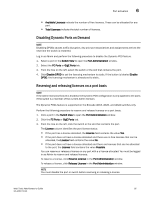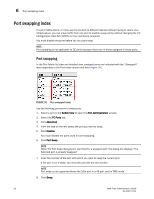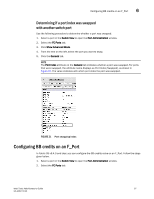Dell PowerEdge M710 Web Tools Administrator’s Guide - Page 120
Enabling and disabling NPIV ports
 |
View all Dell PowerEdge M710 manuals
Add to My Manuals
Save this manual to your list of manuals |
Page 120 highlights
DRAFT: BROCADE CONFIDENTIAL 6 Enabling and disabling NPIV ports NOTE Ports cannot be persistently enabled or disabled when FMS is enabled. 1. Select a port in the Switch View to open the Port Administration window. 2. Select the FC Ports or GigE Ports tab. 3. From the tree on the left, select the switch or slot that contains the port. 4. From the table, select one or more ports. NOTE Use Shift-click and Ctrl-click to select multiple ports. You can select multiple ports from the table. You cannot select multiple ports from the tree. 5. Click Persistent Enable or Persistent Disable. NOTE Persistent Enable or Disable is not supported in FMS mode. NOTE If the button is gray (unavailable), the port is already in that state or FMS mode is enabled on the switch gray (unavailable), the port is already in the enabled or disabled state. For example, if the Enable button is unavailable, the port is already enabled. If you select multiple ports in both enabled and disabled states, both buttons are active. When you click either button, the action is applied to all selected ports. 6. Optional: If you are accessing a Brocade 7800 switch, you can set the media type for the GE0 and GE1 GigE ports to either copper or optical. a. Select the GigE Ports tab. b. Select either the GE0 or GE1 port. c. Select either Copper or Optical from the Media Type selection list. 7. Click Yes in the confirmation window. Enabling and disabling NPIV ports The NPIV license must be installed on a switch before NPIV functionality can be enabled on any port. For detailed information about understanding and configuring NPIV ports, refer to the Fabric OS Administrator's Guide. With Web Tools, you can only enable or disable the NPIV functionality on a port. NOTE NPIV feature cannot be disabled when Access Gateway mode is enabled. Perform the following procedure to enable or disable NPIV ports. 1. Select a port in the Switch View to open the Port Administration window. 2. Select the FC Ports tab. 3. From the tree on the left, select the logical port you want to enable or disable. 92 Web Tools Administrator's Guide 53-1001772-01