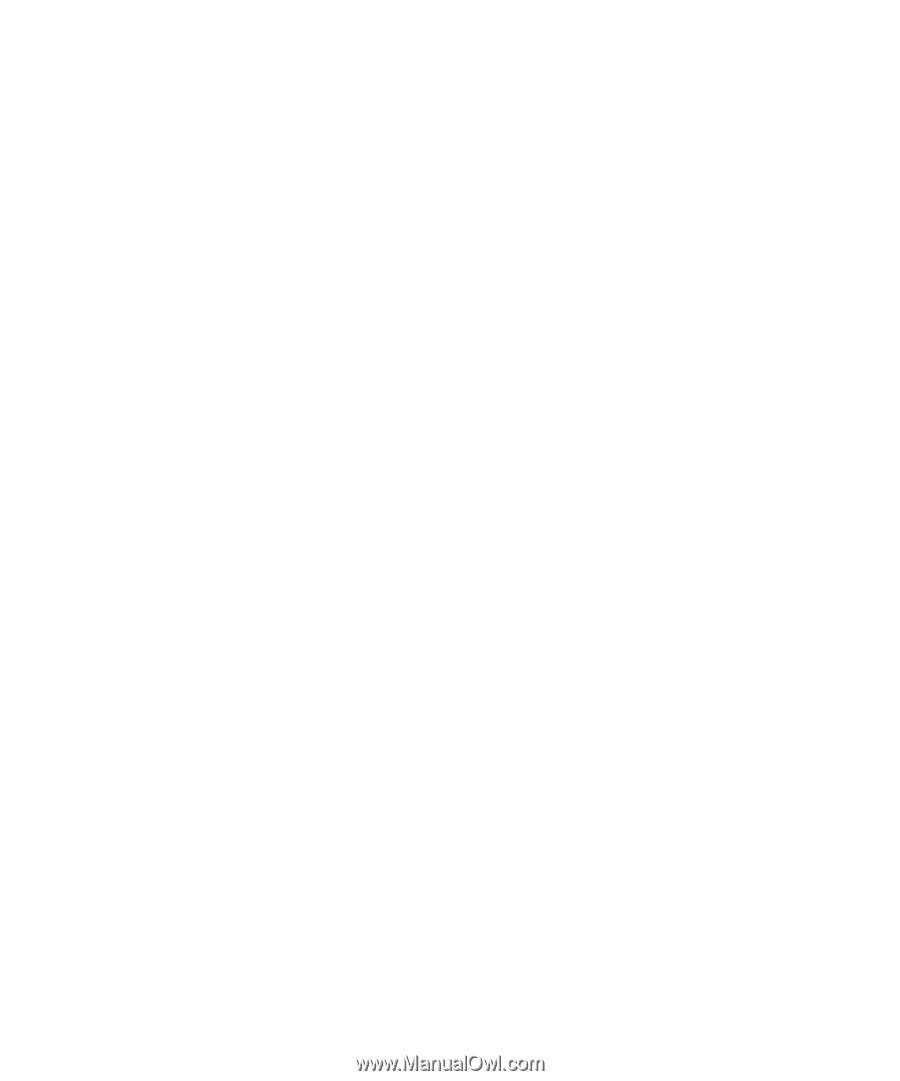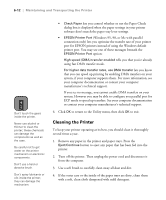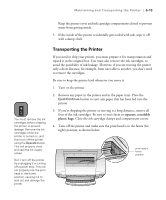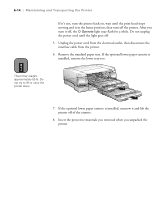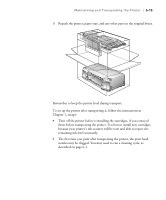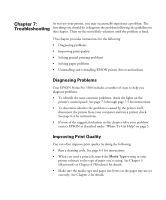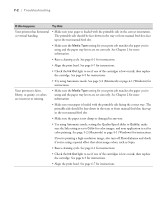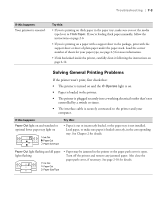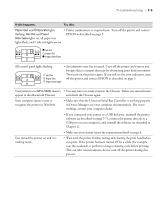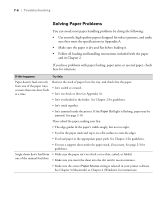Epson Stylus Pro 5500 User Manual - Page 102
Diagnosing Problems, Improving Print Quality
 |
View all Epson Stylus Pro 5500 manuals
Add to My Manuals
Save this manual to your list of manuals |
Page 102 highlights
Chapter 7: As you use your printer, you may occasionally experience a problem. The Troubleshooting first thing you should do is diagnose the problem following the guidelines in this chapter. Then try the most likely solutions until the problem is fixed. This chapter provides instructions for the following: • Diagnosing problems • Improving print quality • Solving general printing problems • Solving paper problems • Uninstalling and reinstalling EPSON printer drivers and utilities Diagnosing Problems Your EPSON Stylus Pro 5500 includes a number of ways to help you diagnose problems: • To identify the most common problems, check the lights on the printer's control panel. See page 7-3 through page 7-5 for instructions. • To determine whether the problem is caused by the printer itself, disconnect the printer from your computer and run a printer check. See page 6-4 for instructions. • If none of the suggested solutions in this chapter solve your problem, contact EPSON as described under "Where To Get Help" on page 5. Improving Print Quality You can often improve print quality by doing the following: • Run a cleaning cycle. See page 6-1 for instructions. • When you send a print job, match the Media Type setting in your printer software to the type of paper you're using. See Chapter 3 (Macintosh) or Chapter 4 (Windows) for details. • Make sure the media type and paper size levers on the paper tray are set correctly. See Chapter 2 for details. 1