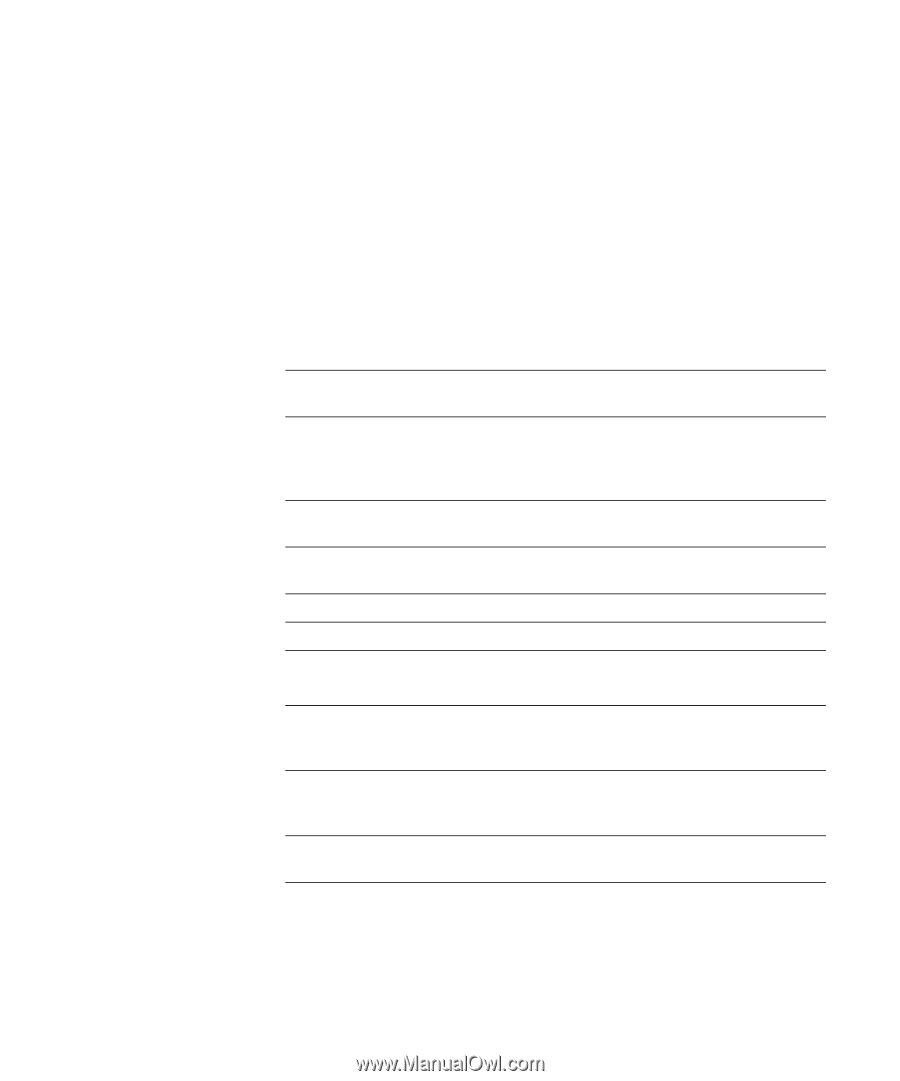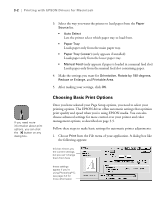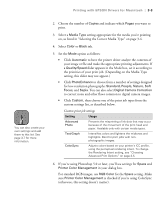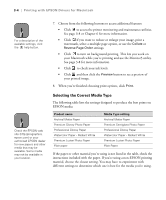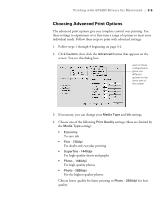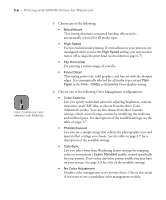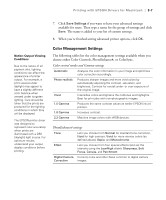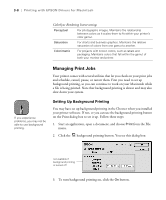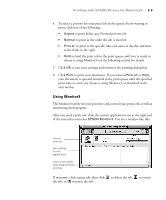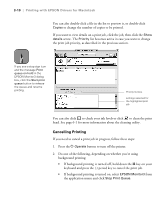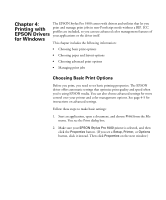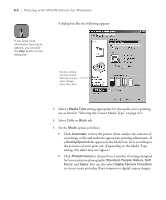Epson Stylus Pro 5500 User Manual - Page 64
Color Management Settings, choose either Color Controls, PhotoEnhance4, or ColorSync.
 |
View all Epson Stylus Pro 5500 manuals
Add to My Manuals
Save this manual to your list of manuals |
Page 64 highlights
Printing with EPSON Drivers for Macintosh | 3-7 7. Click Save Settings if you want to have your advanced settings available for reuse. Then type a name for the group of settings and click Save. The name is added to your list of custom settings. 8. When you're finished setting advanced printer options, click OK. Notice: Output Viewing Conditions Due to the nature of all pigment inks, lighting conditions can affect the appearance of printer output. For example, a print viewed under daylight may appear to have a slightly different color balance when viewed under tungsten lighting. Care should be taken that the prints are produced for the lighting conditions in which they will be displayed. The EPSON printer driver was designed to represent color accurately when prints are illuminated with a D50 (daylight) light source. For optimum results, understand your output display conditions before printing. Color Management Settings The following tables list the color management settings available when you choose either Color Controls, PhotoEnhance4, or ColorSync. Color control modes and Gamma settings Automatic Analyzes the color information in your image and optimizes color correction accordingly. Photo-realistic Produces sharper images and more vivid colors by automatically adjusting the contrast, saturation, and brightness. Corrects for overall under- or over-exposure of the original image. Vivid Intensifies colors and lightens the midtones and highlights. Best for print jobs with non-photographic images. 1.5 Gamma Produces the same contrast values as earlier EPSON ink jet printers. 1.8 Gamma Increases contrast. 2.2 Gamma Matches image colors with sRGB devices. PhotoEnhance4 settings Tone Lets you choose from Normal for standard tone correction, Hard for high contrast, Vivid for more intense colors (as defined above), Sepia, and Monochrome. Effect Lets you choose from four special effects (and set the intensity using the Low/High slider): Sharpness, Soft Focus, Canvas, and Parchment. Digital Camera Corrects noise and other flaws common to digital camera Correction images. 3-7