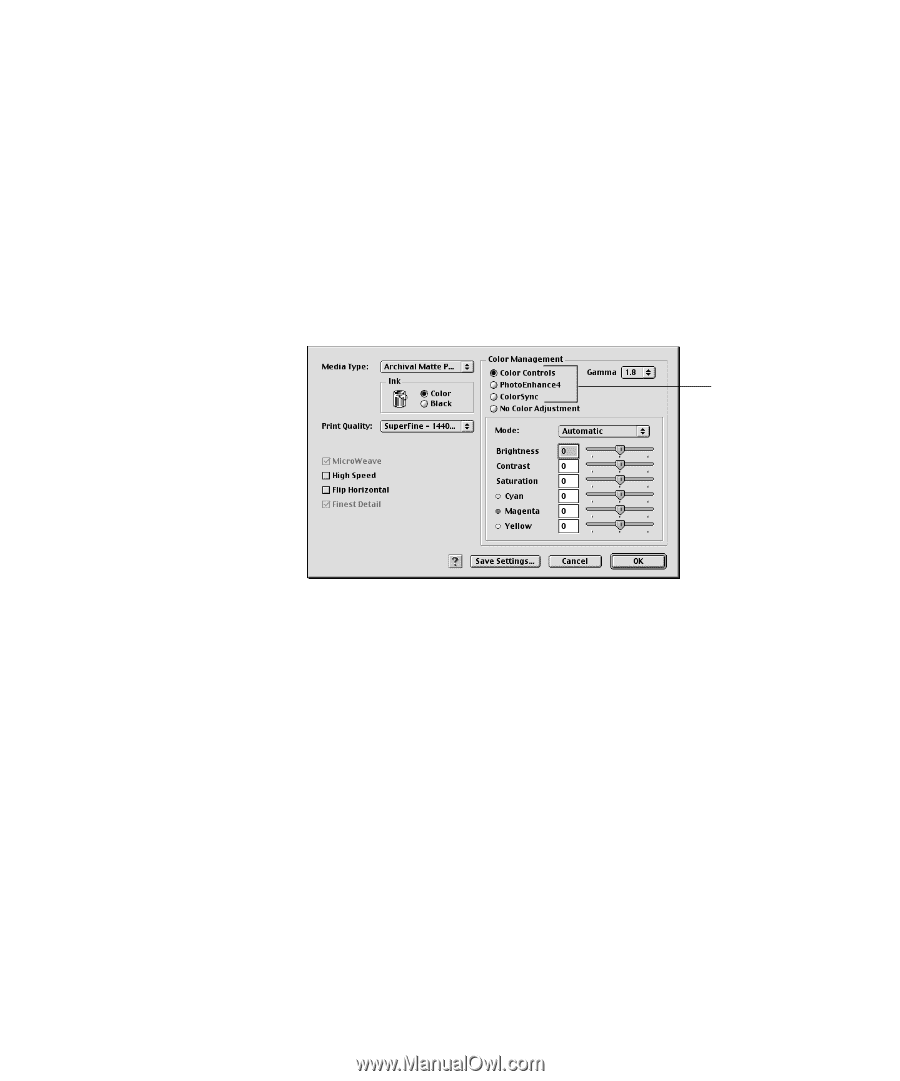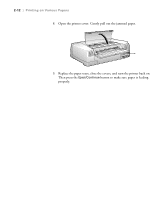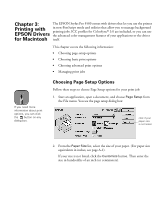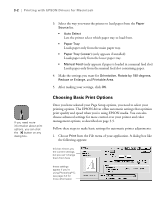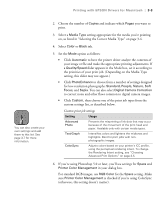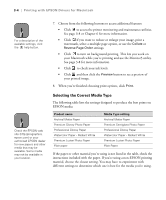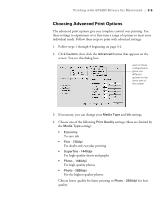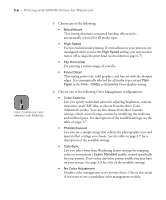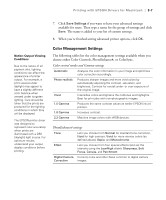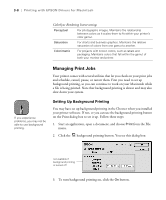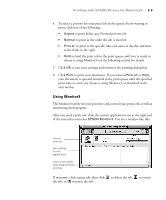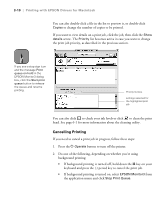Epson Stylus Pro 5500 User Manual - Page 62
Choosing Advanced Print Options, Choose lower quality for faster printing or
 |
View all Epson Stylus Pro 5500 manuals
Add to My Manuals
Save this manual to your list of manuals |
Page 62 highlights
Printing with EPSON Drivers for Macintosh | 3-5 Choosing Advanced Print Options The advanced print options give you complete control over printing. Use these settings to experiment or to fine-tune a range of options to meet your individual needs. Follow these steps to print with advanced settings: 1. Follow steps 1 through 4 beginning on page 3-2. 2. Click Custom, then click the Advanced button that appears on the screen. You see this dialog box: each of these configurations gives you different options on the lower part of the screen 3. If necessary, you can change your Media Type and Ink settings. 4. Choose one of the following Print Quality settings (these are limited by the Media Type setting): • Economy To save ink • Fine - 720dpi For drafts and everyday printing • Superfine - 1440dpi For high-quality charts and graphs • Photo - 1440dpi For high-quality photos • Photo - 2880dpi For the highest quality photos Choose lower quality for faster printing or Photo - 2880dpi for best quality. 3-5