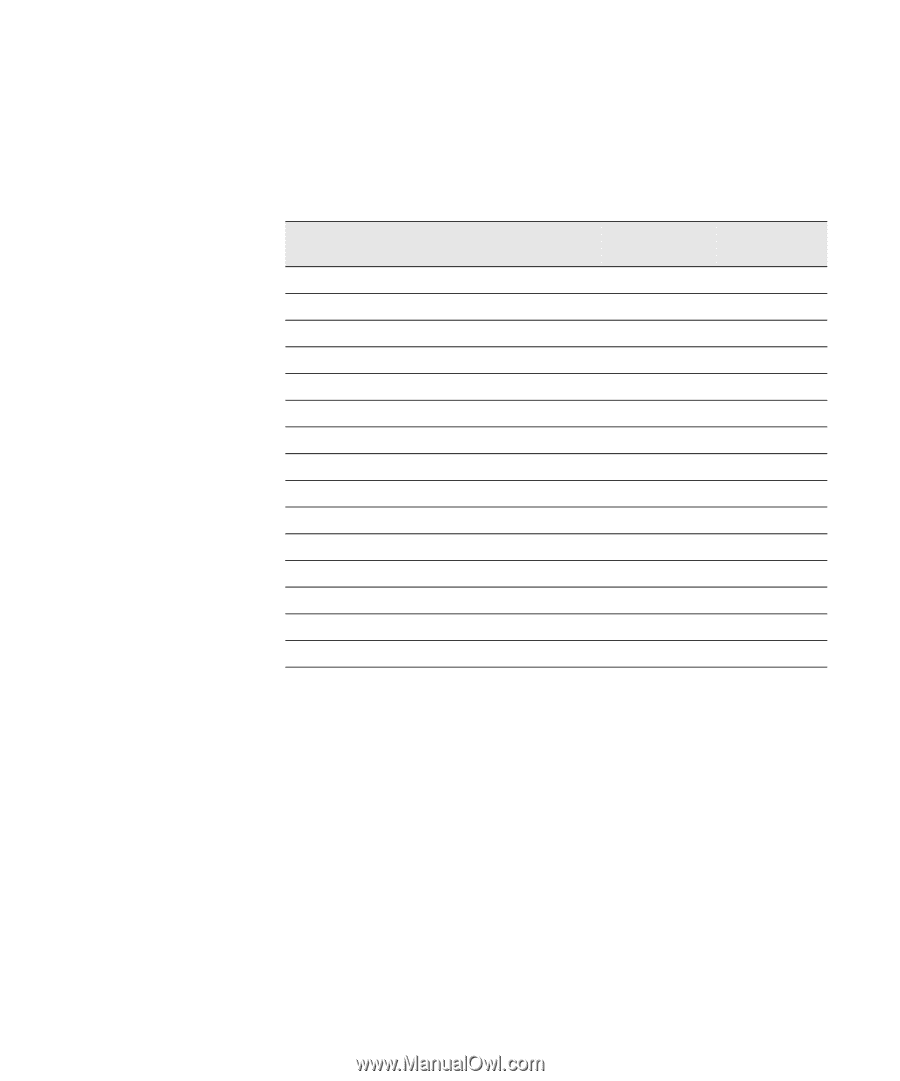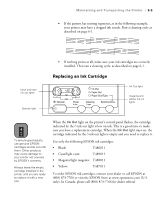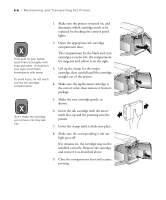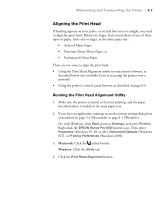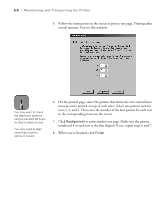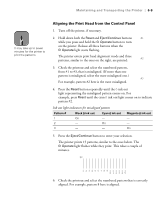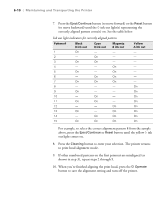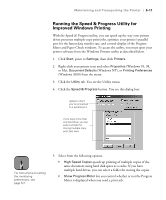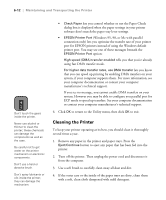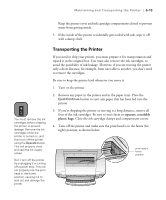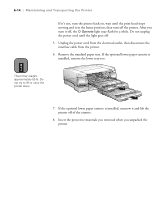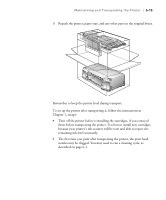Epson Stylus Pro 5500 User Manual - Page 95
Ink out light indicators for correctly aligned pattern, to print head alignment mode.
 |
View all Epson Stylus Pro 5500 manuals
Add to My Manuals
Save this manual to your list of manuals |
Page 95 highlights
6-10 | Maintaining and Transporting the Printer 7. Press the Eject/Continue button (to move forward) or the Reset button (to move backward) until the H ink out light(s) representing the correctly aligned pattern come(s) on. See the table below. Ink out light indicators for correctly aligned pattern Pattern # Black H ink out Cyan H ink out Magenta H ink out 1 On - - 2 - On - 3 On On - 4 - - On 5 On - On 6 - On On 7 On On On 8 - - - 9 On - - 10 - On - 11 On On - 12 - - On 13 On - On 14 - On On 15 On On On Yellow H ink out On On On On On On On On For example, to select the correct alignment pattern 8 from the sample above, press the Eject/Continue or Reset button until the yellow H ink out light comes on. 8. Press the Cleaning button to enter your selection. The printer returns to print head alignment mode. 9. If other numbered patterns on the first printout are misaligned (as shown in step 3), repeat steps 2 through 9. 10. When you're finished aligning the print head, press the P Operate button to save the alignment setting and turn off the printer. 6-10