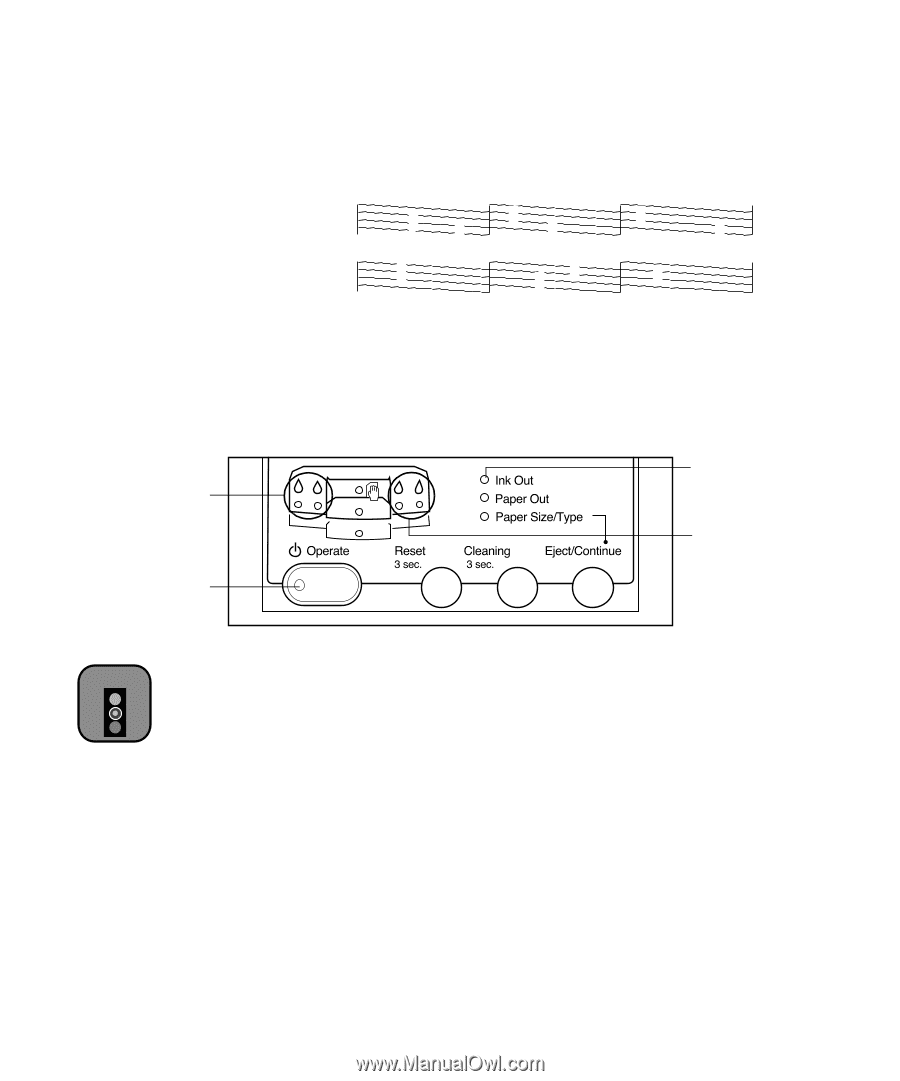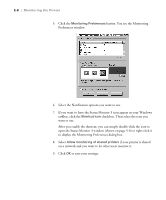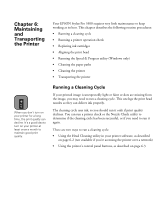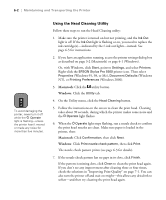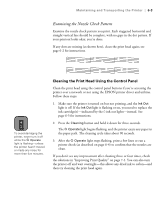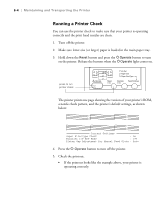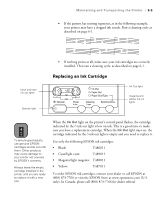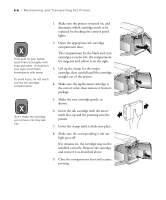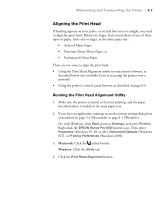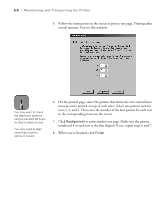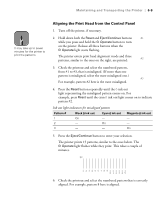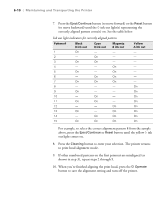Epson Stylus Pro 5500 User Manual - Page 90
Replacing an Ink Cartridge, ink out light is empty and you need to replace it.
 |
View all Epson Stylus Pro 5500 manuals
Add to My Manuals
Save this manual to your list of manuals |
Page 90 highlights
Maintaining and Transporting the Printer | 6-5 • If the pattern has missing segments, as in the following example, your printer may have a clogged ink nozzle. Run a cleaning cycle as described on page 6-1. black and cyan ink out lights Operate light • If nothing prints at all, make sure your ink cartridges are correctly installed. Then run a cleaning cycle, as described on page 6-1. Replacing an Ink Cartridge Ink Out light magenta and yellow ink out lights Caution To ensure good results, use genuine EPSON cartridges and do not refill them. Other products may cause damage to your printer not covered by EPSON's warranty. Always leave the empty cartridge installed in the printer until you are ready to replace it with a new one. When the Ink Out light on the printer's control panel flashes, the cartridge indicated by the H ink out light is low on ink. This is a good time to make sure you have a replacement cartridge. When the Ink Out light stays on, the cartridge indicated by the H ink out light is empty and you need to replace it. Use only the following EPSON ink cartridges: • Black: T486011 • Cyan/light cyan: T489011 • Magenta/light magenta: T488011 • Yellow: T487011 To order EPSON ink cartridges, contact your dealer or call EPSON at (800) 873-7766 or visit the EPSON Store at www.epsonstore.com (U.S. only). In Canada, please call (800) 873-7766 for dealer referral. 6-5