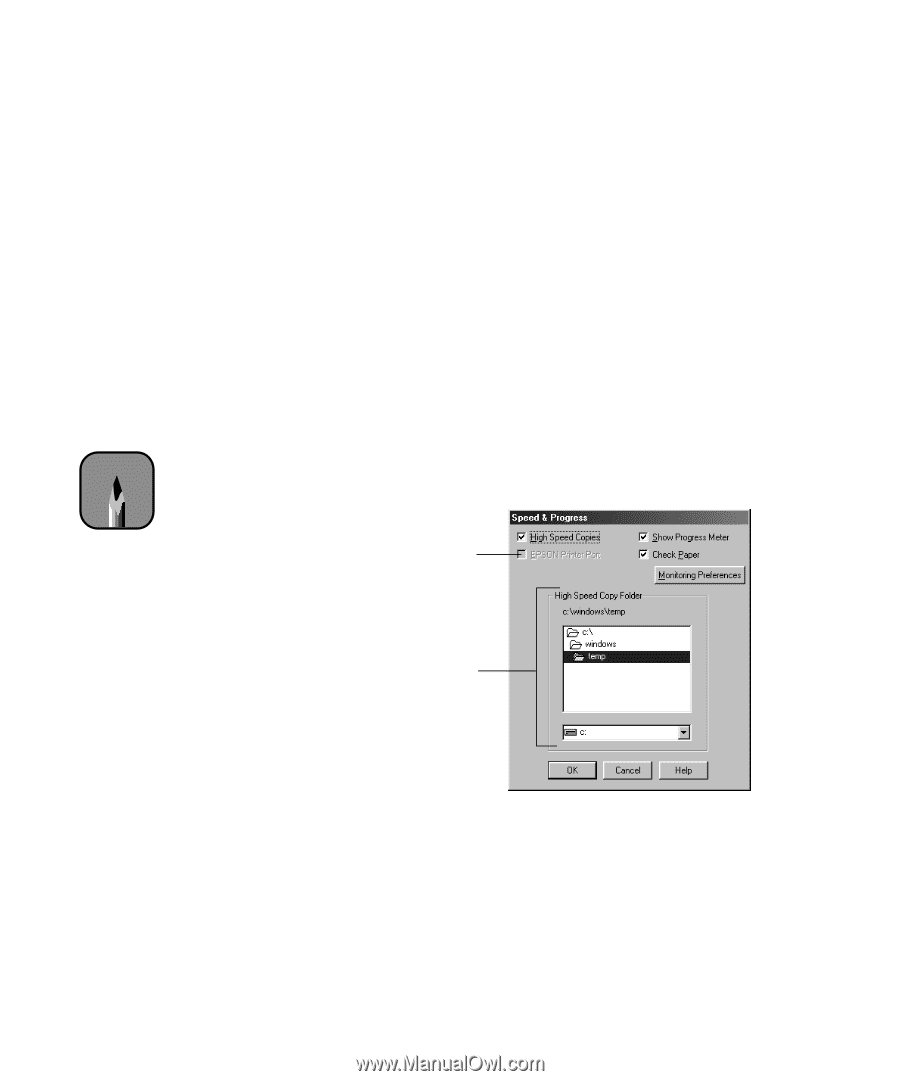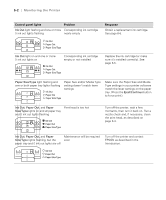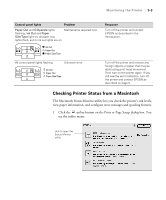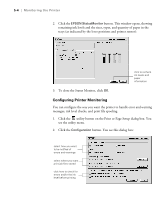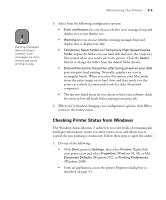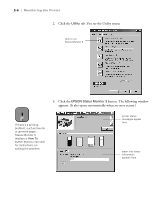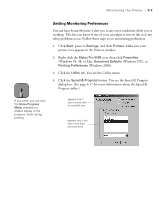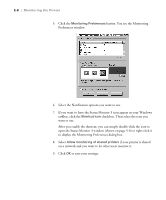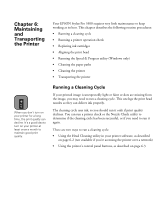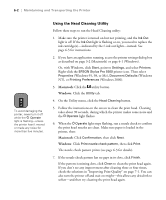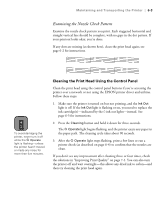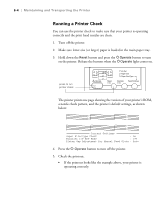Epson Stylus Pro 5500 User Manual - Page 84
Setting Monitoring Preferences
 |
View all Epson Stylus Pro 5500 manuals
Add to My Manuals
Save this manual to your list of manuals |
Page 84 highlights
Monitoring the Printer | 5-7 Setting Monitoring Preferences You can have Status Monitor 3 alert you to any error conditions while you're working. This lets you know if one of your cartridges is low on ink or if any other problems occur. Follow these steps to set monitoring preferences: 1. Click Start, point to Settings, and click Printers. Make sure your printer icon appears in the Printers window. 2. Right-click the Stylus Pro 5500 icon, then click Properties (Windows 95, 98, or Me), Document Defaults (Windows NT), or Printing Preferences (Windows 2000). 3. Click the Utility tab. You see the Utility menu. 4. Click the Speed & Progress button. You see the Speed & Progress Note dialog box. (See page 6-11 for more information about the Speed & Progress utility.) If you want, you can click the Show Progress Meter checkbox to disable display of the progress meter during printing. appears only if you're connected to a parallel port appears only if you have more than one hard drive 5-7