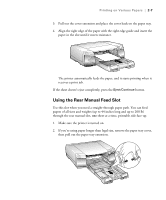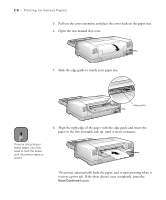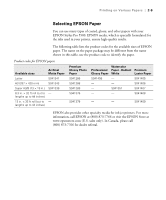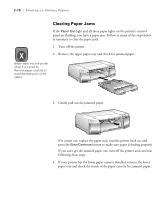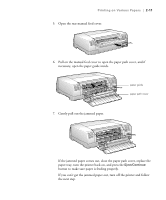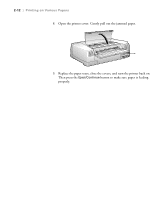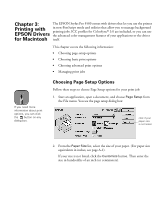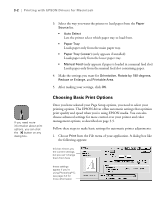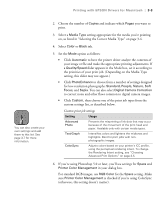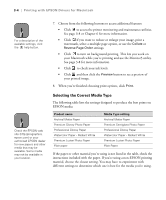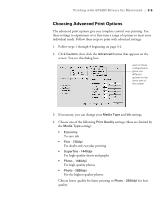Epson Stylus Pro 5500 User Manual - Page 57
button to make sure paper is feeding, Then press
 |
View all Epson Stylus Pro 5500 manuals
Add to My Manuals
Save this manual to your list of manuals |
Page 57 highlights
2-12 | Printing on Various Papers 8. Open the printer cover. Gently pull out the jammed paper. 9. Replace the paper trays, close the covers, and turn the printer back on. Then press the Eject/Continue button to make sure paper is feeding properly. 2-12
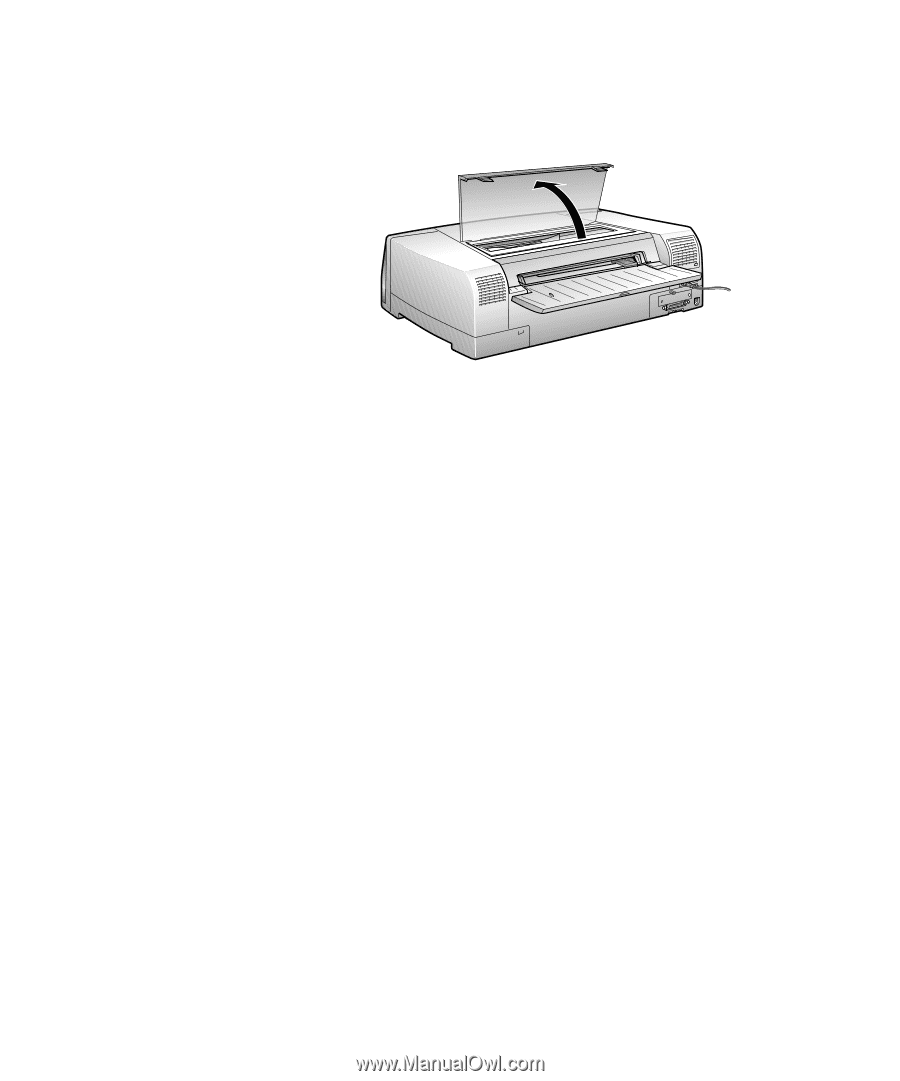
2-12
2-12
|
Printing on Various Papers
8.
Open the printer cover. Gently pull out the jammed paper.
9.
Replace the paper trays, close the covers, and turn the printer back on.
Then press the
Eject/Continue
button to make sure paper is feeding
properly.