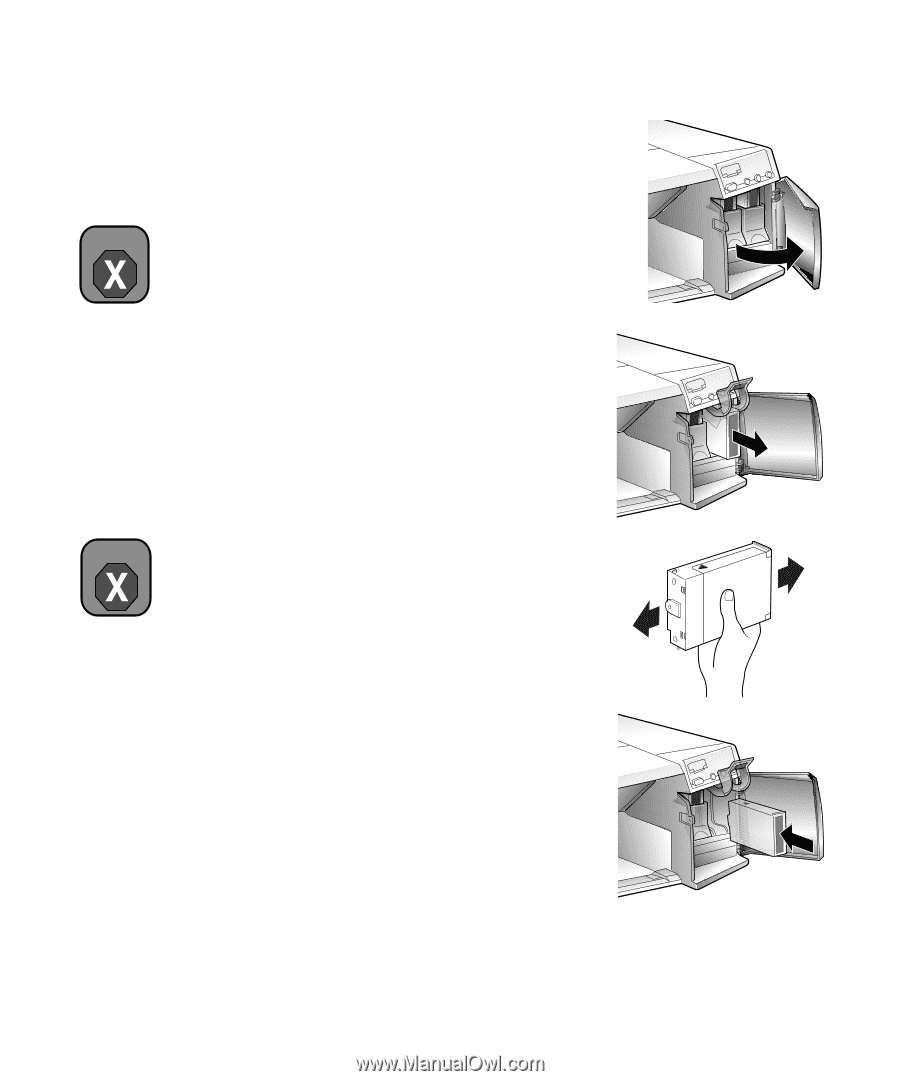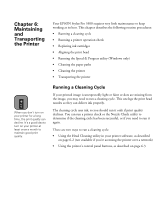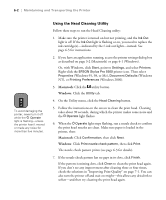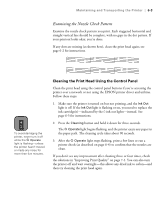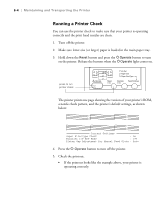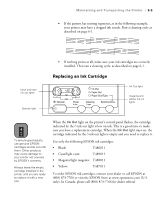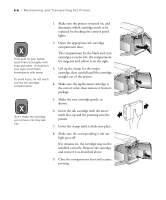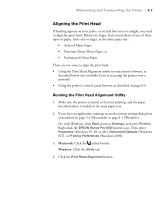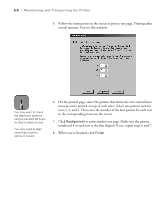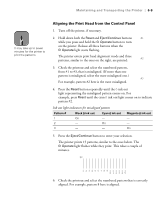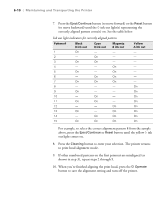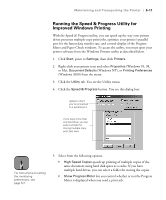Epson Stylus Pro 5500 User Manual - Page 91
and reinsert it as described above., Shake the new cartridge gently,
 |
View all Epson Stylus Pro 5500 manuals
Add to My Manuals
Save this manual to your list of manuals |
Page 91 highlights
6-6 | Maintaining and Transporting the Printer 1. Make sure the printer is turned on, and determine which cartridge needs to be replaced by checking the control panel lights. Warning 2. Open the appropriate ink cartridge compartment door. If ink gets on your hands, wash them thoroughly with soap and water. If ink gets in your eyes, flush them immediately with water. To avoid injury, do not reach into the ink cartridge compartments. The compartment for the black and cyan cartridges is on the left; the compartment for magenta and yellow is on the right. 3. Lift up the clamp for the empty cartridge, then carefully pull the cartridge straight out of the printer. 4. Make sure the replacement cartridge is the correct color, then remove it from its package. Warning 5. Shake the new cartridge gently, as shown. Don't shake the cartridge you remove; ink may leak out. 6. Insert the ink cartridge with the arrow mark face-up and the pointing into the printer. 7. Lower the clamp until it clicks into place. 8. Make sure the corresponding H ink out light goes off. If it remains on, the cartridge may not be installed correctly. Remove the cartridge and reinsert it as described above. 9. Close the compartment door and resume printing. 6-6