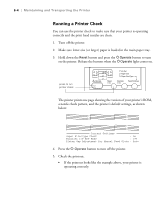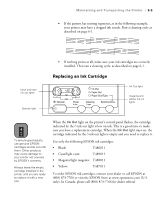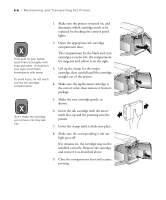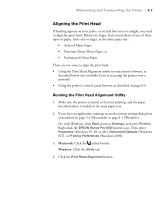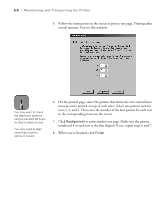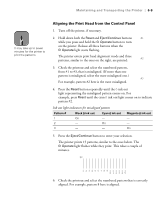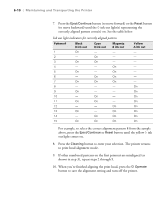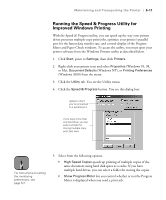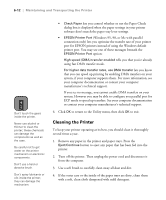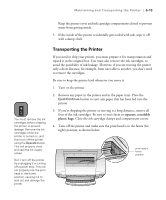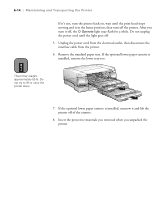Epson Stylus Pro 5500 User Manual - Page 94
Aligning the Print Head from the Control Panel, Ink out light indicators for misaligned pattern
 |
View all Epson Stylus Pro 5500 manuals
Add to My Manuals
Save this manual to your list of manuals |
Page 94 highlights
Maintaining and Transporting the Printer | 6-9 Note It may take up to seven minutes for the printer to print the patterns. Aligning the Print Head from the Control Panel 1. Turn off the printer, if necessary. 2. Hold down both the Reset and Eject/Continue buttons while you press and hold the P Operate button to turn on the printer. Release all three buttons when the P Operate light starts flashing. The printer enters print head alignment mode and three patterns, similar to the ones on the right, are printed: 3. Check the printout and select the numbered pattern, from #1 to #3, that is misaligned. (If more than one pattern is misaligned, select the most misaligned one.) For example, pattern #2 here is the most misaligned. 4. Press the Reset button repeatedly until the H ink out light representing the misaligned pattern comes on. For example, press Reset until the cyan H ink out light comes on to indicate pattern #2. Ink out light indicators for misaligned pattern Pattern # Black H ink out Cyan H ink out 1 On - 2 - On 3 - - Magenta H ink out - - On 5. Press the Eject/Continue button to enter your selection. The printer prints 15 patterns, similar to the ones below. The P Operate light flashes while they print. This takes a couple of minutes. 6. Check the printout and select the numbered pattern that is correctly aligned. For example, pattern 8 here is aligned. 6-9