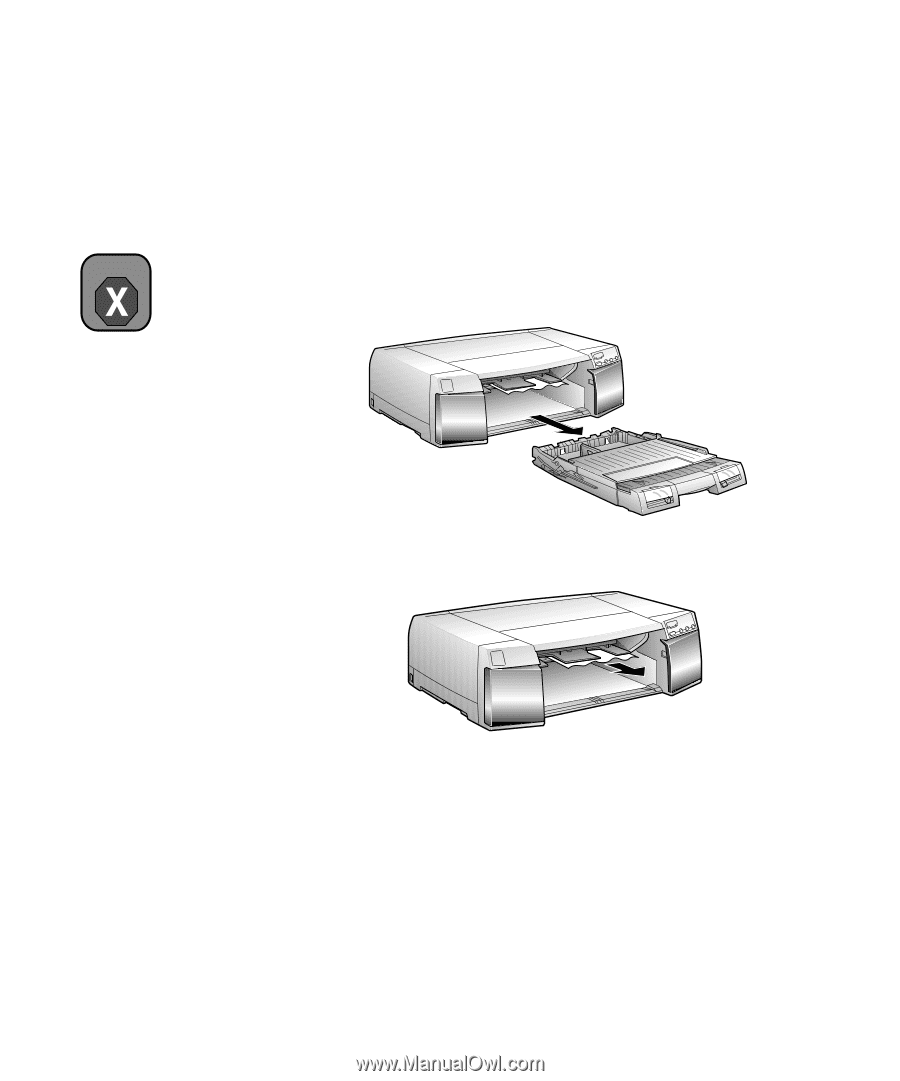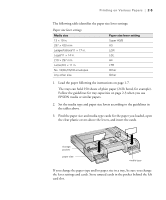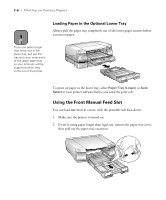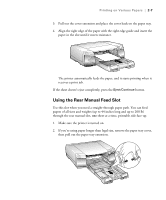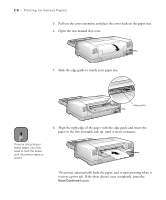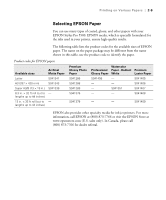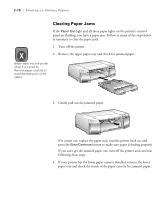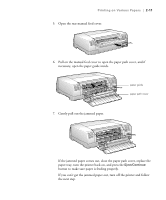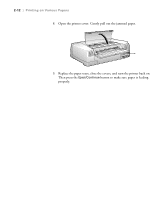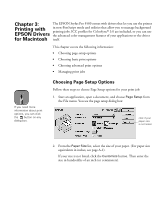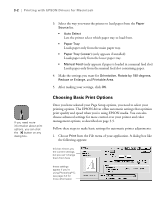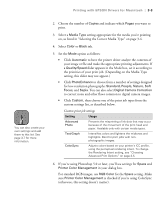Epson Stylus Pro 5500 User Manual - Page 55
Clearing Paper Jams, If you can
 |
View all Epson Stylus Pro 5500 manuals
Add to My Manuals
Save this manual to your list of manuals |
Page 55 highlights
2-10 | Printing on Various Papers Warning Clearing Paper Jams If the Paper Out light and all three paper lights on the printer's control panel are flashing, you have a paper jam. Follow as many of the steps below as necessary to clear the paper path. 1. Turn off the printer. 2. Remove the upper paper tray and check for jammed paper. Never reach into the printer when it is turned on. Remove paper carefully to avoid damaging any of the cables. 3. Gently pull out the jammed paper. If it comes out, replace the paper tray, turn the printer back on, and press the Eject/Continue button to make sure paper is feeding properly. If you can't get the jammed paper out, turn off the printer and continue following these steps. 4. If your printer has the lower paper cassette installed, remove the lower paper tray and check the inside of the paper cassette for jammed paper. 2-10