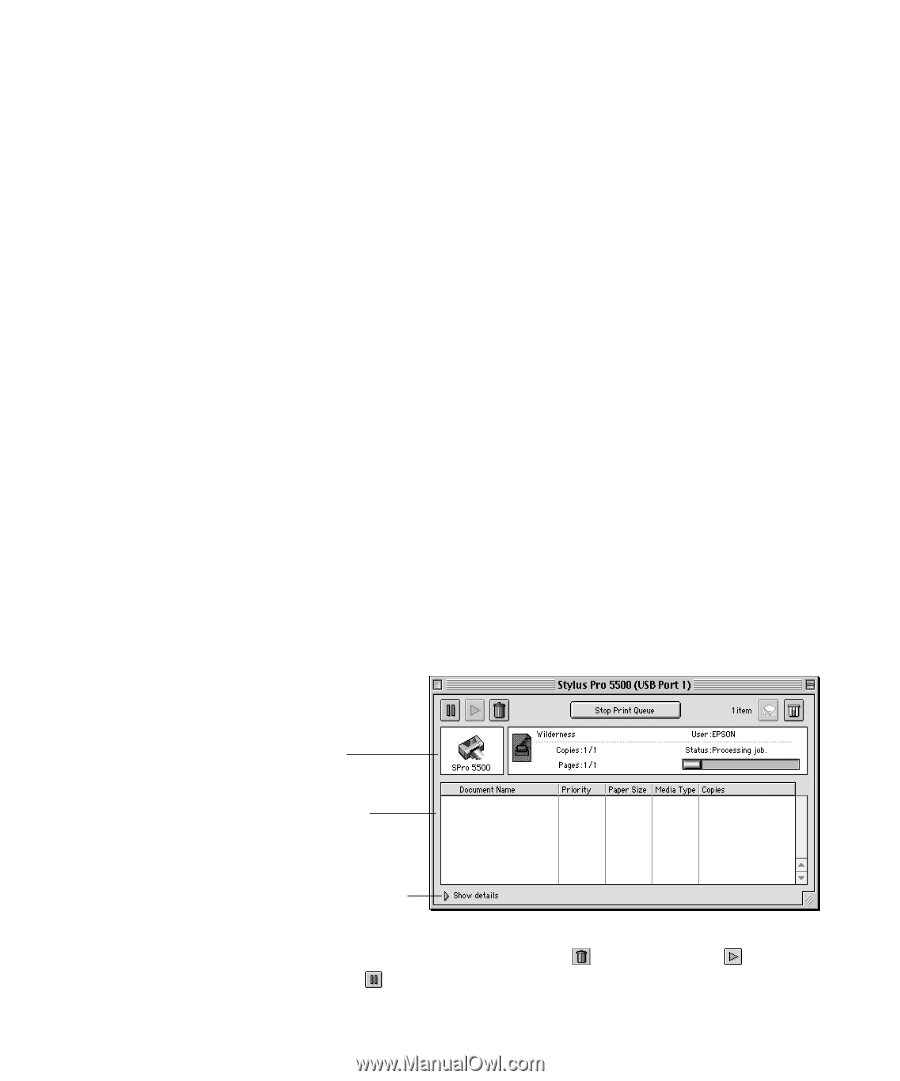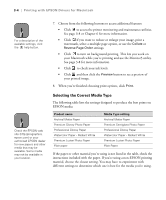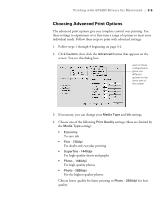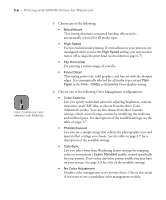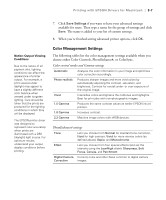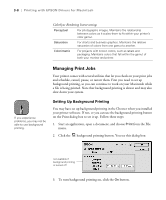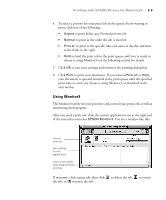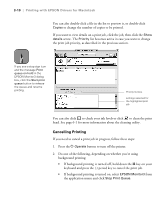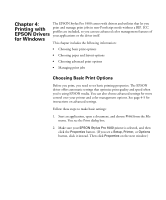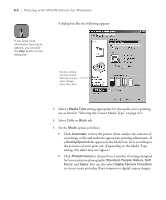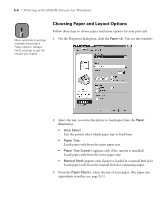Epson Stylus Pro 5500 User Manual - Page 66
Using Monitor3, monitoring their progress.
 |
View all Epson Stylus Pro 5500 manuals
Add to My Manuals
Save this manual to your list of manuals |
Page 66 highlights
Printing with EPSON Drivers for Macintosh | 3-9 4. To select a priority for your print job in the queue of jobs waiting to print, click one of the following: • Urgent to print before any Normal priority job • Normal to print in the order the job is received • Print at: to print at the specific time you enter in the day and time in the fields to the right • Hold to hold the print job in the print queue until you're ready to release it using Monitor3; see the following section for details. 5. Click OK to save your settings and return to the printing dialog box. 6. Click Print to print your document. If you selected Print at: or Hold, your document is spooled, but held in the print queue until the specified print time or until you release it using Monitor3, as described in the next section. Using Monitor3 The Monitor3 utility lets you prioritize and control your print jobs as well as monitoring their progress. After you send a print job, click the current application icon at the right end of the menu bar and select EPSON Monitor3. You see a window like this: current print job jobs waiting to print appear here click to see details and change print job priorities If necessary, click a print job, then click to delete the job, to restart the job, or to pause the job. 3-9