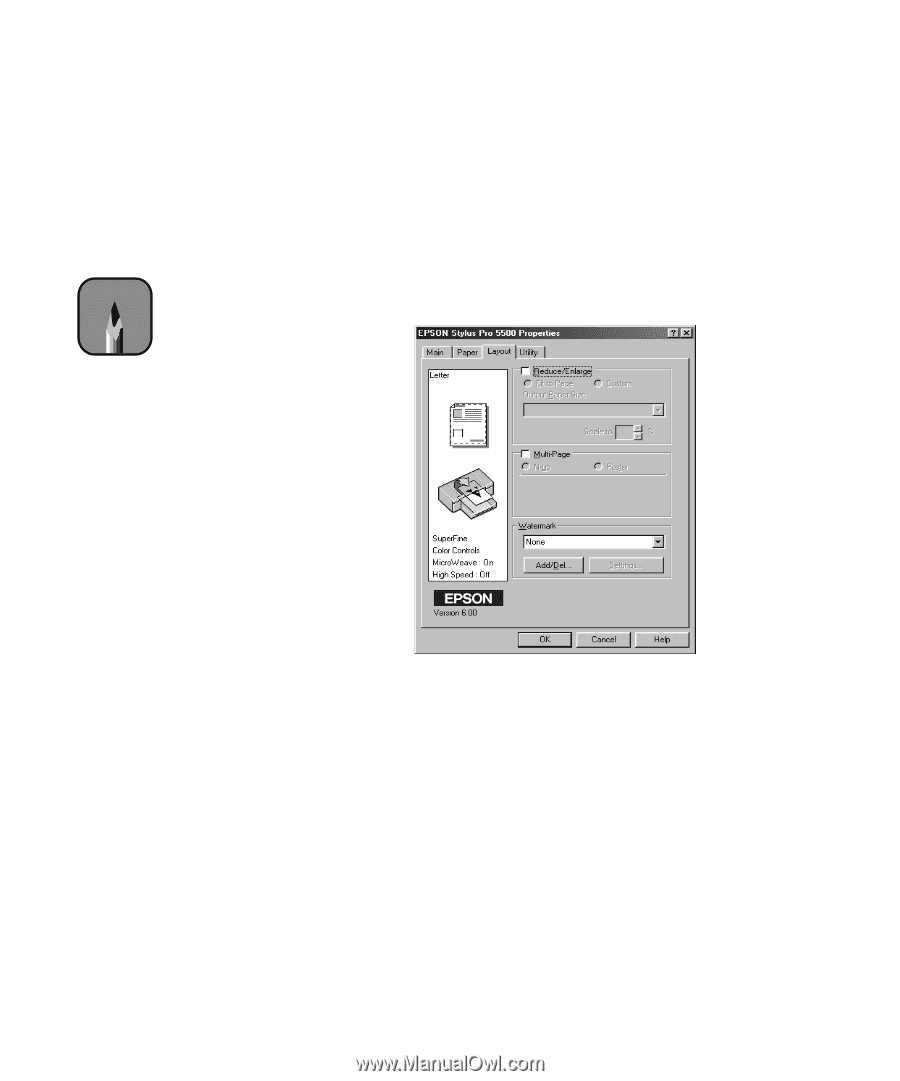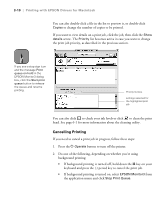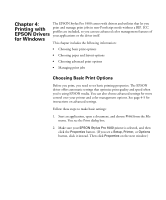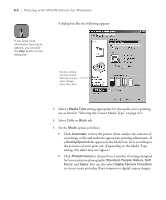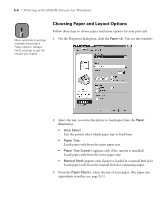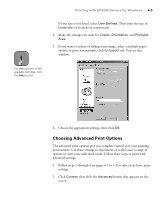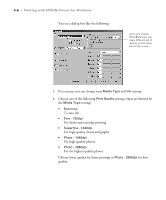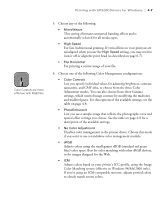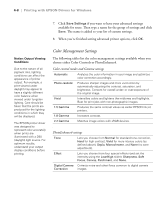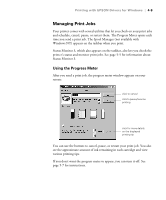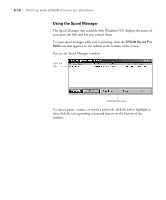Epson Stylus Pro 5500 User Manual - Page 72
Choosing Advanced Print Options
 |
View all Epson Stylus Pro 5500 manuals
Add to My Manuals
Save this manual to your list of manuals |
Page 72 highlights
Note Printing with EPSON Drivers for Windows | 4-5 If your size is not listed, select User Defined. Then enter the size in hundredths of an inch (or centimeters). 4. Make the settings you want for Copies, Orientation, and Printable Area. 5. If you want to reduce or enlarge your image, select a multiple paper option, or print a watermark, click the Layout tab. You see this window: For descriptions of the available settings, click the Help button. 6. Choose the appropriate settings, then click OK. Choosing Advanced Print Options The advanced print options give you complete control over your printing environment. Use these settings to experiment or to fine-tune a range of options to meet your individual needs. Follow these steps to print with advanced settings: 1. Follow steps 1 through 4 on pages 4-1 to 4-2 to select your basic print settings. 2. Click Custom, then click the Advanced button that appears on the screen. 4-5