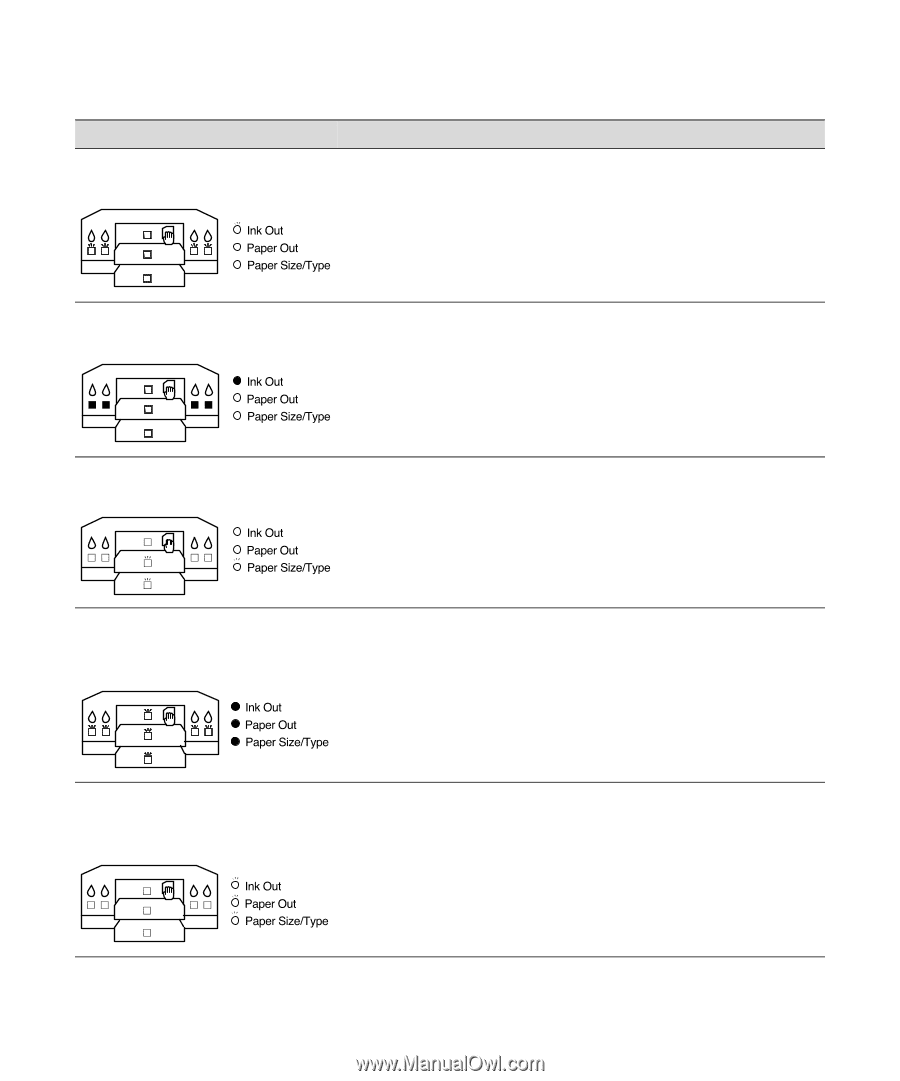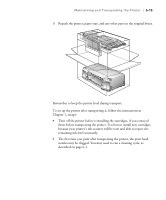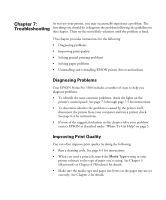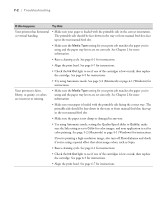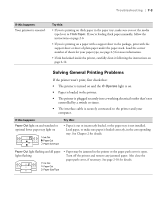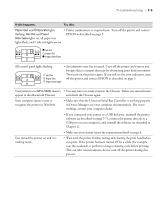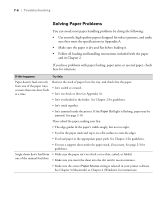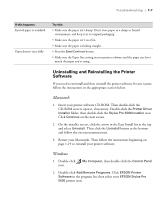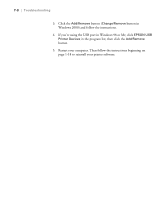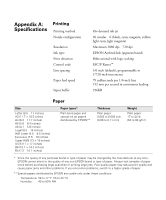Epson Stylus Pro 5500 User Manual - Page 105
lever settings. See Macintosh or Windows for, If this happens, Try
 |
View all Epson Stylus Pro 5500 manuals
Add to My Manuals
Save this manual to your list of manuals |
Page 105 highlights
7-4 | Troubleshooting If this happens: Try this: Ink Out light flashing and one or more • The corresponding ink cartridge nearly empty. Obtain a replacement H ink out lights flashing ink cartridge, then replace it following the instructions on page 6-5. Ink Out light on and one or more H ink out lights on • The corresponding ink cartridge empty or not installed. Replace the ink cartridge (or make sure it's installed correctly) following the instructions on page 6-5. Paper Size/Type light flashing and one or both paper tray lights flashing • The Paper Size and/or Media Type settings don't match the printer's lever settings. See Chapter 3 (Macintosh) or Chapter 4 (Windows) for instructions on changing the software settings, if necessary. See Chapter 2 for lever setting details. (Press the Eject/Continue button to force print.) Ink Out, Paper Out, and Paper • The print head is too hot. Turn off the printer, wait a few moments, Size/Type lights on and all paper tray then turn it back on. Run a nozzle check and, if necessary, clean the and H ink out lights flashing print head as described on page 6-4. Ink Out, Paper Out, and Paper • Printer maintenance will be required soon. Turn off the printer and Size/Type lights flashing, but the contact EPSON as described in the Introduction. paper tray and H ink out lights are off. 7-4