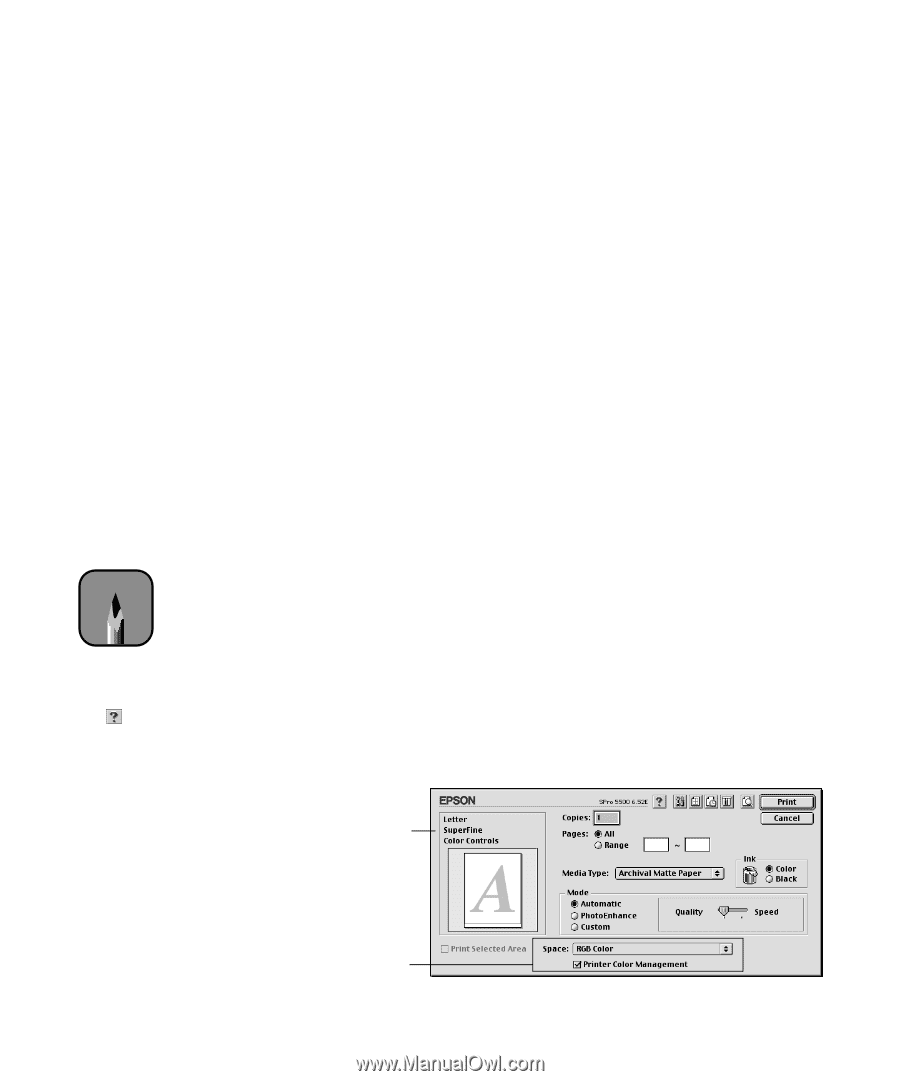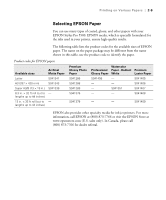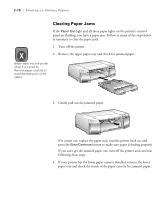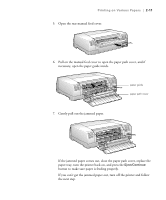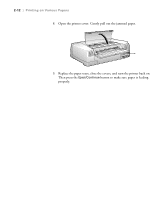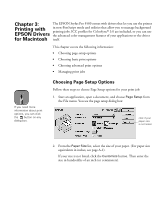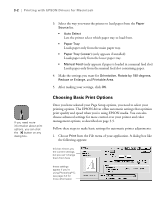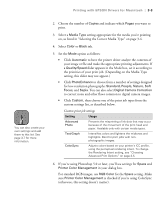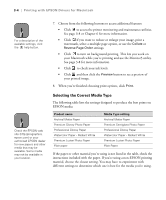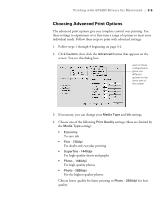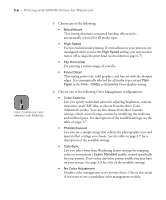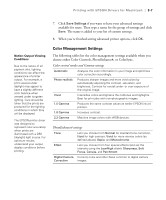Epson Stylus Pro 5500 User Manual - Page 59
Choosing Basic Print Options, Printing with EPSON Drivers for Macintosh
 |
View all Epson Stylus Pro 5500 manuals
Add to My Manuals
Save this manual to your list of manuals |
Page 59 highlights
3-2 | Printing with EPSON Drivers for Macintosh Note If you need more information about print options, you can click the button on any dialog box. 3. Select the way you want the printer to load paper from the Paper Source list. • Auto Select Lets the printer select which paper tray to load from. • Paper Tray Loads paper only from the main paper tray. • Paper Tray (Lower) (only appears if installed) Loads paper only from the lower paper tray. • Manual Feed (only appears if paper is loaded in a manual feed slot) Loads paper only from the manual feed slot containing paper. 4. Make the settings you want for Orientation, Rotate by 180 degrees, Reduce or Enlarge, and Printable Area. 5. After making your settings, click OK. Choosing Basic Print Options Once you have selected your Page Setup options, you need to select your printing options. The EPSON driver offers automatic settings that optimize print quality and speed when you're using EPSON media. You can also choose advanced settings for more control over your printer and color management options, as described on page 3-5. Follow these steps to make basic settings for automatic printer adjustments: 1. Choose Print from the File menu of your application. A dialog box like the following appears: this box shows you the current settings, but you can't change them from here these settings appear if you're using Photoshop® 5; see page 3-3 for more information 3-2