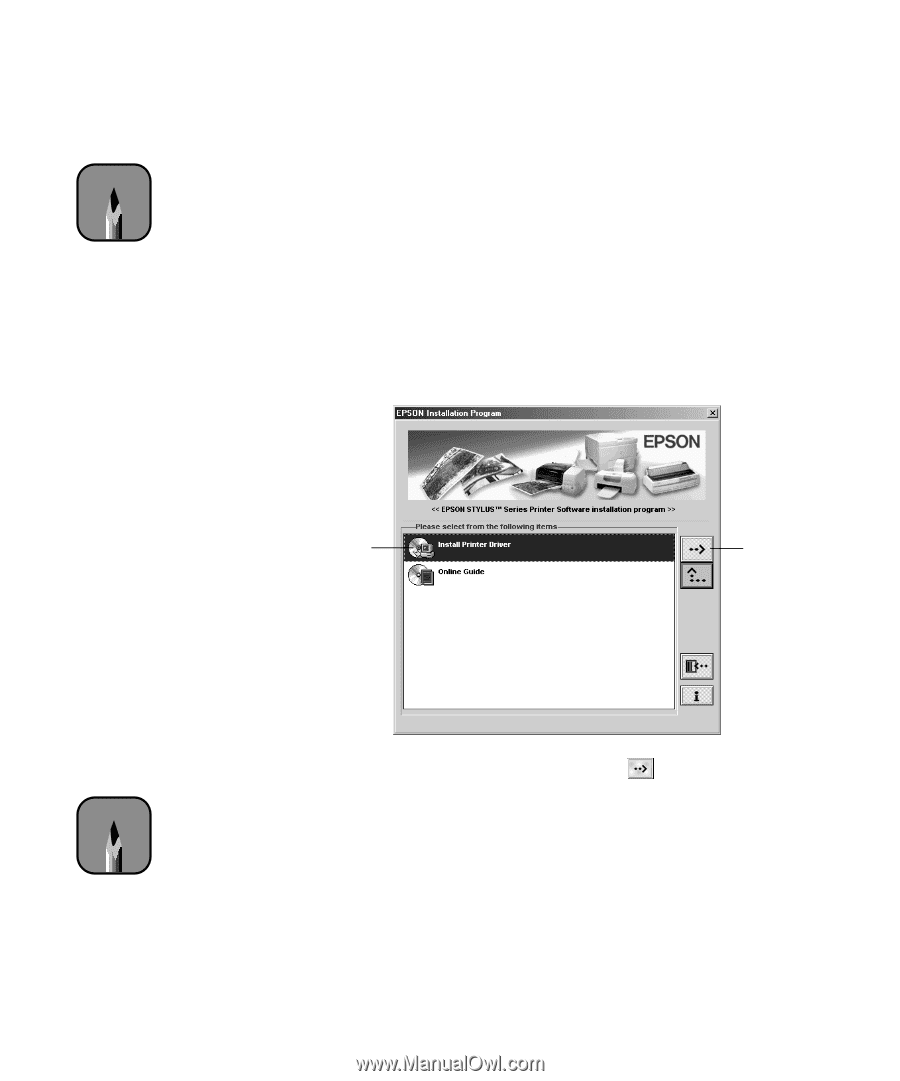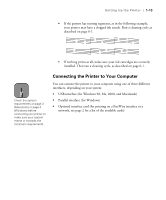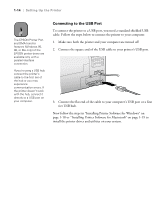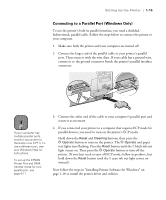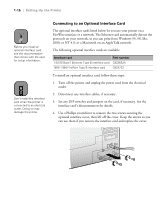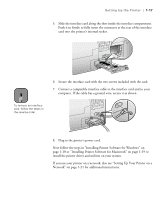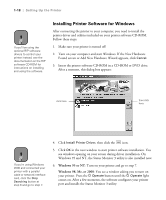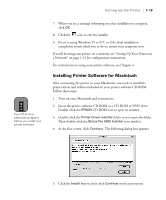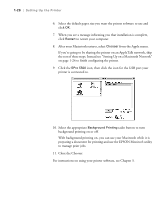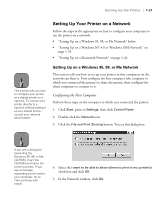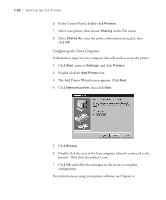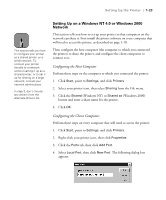Epson Stylus Pro 5500 User Manual - Page 35
Installing Printer Software for Windows, Windows 95 or NT, Windows 98, Me, or 2000
 |
View all Epson Stylus Pro 5500 manuals
Add to My Manuals
Save this manual to your list of manuals |
Page 35 highlights
1-18 | Setting Up the Printer Note If you'll be using the optional RIP software drivers to control your printer instead, see the documentation on the RIP software CD-ROM for instructions on installing and using the software. Installing Printer Software for Windows After connecting the printer to your computer, you need to install the printer driver and utilities included on your printer software CD-ROM. Follow these steps: 1. Make sure your printer is turned off. 2. Turn on your computer and start Windows. If the New Hardware Found screen or Add New Hardware Wizard appears, click Cancel. 3. Insert the printer software CD-ROM in a CD-ROM or DVD drive. After a moment, this dialog box appears: click here then click here Note If you're using Windows 2000 and connected your printer with a parallel cable or network interface card, click the Stop Searching button at step 6 and go to step 7. 4. Click Install Printer Driver, then click the icon. 5. Click OK in the next window to start printer software installation. You see windows opening on your screen during driver installation. On Windows 95 and NT, the Status Monitor 3 utility is also installed now. 6. Windows 95 or NT: Turn on your printer and go to step 7. Windows 98, Me, or 2000: You see a window asking you to turn on your printer. Press the P Operate button until the P Operate light comes on. After a few moments, the software configures your printer port and installs the Status Monitor 3 utility. 1-18