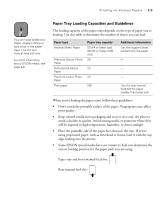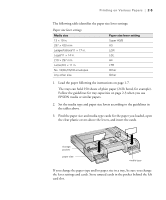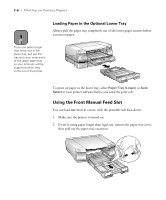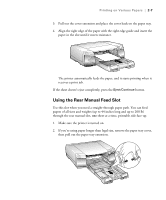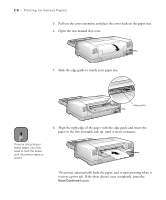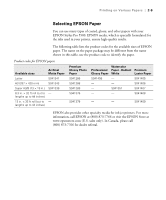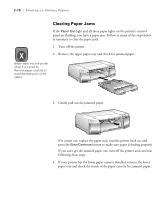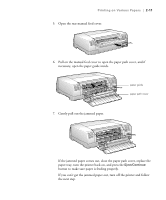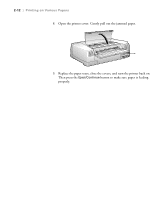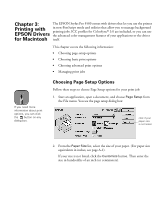Epson Stylus Pro 5500 User Manual - Page 53
The printer automatically feeds the paper, and it starts printing when
 |
View all Epson Stylus Pro 5500 manuals
Add to My Manuals
Save this manual to your list of manuals |
Page 53 highlights
2-8 | Printing on Various Papers 3. Pull out the cover extension and place the cover back on the paper tray. 4. Open the rear manual slot cover. 5. Slide the edge guide to match your paper size. edge guide 6. Align the right edge of the paper with the edge guide and insert the Note paper in the slot, printable side up, until it meets resistance. If you're using long or heavy paper, you may need to hold the sheet until the printer starts to feed it. The printer automatically feeds the paper, and it starts printing when it receives a print job. If the sheet doesn't eject completely, press the Eject/Continue button. 2-8
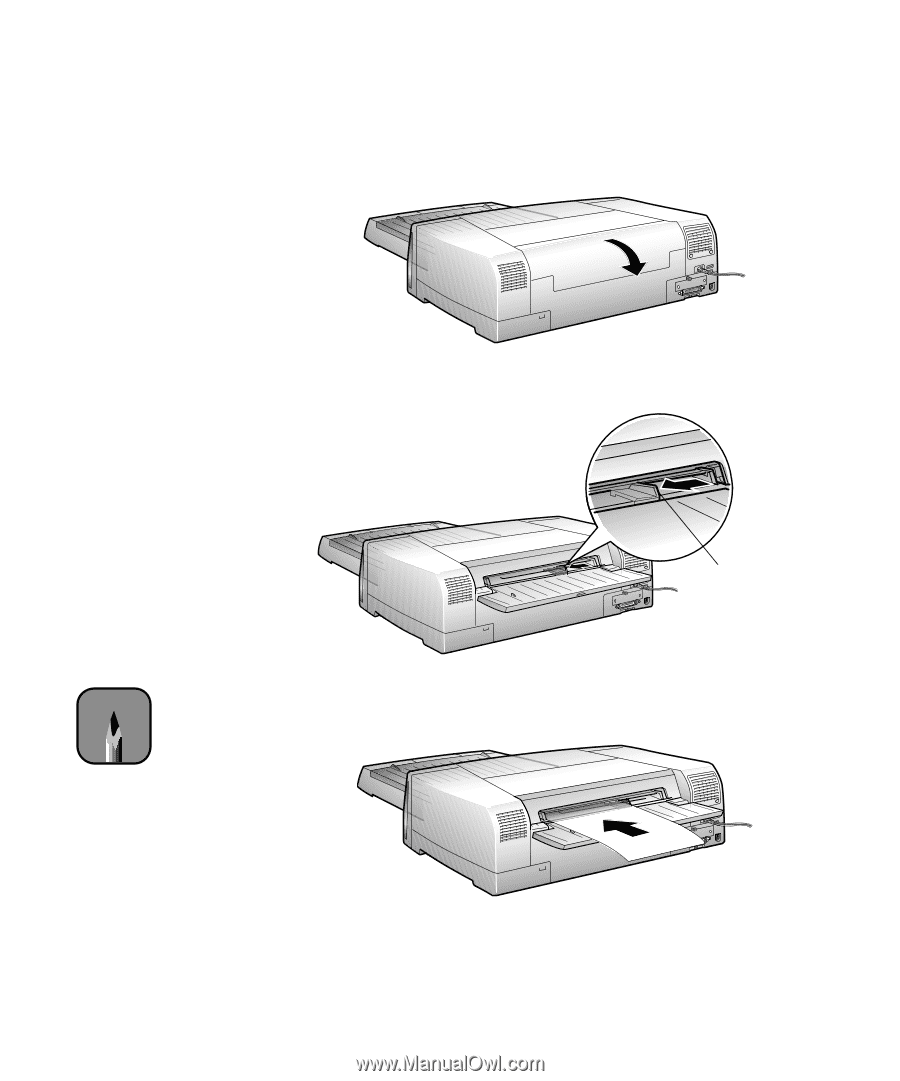
2-8
2-8
|
Printing on Various Papers
3.
Pull out the cover extension and place the cover back on the paper tray.
4.
Open the rear manual slot cover.
5.
Slide the edge guide to match your paper size.
6.
Align the right edge of the paper with the edge guide and insert the
paper in the slot, printable side up, until it meets resistance.
The printer automatically feeds the paper, and it starts printing when it
receives a print job. If the sheet doesn
’
t eject completely, press the
Eject/Continue
button.
edge guide
Note
If you
’
re using long or
heavy paper, you may
need to hold the sheet
until the printer starts to
feed it.