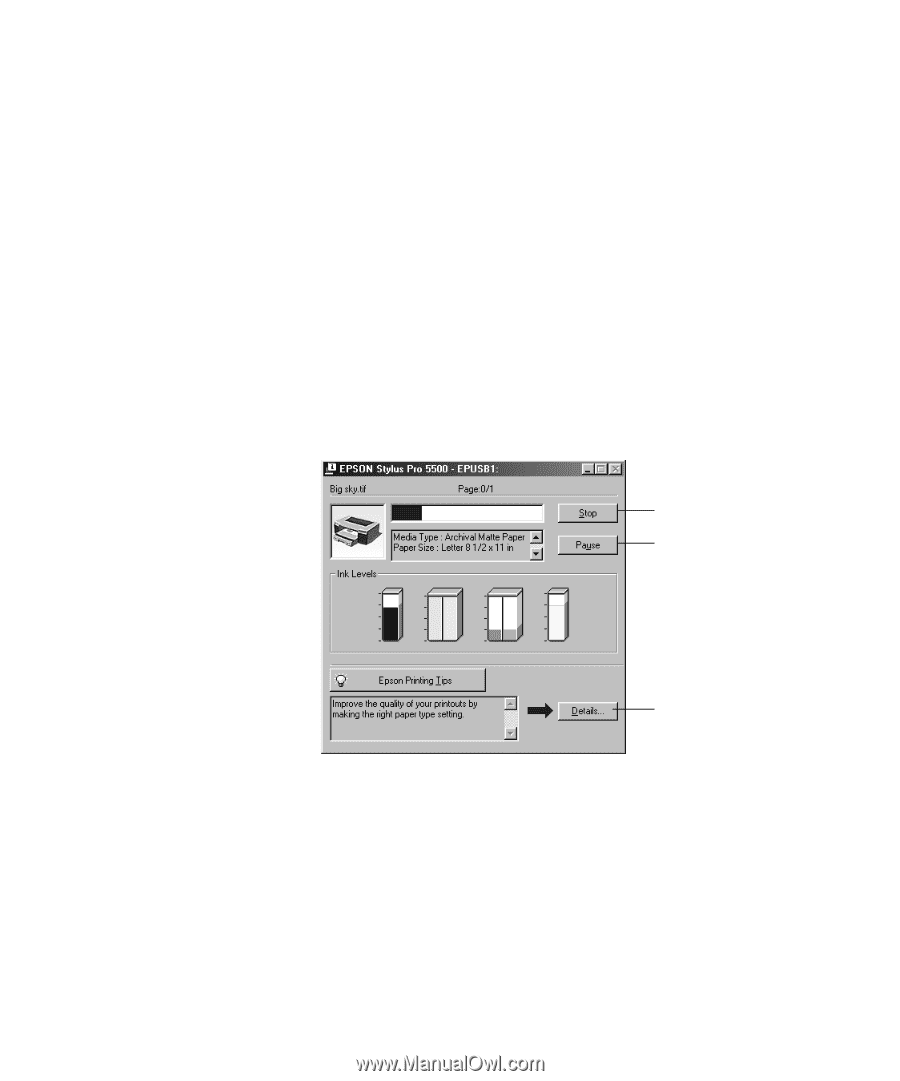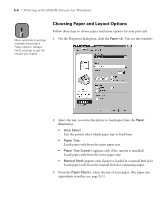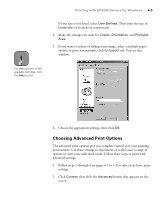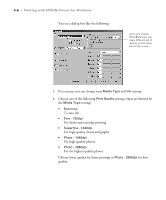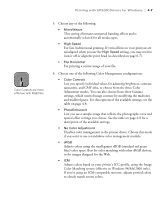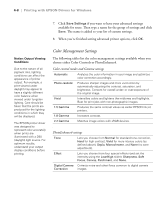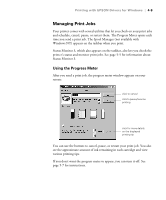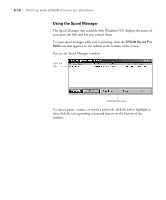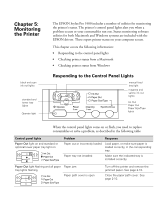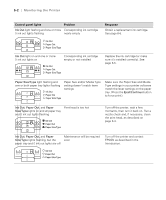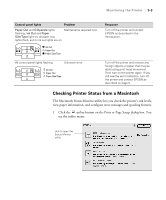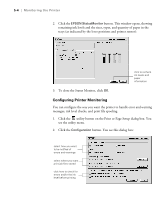Epson Stylus Pro 5500 User Manual - Page 76
Managing Print Jobs, Using the Progress Meter, Status Monitor 3.
 |
View all Epson Stylus Pro 5500 manuals
Add to My Manuals
Save this manual to your list of manuals |
Page 76 highlights
Printing with EPSON Drivers for Windows | 4-9 Managing Print Jobs Your printer comes with several utilities that let you check on your print jobs and schedule, cancel, pause, or restart them. The Progress Meter opens each time you send a print job. The Spool Manager (not available with Windows NT) appears on the taskbar when you print. Status Monitor 3, which also appears on the taskbar, also lets you check the printer's status and monitor print jobs. See page 5-5 for information about Status Monitor 3. Using the Progress Meter After you send a print job, the progress meter window appears on your screen: click to cancel click to pause/resume printing click for more details on the displayed printing tip You can use the buttons to cancel, pause, or restart your print job. You also see the approximate amount of ink remaining in each cartridge and view various printing tips. If you don't want the progress meter to appear, you can turn it off. See page 5-7 for instructions. 4-9