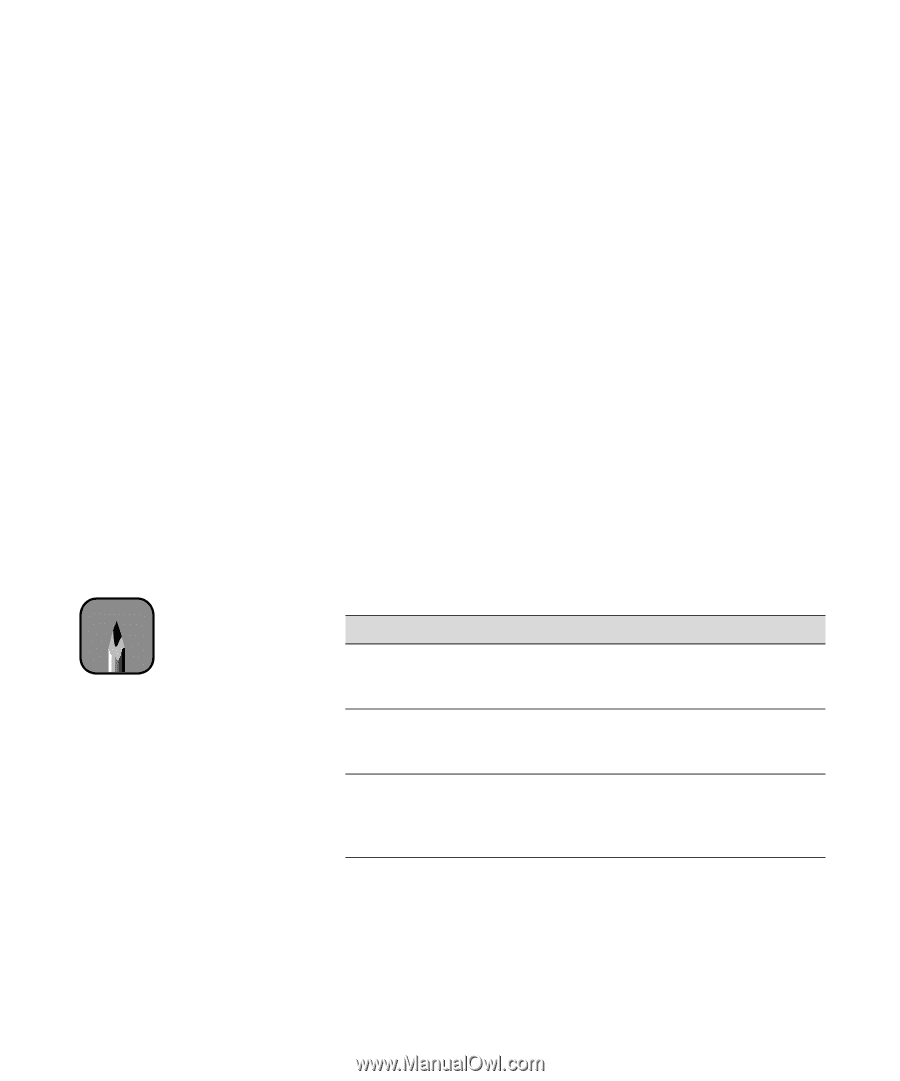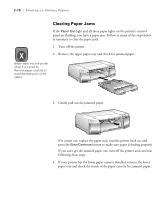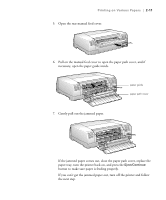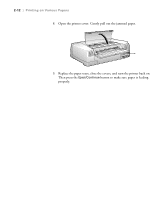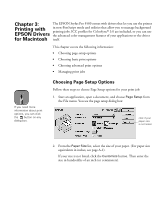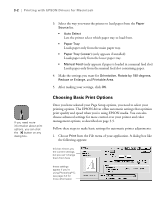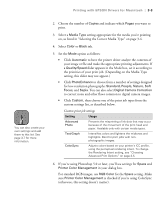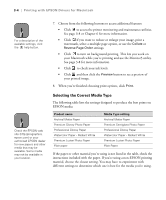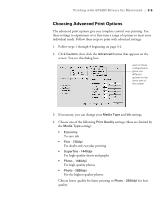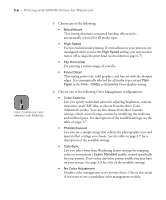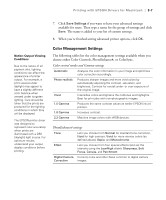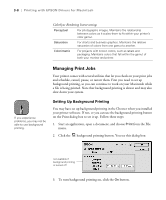Epson Stylus Pro 5500 User Manual - Page 60
Printing with EPSON Drivers for Macintosh, Selecting the Correct Media Type
 |
View all Epson Stylus Pro 5500 manuals
Add to My Manuals
Save this manual to your list of manuals |
Page 60 highlights
Printing with EPSON Drivers for Macintosh | 3-3 Note You can also create your own settings and add them to this list. See page 3-7 for more information. 2. Choose the number of Copies and indicate which Pages you want to print. 3. Select a Media Type setting appropriate for the media you're printing on, as listed in "Selecting the Correct Media Type" on page 3-4. 4. Select Color or Black ink. 5. Set the Mode option as follows: • Click Automatic to have the printer driver analyze the contents of your image or file and make the appropriate printing adjustments. If a Quality/Speed slider appears in the Mode box, set it according to the priorities of your print job. (Depending on the Media Type setting, this slider may not appear.) • Click PhotoEnhance to choose from a number of settings designed for low-resolution photographs: Standard, People, Nature, Soft Focus, and Sepia. You can also select Digital Camera Correction to correct noise and other flaws common to digital camera images. • Click Custom, then choose one of the print job types from the custom settings list, as described below. Custom print job settings Setting Advanced Photo Text/Graph ColorSync Usage Prevents the misprinting of ink dots that may occur because of the movement of the print head and paper. Available only with certain media types. Intensifies colors and lightens the midtones and highlights. Best for print jobs with nonphotographic images. Adjusts colors based on your printer's ICC profile, using the perceptual rendering intent. To change the Rendering Intent setting, see "Choosing Advanced Print Options" on page 3-5. 6. If you're using Photoshop 5.0 or later, you'll see settings for Space and Printer Color Management in your dialog box. For standard RGB images, use RGB Color for the Space setting. Make sure Printer Color Management is checked if you're using ColorSync (otherwise, this setting doesn't matter). 3-3