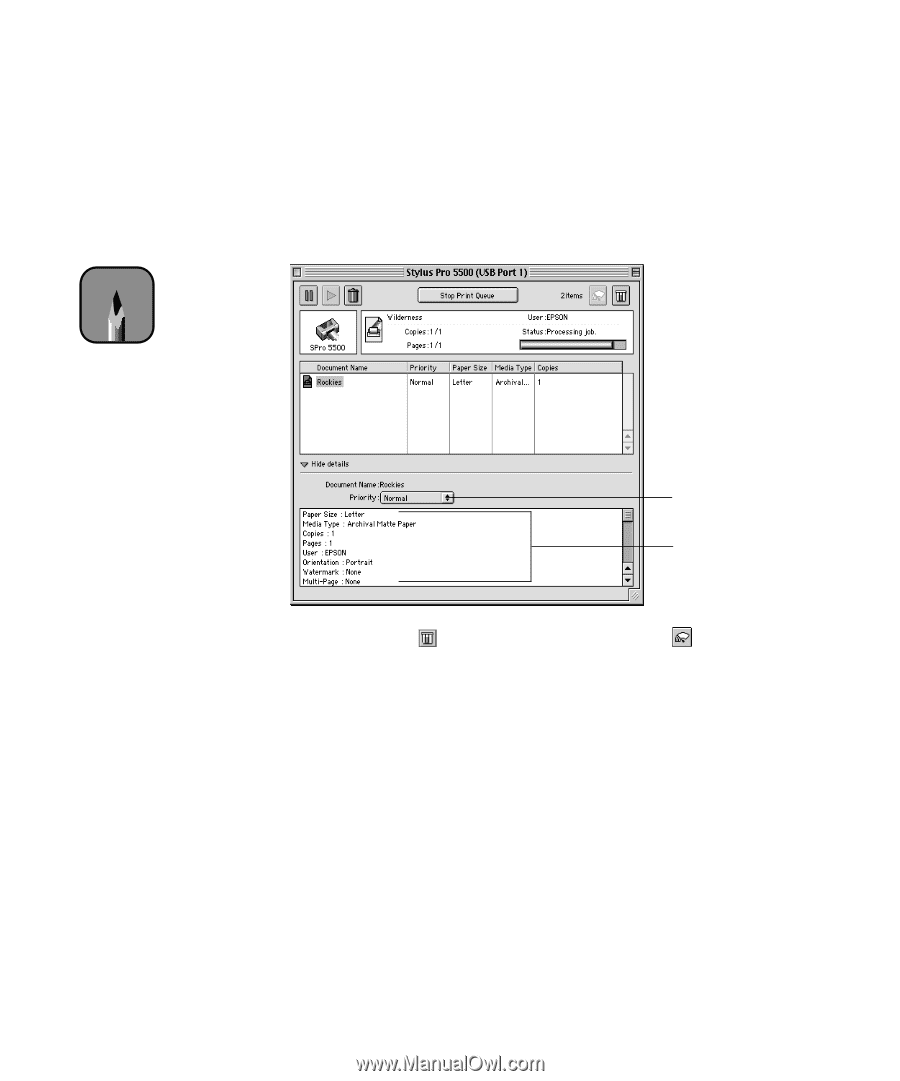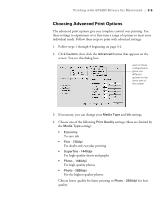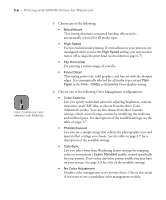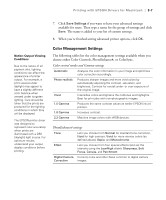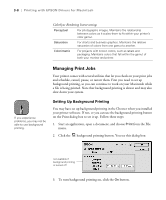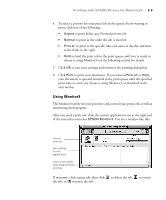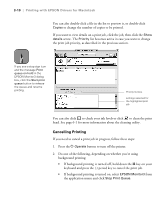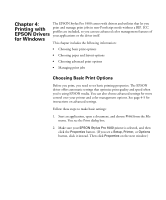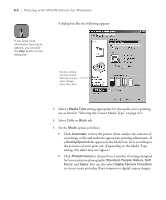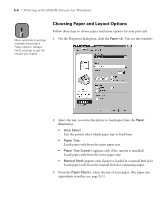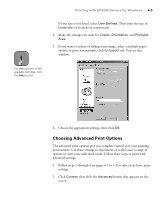Epson Stylus Pro 5500 User Manual - Page 67
Cancelling Printing, background printing
 |
View all Epson Stylus Pro 5500 manuals
Add to My Manuals
Save this manual to your list of manuals |
Page 67 highlights
3-10 | Printing with EPSON Drivers for Macintosh You can also double-click a file in the list to preview it, or double-click Copies to change the number of copies to be printed. If you want to view details on a print job, click the job, then click the Show details arrow. The Priority list becomes active in case you want to change the print job priority, as described in the previous section. Note If you see a stop sign icon and the message Print queue on hold in the EPSON Monitor3 dialog box, click the Start print queue button to release the queue and resume printing. Priority list box settings selected for the highlighted print job You can also click to check your ink levels or click to clean the print head. See page 6-1 for more information about the cleaning utility. Cancelling Printing If you need to cancel a print job in progress, follow these steps: 1. Press the P Operate button to turn off the printer. 2. Do one of the following, depending on whether you're using background printing: • If background printing is turned off, hold down the J key on your keyboard and press the (.) period key to cancel the print job. • If background printing is turned on, select EPSON Monitor3 from the application menu and click Stop Print Queue. 3-10