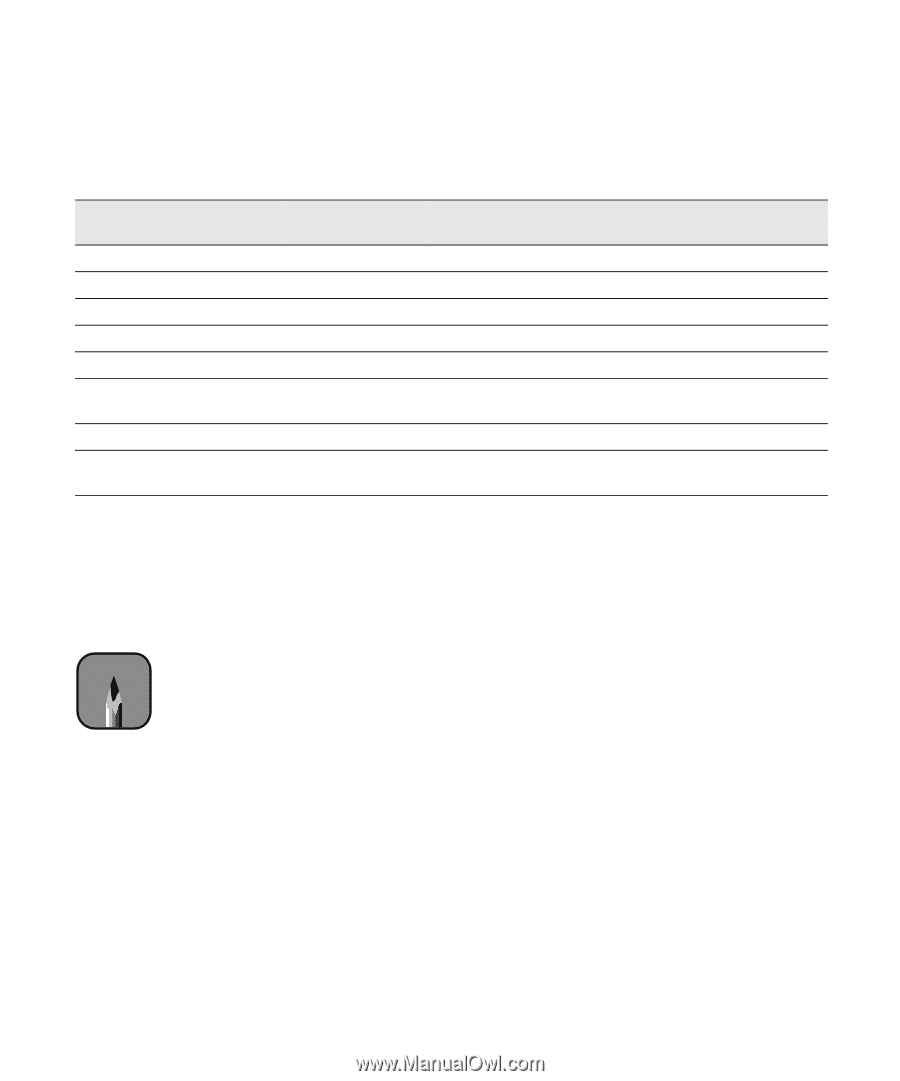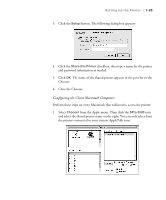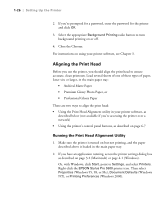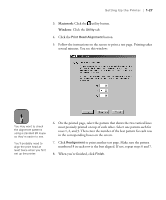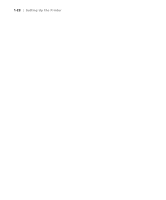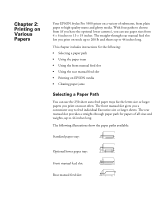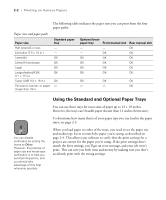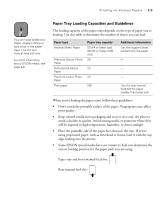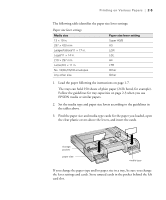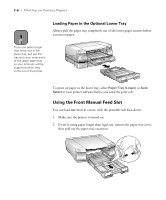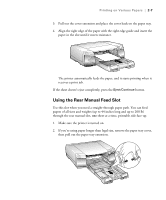Epson Stylus Pro 5500 User Manual - Page 47
Using the Standard and Optional Paper Trays, Printing on Various Papers
 |
View all Epson Stylus Pro 5500 manuals
Add to My Manuals
Save this manual to your list of manuals |
Page 47 highlights
2-2 | Printing on Various Papers The following table indicates the paper sizes you can print from the four paper paths: Paper sizes and paper paths Paper size Half letter/A5 or less Executive (7.5 × 10 in.) Letter/A4 Letter/A4 landscape Legal Ledger/tabloid/A3/B (11 × 17 in.) Super A3/B (13 × 19 in.) Panoramic, banner, or paper longer than 19 in. Standard paper tray - - OK OK OK OK OK - Optional lower paper tray Front manual slot Rear manual slot - - OK - OK OK OK OK OK OK OK OK OK OK OK OK OK OK OK OK OK - - OK Note You can disable verification by setting the levers to Other. However, the purpose of paper size and media type verification is to help you avoid printing errors, and you should take advantage of this help whenever possible. Using the Standard and Optional Paper Trays You can use these trays for most sizes of paper up to 13 × 19 inches. However, the trays can't handle paper shorter than 11 inches (letter-size). To determine how many sheets of your paper type you can load in the paper trays, see page 2-3. When you load paper in either of the trays, you need to set the paper size and media type levers to match the paper you're using, as described on page 2-4. This allows your software to verify that the print settings for a project are correct for the paper you're using. If the print settings don't match the lever settings, you'll get an error message, and your job won't print. This can save you both time and money by making sure you don't accidently print with the wrong settings. 2-2