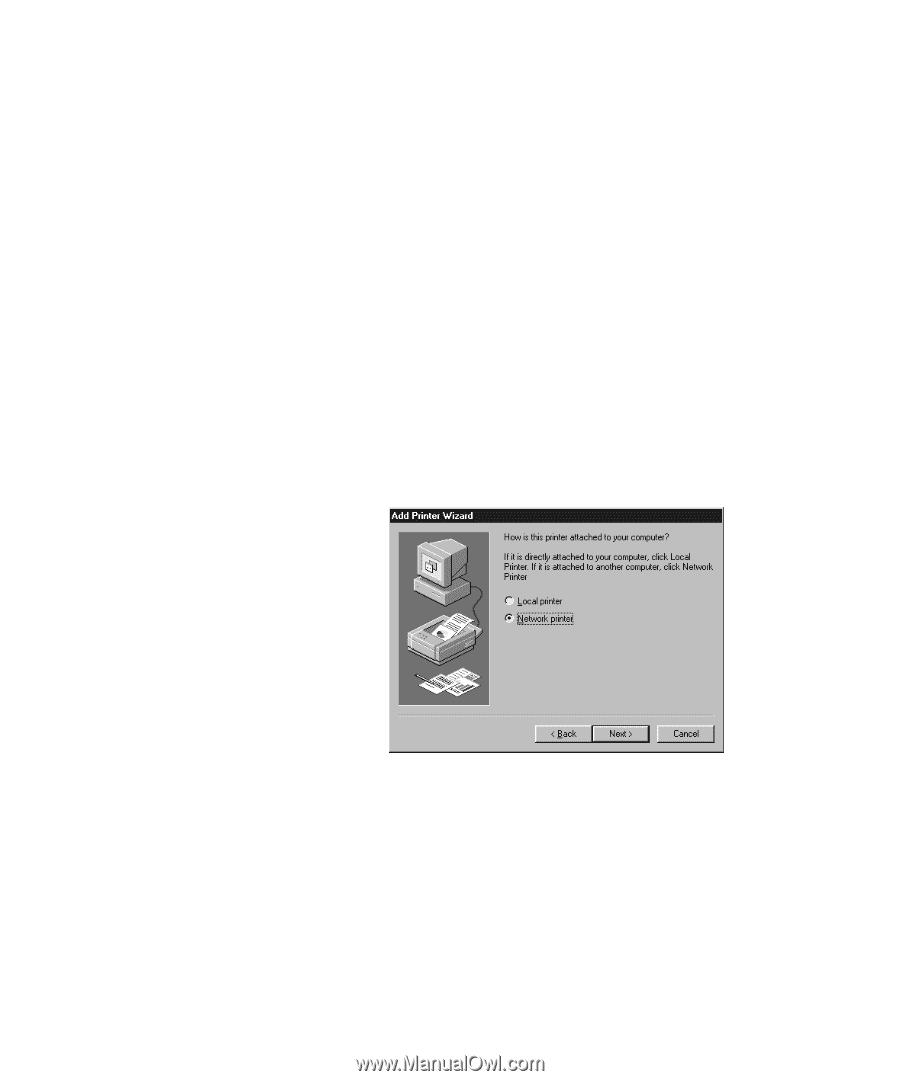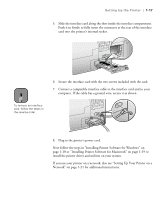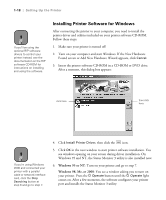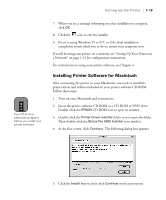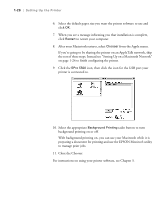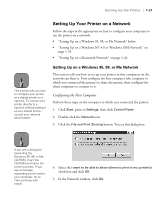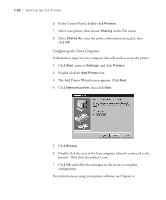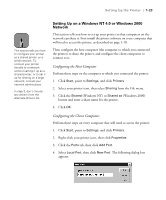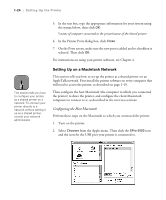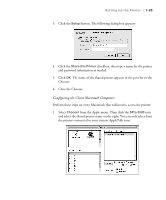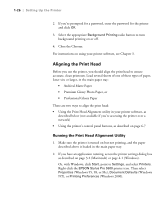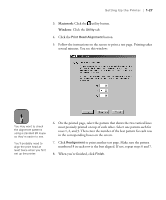Epson Stylus Pro 5500 User Manual - Page 39
Configuring the Client Computers, The Add Printer Wizard screen appears. Click
 |
View all Epson Stylus Pro 5500 manuals
Add to My Manuals
Save this manual to your list of manuals |
Page 39 highlights
1-22 | Setting Up the Printer 6. In the Control Panel, double-click Printers. 7. Select your printer, then choose Sharing on the File menu. 8. Select Shared As, enter the printer information as needed, then click OK. Configuring the Client Computers Perform these steps on every computer that will need to access the printer: 1. Click Start, point to Settings, and click Printers. 2. Double-click the Add Printer icon. 3. The Add Printer Wizard screen appears. Click Next. 4. Click Network printer, then click Next. 5. Click Browse. 6. Double-click the icon of the host computer (directly connected to the printer). Then click the printer's icon. 7. Click OK and follow the messages on the screen to complete configuration. For instructions on using your printer software, see Chapter 4. 1-22