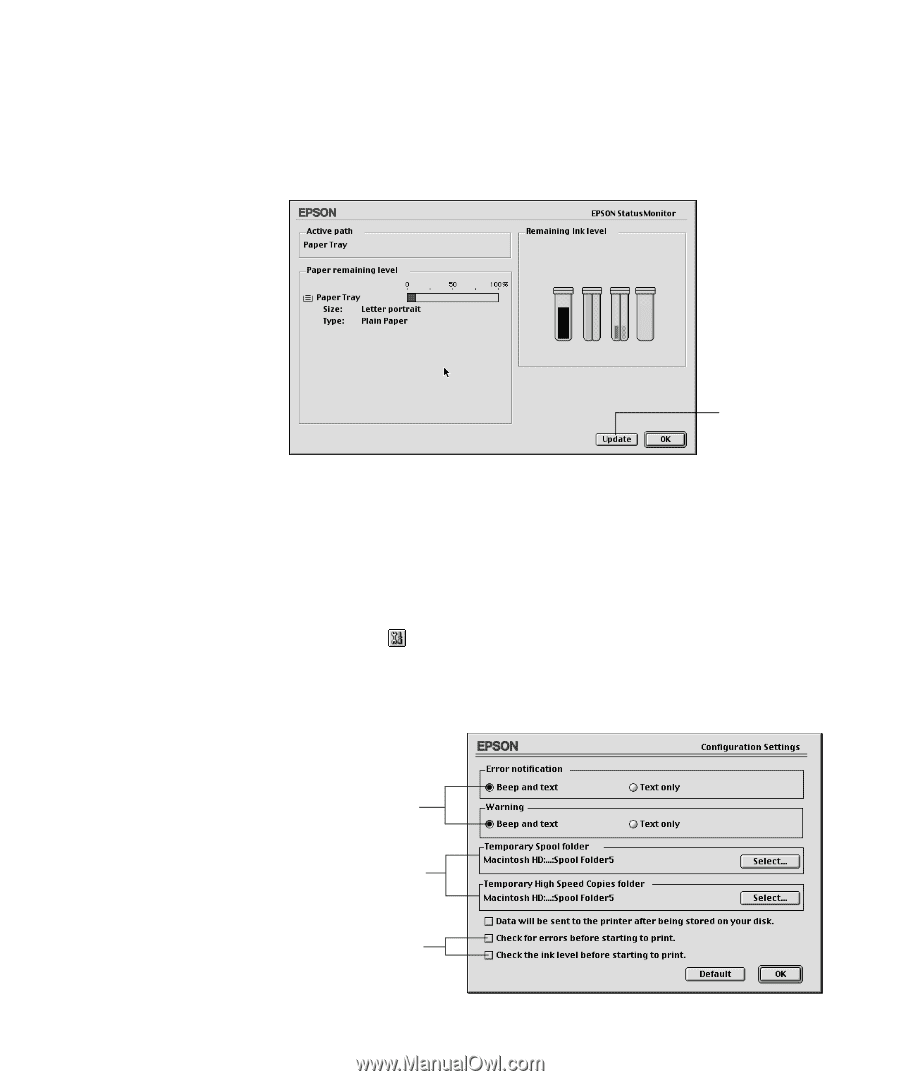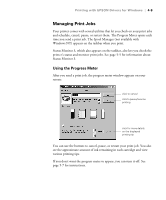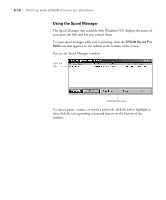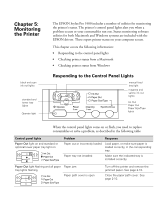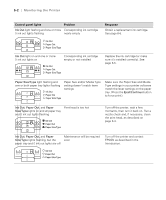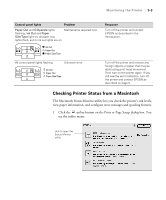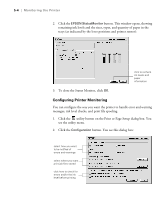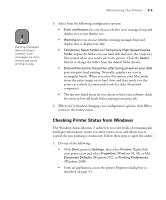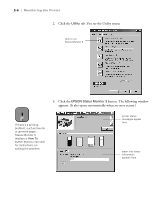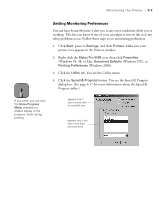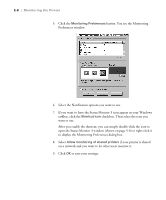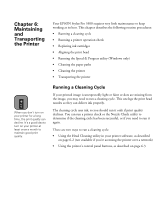Epson Stylus Pro 5500 User Manual - Page 81
Configuring Printer Monitoring
 |
View all Epson Stylus Pro 5500 manuals
Add to My Manuals
Save this manual to your list of manuals |
Page 81 highlights
5-4 | Monitoring the Printer 2. Click the EPSON StatusMonitor button. This window opens, showing remaining ink levels and the sizes, types, and quantity of paper in the trays (as indicated by the lever positions and printer sensor): click to recheck ink levels and paper information 3. To close the Status Monitor, click OK. Configuring Printer Monitoring You can configure the way you want the printer to handle error and warning messages, ink level checks, and print file spooling. 1. Click the utility button on the Print or Page Setup dialog box. You see the utility menu. 2. Click the Configuration button. You see this dialog box: select how you want to be notified of errors and warnings select where you want print job files stored click here to check for errors and/or the ink level before printing 5-4