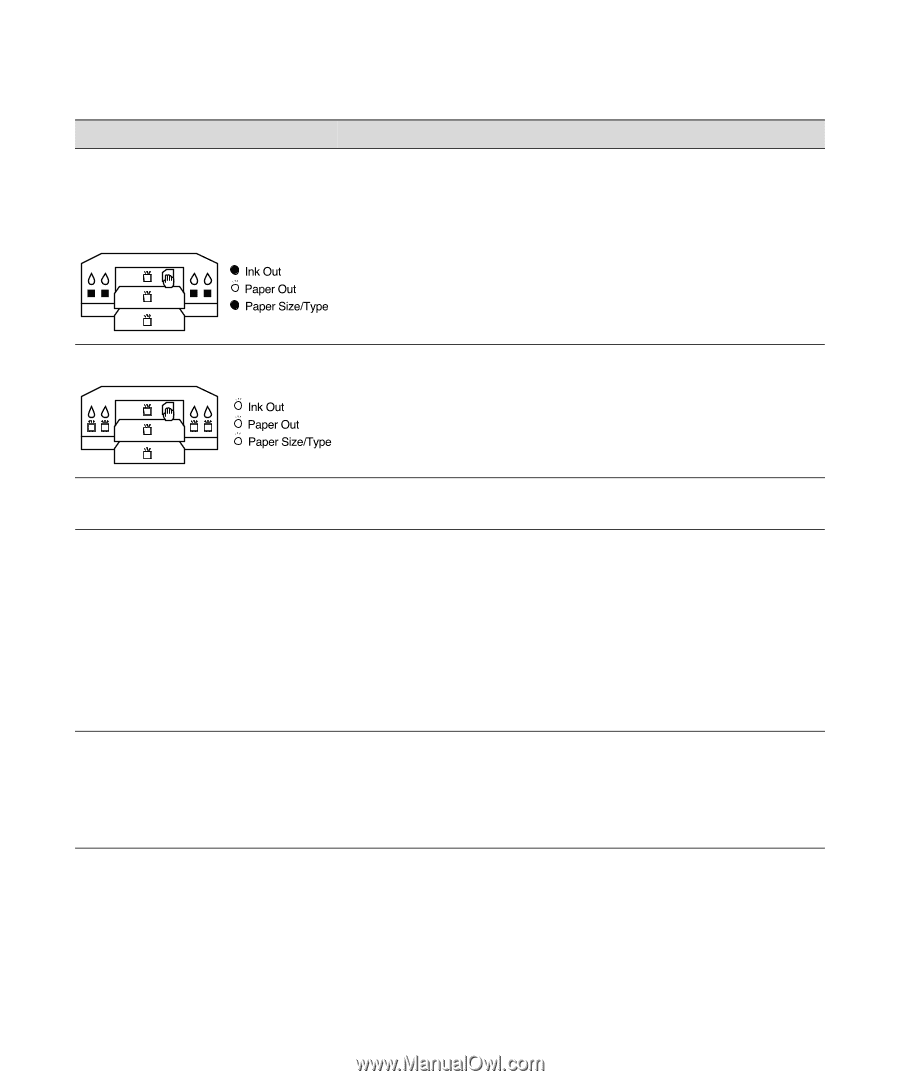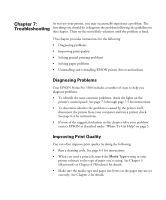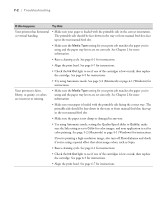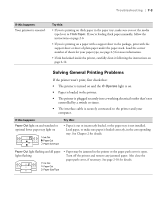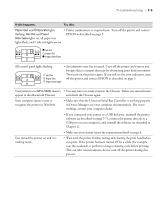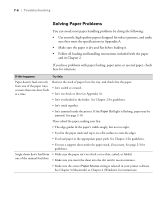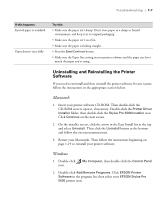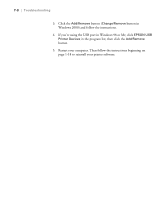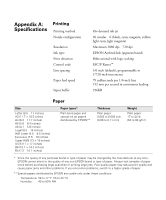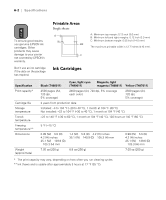Epson Stylus Pro 5500 User Manual - Page 106
in Device Manager; see your computer documentation. If it is not, working
 |
View all Epson Stylus Pro 5500 manuals
Add to My Manuals
Save this manual to your list of manuals |
Page 106 highlights
Troubleshooting | 7-5 If this happens: Try this: Paper Out and POperate lights • Printer maintenance is required now. Turn off the printer and contact flashing, Ink Out and Paper EPSON as described on page 5. Size/Type lights on, all paper tray lights flash, and H ink out lights are on All control panel lights flashing • An unknown error has occurred. Turn off the printer and remove any foreign objects or paper that may be obstructing print head movement. Then turn on the printer again. If you still see the error indicators, turn off the printer and contact EPSON as described on page 5. Your printer icon (SPro 5500) doesn't • You may have too many items in the Chooser. Delete any unused items appear in the Macintosh Chooser. and check the Chooser again. Your computer doesn't seem to recognize the printer in Windows. • Make sure that the Universal Serial Bus Controller is working properly in Device Manager; see your computer documentation. If it is not working, contact your computer dealer. • If you connected your printer to a USB hub port, uninstall the printer software (as described on page 7-7), connect the printer directly to a USB port on your computer, and reinstall the software (as described in Chapter 1). • Make sure your system meets the requirements listed on page 4. You turned the printer on and it is making noise. • Wait until the printer finishes testing and cleaning the print head before you print. If the printer has been turned off for a while (for example, over the weekend), it performs a longer cleaning cycle before printing. This can take several minutes; do not turn off the printer during this process. 7-5