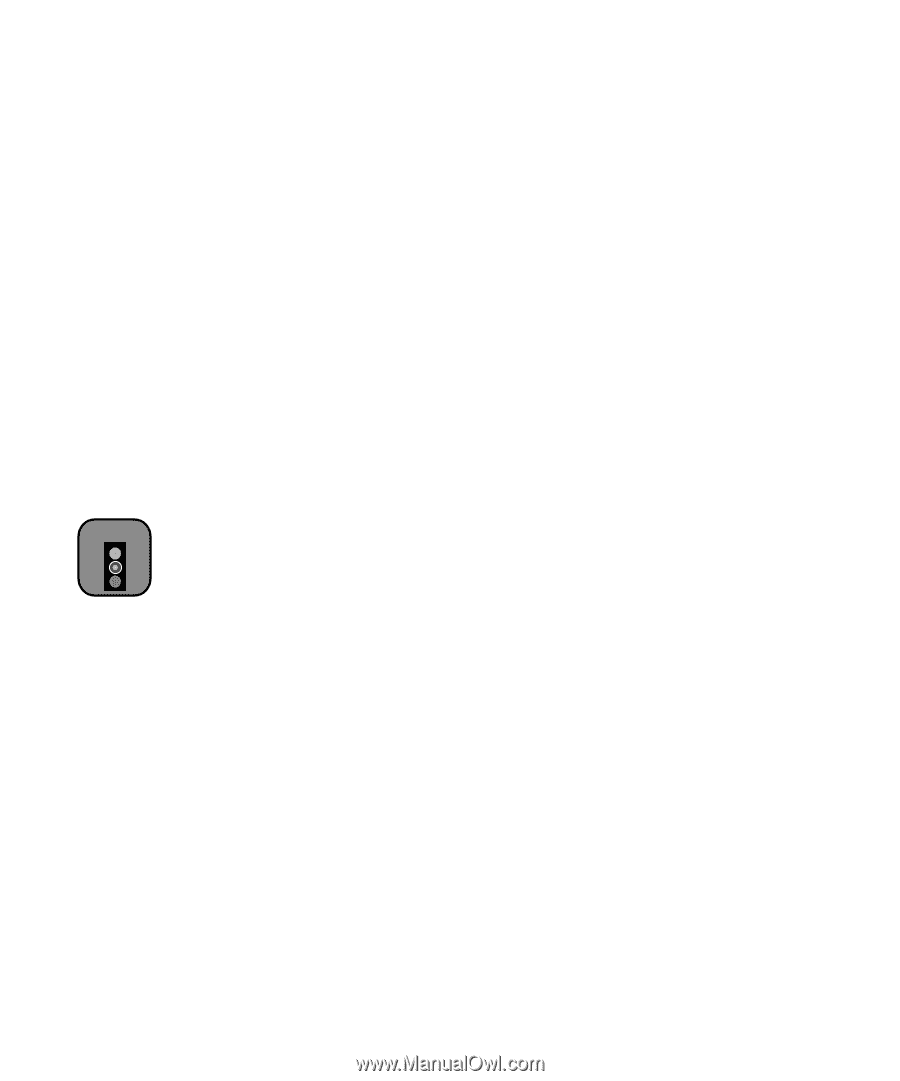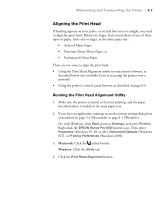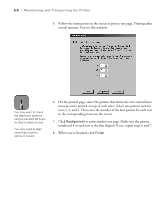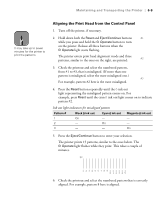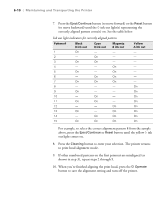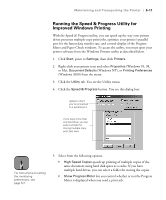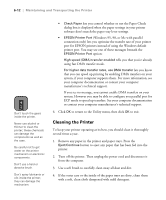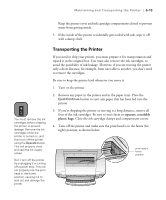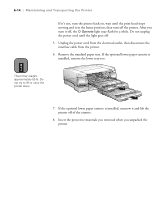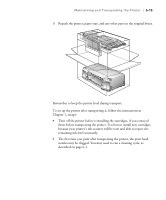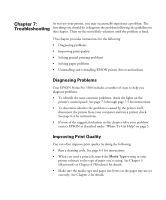Epson Stylus Pro 5500 User Manual - Page 97
Cleaning the Printer, or contact your computer manufacturer
 |
View all Epson Stylus Pro 5500 manuals
Add to My Manuals
Save this manual to your list of manuals |
Page 97 highlights
6-12 | Maintaining and Transporting the Printer Caution Don't touch the gears inside the printer. Never use alcohol or thinner to clean the printer; these chemicals can damage the components as well as the case. Be careful not to get water on the printer mechanism or electronic components. Don't use a hard or abrasive brush. Don't spray lubricants or oils inside the printer; they can damage the mechanism. • Check Paper lets you control whether or not the Paper Check dialog box is displayed when the paper settings in your printer software don't match the paper tray lever settings. • EPSON Printer Port (Windows 95, 98, or Me with parallel connection only) lets you optimize the transfer rate of your printer port for EPSON printers instead of using the Windows default printer port. You may see one of these messages beneath the EPSON Printer Port option: High speed (DMA) transfer enabled tells you that you're already using fast DMA transfer mode. For higher data transfer rates, use DMA transfer lets you know that you can speed up printing by enabling DMA transfers on your system, if your computer supports them. For more information, see your computer documentation or contact your computer manufacturer's technical support. If you see no message, you cannot enable DMA transfers on your system. However you may be able to configure you parallel port for ECP mode to speed up transfers. See your computer documentation or contact your computer manufacturer's technical support. 6. Click OK to return to the Utility menu, then click OK to exit. Cleaning the Printer To keep your printer operating at its best, you should clean it thoroughly several times a year. 1. Remove any paper in the printer and paper trays. Press the Eject/Continue button to eject any paper that has been fed into the printer. 2. Turn off the printer. Then unplug the power cord and disconnect it from the computer. 3. Use a soft brush to carefully clean away all dust and dirt. 4. If the outer case or the inside of the paper trays are dirty, clean them with a soft, clean cloth dampened with mild detergent. 6-12