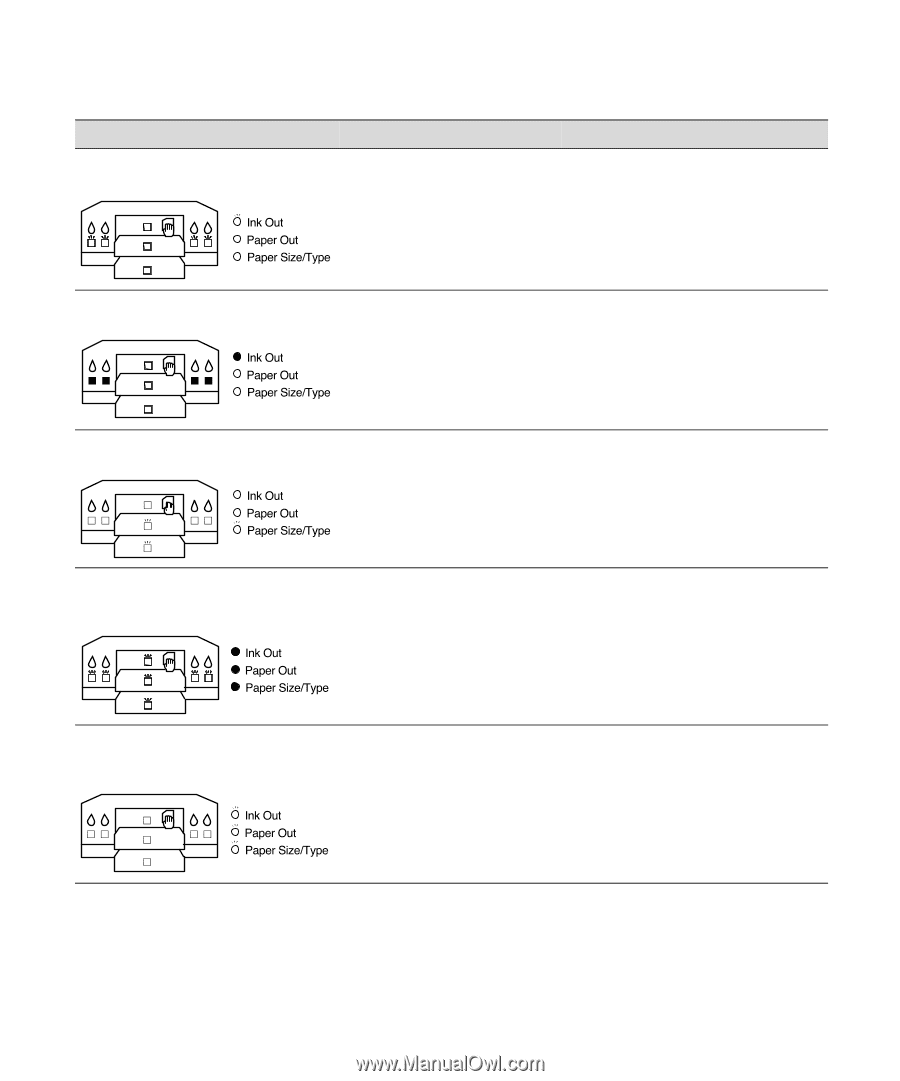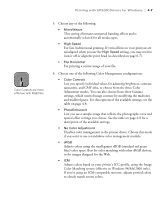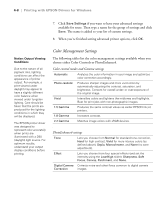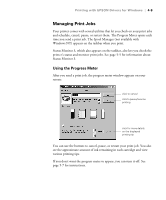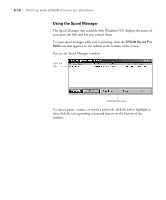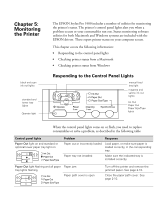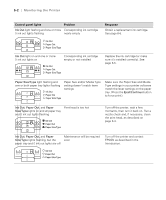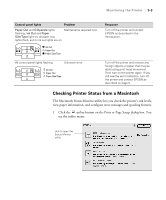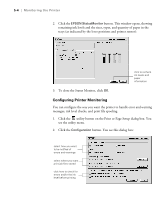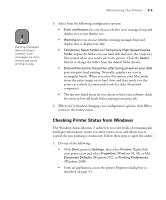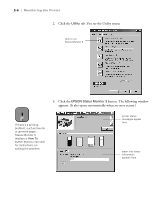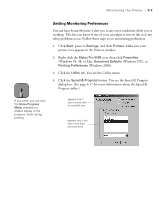Epson Stylus Pro 5500 User Manual - Page 79
Monitoring the Printer, Control panel lights, Problem, Response
 |
View all Epson Stylus Pro 5500 manuals
Add to My Manuals
Save this manual to your list of manuals |
Page 79 highlights
5-2 | Monitoring the Printer Control panel lights Problem Ink Out light flashing and one or more Corresponding ink cartridge H ink out lights flashing nearly empty Response Obtain a replacement ink cartridge. See page 6-5. Ink Out light on and one or more H ink out lights on Corresponding ink cartridge empty or not installed Replace the ink cartridge (or make sure it's installed correctly). See page 6-5. Paper Size/Type light flashing and one or both paper tray lights flashing Paper Size and/or Media Type setting doesn't match lever settings Make sure the Paper Size and Media Type settings in your printer software match the lever settings on the paper tray. (Press the Eject/Continue button to force print.) Ink Out, Paper Out, and Paper Print head is too hot Size/Type lights on and all paper tray and H ink out lights flashing Turn off the printer, wait a few moments, then turn it back on. Run a nozzle check and, if necessary, clean the print head, as described on page 6-4. Ink Out, Paper Out, and Paper Maintenance will be required Size/Type lights flashing, but the soon paper tray and H ink out lights are off Turn off the printer and contact EPSON as described in the Introduction. 5-2