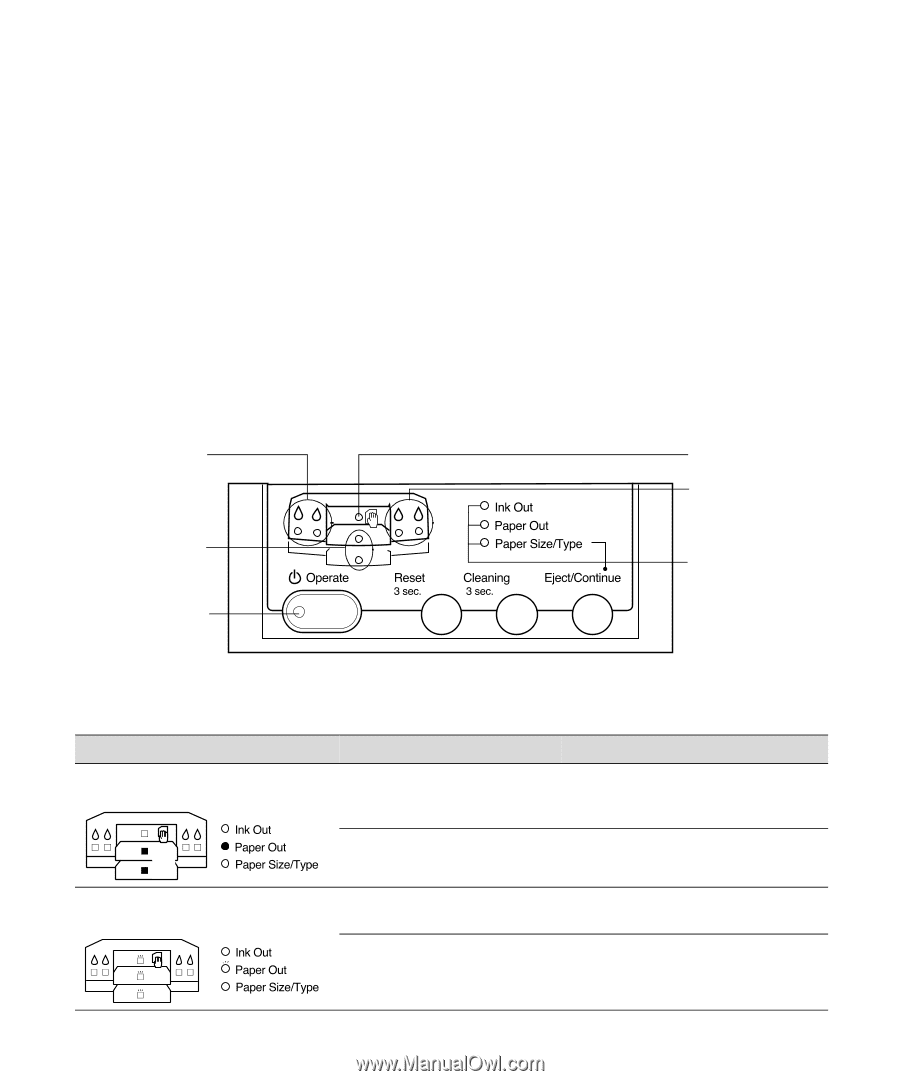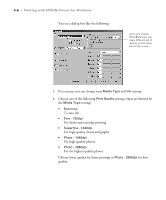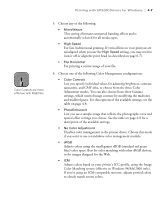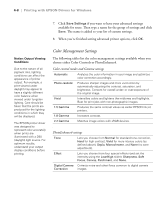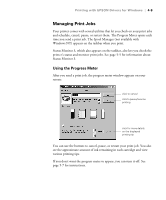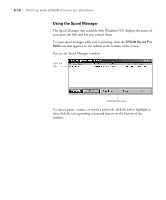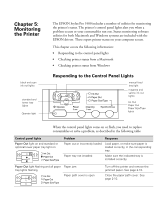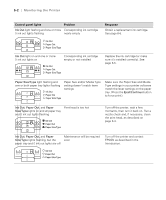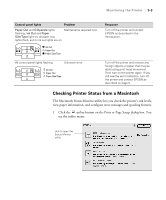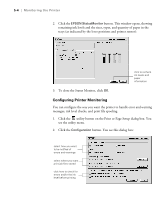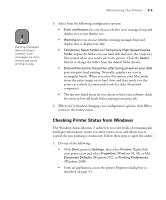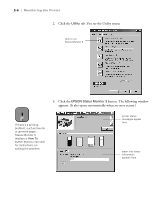Epson Stylus Pro 5500 User Manual - Page 78
Responding to the Control Panel Lights, Chap 5-Monitoring the Printer
 |
View all Epson Stylus Pro 5500 manuals
Add to My Manuals
Save this manual to your list of manuals |
Page 78 highlights
Chapter 5: Monitoring the Printer black and cyan ink out lights standard and lower tray lights Operate light The EPSON Stylus Pro 5500 includes a number of utilities for monitoring the printer's status. The printer's control panel lights alert you when a problem occurs or your consumables run out. Status monitoring software utilities for both Macintosh and Windows systems are included with the EPSON drivers. These report printer status on your computer screen. This chapter covers the following information: • Responding to the control panel lights • Checking printer status from a Macintosh • Checking printer status from Windows Responding to the Control Panel Lights manual feed tray light magenta and yellow ink out lights Ink Out Paper Out Paper Size/Type lights When the control panel lights come on or flash, you need to replace consumables or solve a problem, as described in the following table: Control panel lights Paper Out light on and standard or optional lower paper tray light on or Problem Response Paper out or incorrectly loaded Load paper, or make sure paper is loaded correctly, in the corresponding tray. Paper tray not installed Make sure the indicated tray is installed correctly. Paper Out light flashing and all paper Paper jam tray lights flashing Paper path cover is open Turn off the printer and remove the jammed paper. See page 2-10. Close the paper path cover. See page 2-10. 1